Have you lost your mobile or has it been stolen? Do not panic ! If you have activated the appropriate function, you can quickly find its trace to retrieve it and even lock or erase it remotely.
It is a mishap that does not happen only to others. Losing your mobile or having it stolen, inevitably takes on a dramatic dimension when the device contains a good part of your life. Personal photos, bank details, various coordinates, messages… No one wants all this information to fall into the wrong hands. For this, several precautions remain essential.
Once these measures have been taken, it becomes possible to geolocate a mobile, whether it is an Android phone or an iPhone. Depending on the case, it can be easily recovered - when it has been forgotten nearby, at the office, or at a friend's house, for example -, notify the person who finds it - when it has been misplaced -, or block it or even erase it completely to prevent its use, if it has been stolen. All this for free and remotely.
What precautions should you take before losing or stealing a phone?
Who says precautions says measures to be taken before the problem occurs, as long as you have access to your phone ...
- First, you need to make sure to make regular backups of the contents of the device. The operation is carried out on Google servers for Android mobiles (in the device settings, activate the automatic backup options) and on iCloud or on a Mac for iPhone. In this way, you will be able to recover all your data to put it back into a new mobile in case you do not get your lost or stolen smartphone back.
- Then you need to retrieve the IMEI number (International Mobile Equipment Identity) from your smartphone. This 15 to 17 digit number is used to uniquely identify a mobile, like a social security number or an identity card. You will need it when reporting the lost or stolen device to law enforcement. In this way, you will be able to notify your operator and the IMEI number of your mobile will be entered in the database of blocked and unusable devices on French territory. The IMEI is always written on a label stuck on the original case of the phone, on a piece of paper inside or on the purchase invoice - always keep safe. It is also registered accessible under the battery of the phone - hardly practical on recent models, on which it is irremovable ... But to obtain it easily and instantly, just launch the app Phone and compose * # # 06 on the keyboard. The IMEI is then displayed directly on your phone screen! Copy this information in a safe place, somewhere other than your mobile.
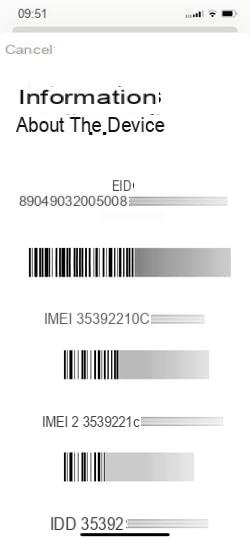
- Finally, the last precaution that will allow you, perhaps, to find your precious, is to activate the location options. It is thanks to this device that you will be able to locate on a map the location of your mobile. And if it is not connected to a Wi-Fi or mobile network (3G or 4G), its last known position will be saved on Google or Apple's servers. By using a loved one's smartphone or a computer connected to the Internet, it will then be possible to ring your device, lock access to it, display a message or a phone number to contact you as soon as possible. The device will be connected to a network again. You will also be able to erase its content remotely. This last action is to be launched only when you consider your mobile as definitively unrecoverable. It will no longer be possible to locate it afterwards.
How to locate an iPhone?
iOS has all the options you need to locate your iPhone in the event of loss or theft. If you didn't activate them when you took possession of the device, here's how. Then all you have to do is connect to another device (mobile, tablet or computer) to locate the iPhone on a map.
Enable location tracking on iPhone
- Go to iOS Settings. Scroll down the page, and then press Privacy Policy.
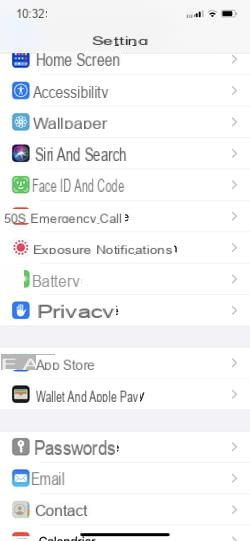
- On the page that appears, tap Location on top. The option Localization service should normally be enabled. If not, flip the switch so that it shows green.
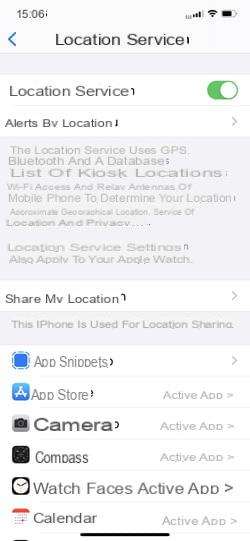
- A little lower, press Share my location, then Localiser mon iPhone. Toggle the three switches Localiser mon iPhone, Network locate et Send last position in active position. This will give you all the chances to find the location of the device even if it is offline or if its battery is exhausted.
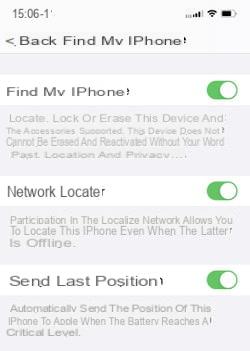
Locate iPhone on a map
- From a computer (PC or Mac), an Android tablet or mobile, launch any web browser (Chrome, Firefox, Edge or Safari). Go to your iCloud account. Enter your Apple account ID and password (the same one you use on your iPhone).
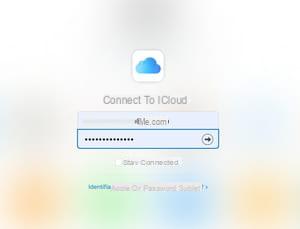
- With the two-factor authentication system, you have surely received an alert and a connection authorization request on devices (Mac, iPad or Apple Watch) also connected to your Apple account. If you have any of these devices on hand, turn on the To allow and enter the six-digit code transmitted by Apple.
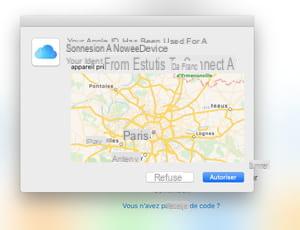
- If you do not have one of these devices or if you cannot receive a code, click on the button Locate placed on the left under the code entry space.
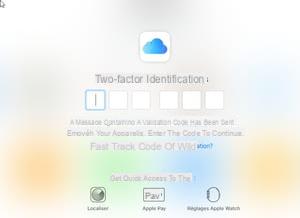
- Enter your Apple account ID and password again. A map is displayed in the browser window. It shows the last known location of your device.
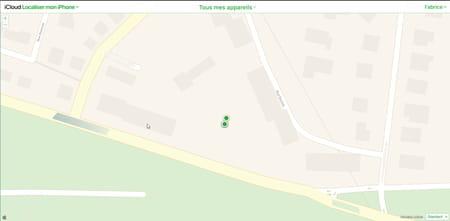
- The dots (green or gray) represent your devices registered with your Apple account. The green point means that the device is connected to a network. If it is gray, the iPhone is offline. Click on theone of these points to find the one that matches your iPhone. Then click on the button i to the right of his name.
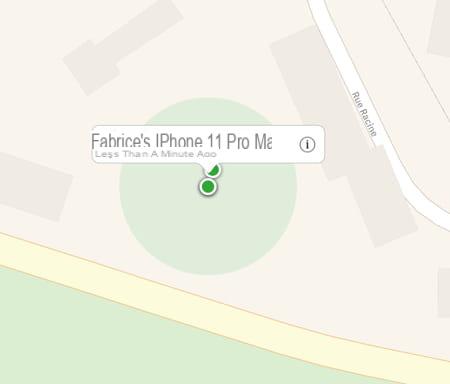
- At the top right of the window, the device name, the date and time when it was last detected and three options are displayed.
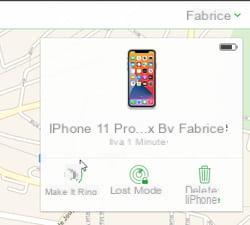
- Click on To ring if you think it is not too far from you or in a known location or someone could pick it up for you. IPhone will ring a loud enough ringtone even if it is in mode. Do not disturb ou vibrator. If it is turned off or offline, the ringer will sound as soon as it is turned back on and / or connected to a mobile or Wi-Fi network.
- If you do not recognize the location displayed on the map, click Lost mode. Here you can enter a phone number where you can be reached if someone finds it. Click on Next.
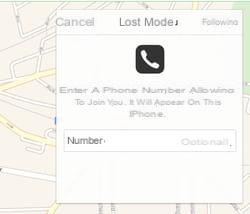
- Now enter a message. It will appear on the iPhone screen as soon as it is turned on and connected to a Wi-Fi or mobile network. Click on Completed.
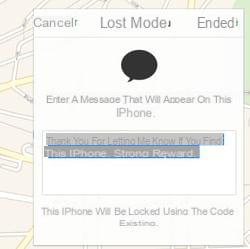
- Finally, if you click on Erase iPhone, all the data it contains will be deleted and the link with your Apple account will be severed. You will no longer be able to locate the device. Only use this function if you think you will never find it and if you prefer that no one can access its content.
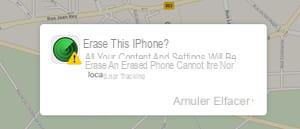
How to locate an Android smartphone?
Google has also provided for the possibility of the loss or theft of your smartphone. The American giant has therefore set up a device on Android to locate it on a map from any other device (PC, Mac, smartphone or tablet) connected to the Internet ... as long as the localization system is activated. on the missing mobile.
Activate location on the smartphone
- So that you can find your mobile, it is necessary to verify a few details. Access Android settings by pressing cogwheel icon, then choose Safety, Security and location, Security state or an equivalent (the names may change depending on the version of Android, the manufacturer and the software overlay).
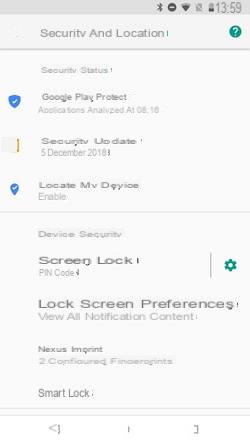
- Check that the option Locate my device is activated. If other parameters are available for localization (for example a mode High accuracy), activate it.
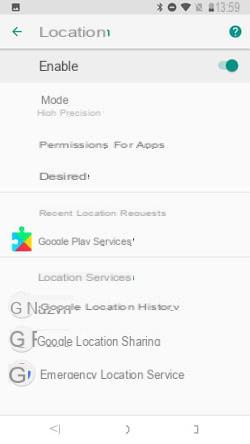
Locate the Android smartphone on a map with a browser
- From a computer (PC or Mac), an Android tablet or mobile, launch any browser and go to the Google web page dedicated to finding Android devices. Enter your Google account ID and password (the same one you use on your Android smartphone).
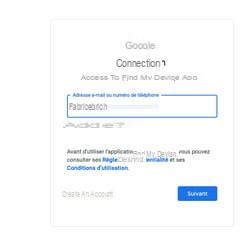
- The page that appears shows a map on which an alert about the Find My Device service is immediately superimposed. Accept the terms of use.
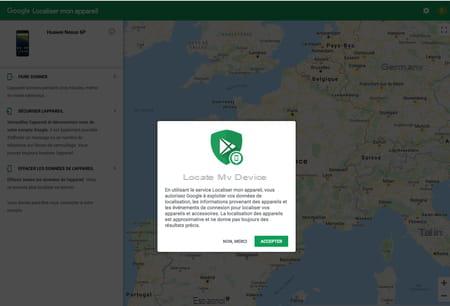
- Immediately, the map updates and refocuses on the last known position of your smartphone. His name is displayed at the top left. It is accompanied by the date and time when it was last detected. On the panel on the left, you have a choice of three options.
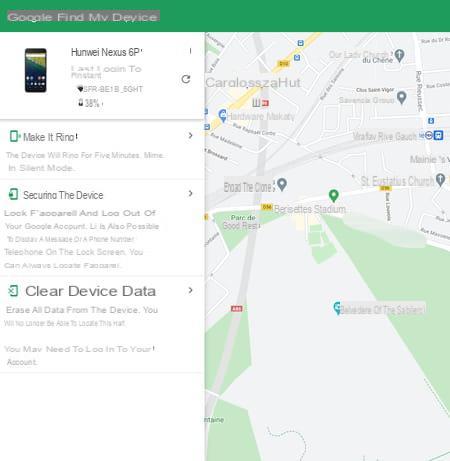
- Click on the first option, To ring, if you think it is not too far from you or in a known location or someone could pick it up for you. Your mobile will ring a loud enough ringtone for five minutes even if it is in mode. Do not disturb or Vibreur. If it is turned off or offline, the ringer will sound as soon as it is turned back on and / or connected to a mobile or Wi-Fi network.
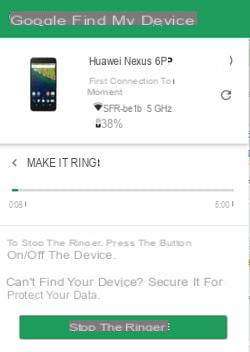
- If you do not recognize the place displayed on the map, click on the second proposition, Secure the device. You can then enter a phone number to reach you if someone finds it. Also write a message that will appear on the phone screen as soon as it is turned on and connected to a Wi-Fi or mobile network. Keep it short, you only have 60 characters. Then click on Secure the device.
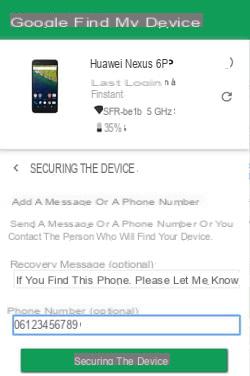
- Your mobile will be instantly locked as soon as it is switched on and / or connected to a Wi-Fi or mobile network. If you recover it, all you have to do is enter the security PIN code you usually use to unlock it (the fingerprint or facial recognition system will not be enough).
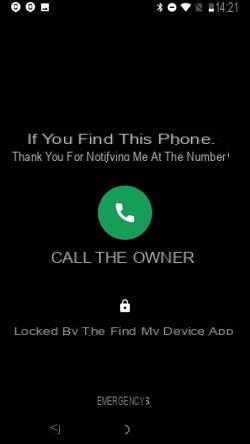
- Finally if you click on Clear device data, all content on your phone will be deleted and the link to your Google account will be severed. You will no longer be able to locate it. Use this function only as a last resort, if you think you will never find your mobile and if you prefer that no one accesses its content.
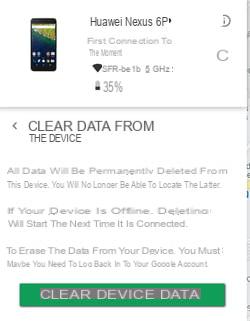
Summary Precautions to be taken Locating an iPhone Locating an Android phone It is a mishap that does not happen only to others. Losing your mobile or having it stolen, inevitably takes on a dimension ...


























