Want to completely drain your Android phone before you sell it or reset it because it has some problem? There are two ways to reset it to its factory condition to get it back to day one.
Want to sell or give away your Android phone or tablet? Is your mobile getting slow because of everything you have installed and registered? It hangs at startup? In all of these cases, you need to reset it. Clearly, return it to its factory condition, as it was on the first day, out of its packaging, without any personal data. A radical solution, which erases all its content, but which is essential in certain situations.
Indeed, if you plan to part with your mobile, it is mandatory to empty it of all your personal data beforehand. So you will be sure that there will be no trace of you left (contacts, messages, accounts, etc.), and its new owner will get a blank device - if not new - that I can configure and personalize to his liking. as you wish.
But resetting may also be necessary if your mobile shows signs of slowing down or of malfunctioning. Like a computer, it can "clog" over time as you install and uninstall applications, update, and save and delete files. You are leaving on a healthy basis, as on the first day. The operation can also be the last resort if your device is completely blocked and crashes on startup, due to a big problem.
Depending on the case, you can perform a "soft" reset, going through the Android settings if your mobile is still operating normally, or, failing that, opt for the "hard" reset, in force - the "hard reset", in the lingo - if you no longer have access to the system settings. This is not the ideal method, but sometimes there is no choice ...
Before embarking on a reinitailisation, do not forget to make a backup of your device - if it is not completely blocked, of course… - in order to be able to recover its content later. If you don't know how, check out our practical sheet Backup and restore data on Android mobile.
How to reset an Android mobile through the settings?
If your mobile is working normally or if it has some non-blocking malfunctions, you can easily reset it to factory configuration via its settings. As always, the exact handling varies from model to model, depending on the version of Android installed, the manufacturer and its software overlay. Use the examples given below to find the right path on your model. Obviously, the operation erases all the content of the device. Also, make sure you have made a full backup of your data before you start!
Reset a Xiaomi mobile
- Open them Parameters and enter the menu About the phone.
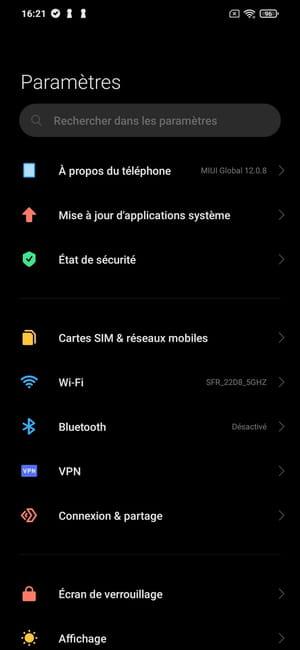
- Press Factory reset.
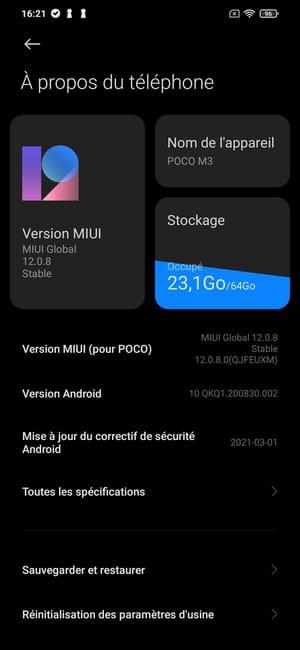
- Push the button Delete all data to validate your choice displayed at the very bottom of the screen.
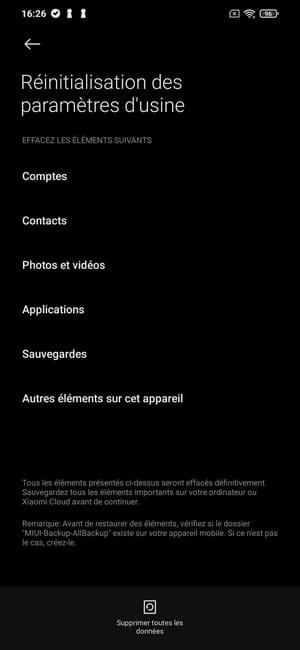
- Then enter your password or unlock code to validate the reset of the device and press Next.
- In the alert pop-up that appears, wait a few seconds and confirm the reset of your device by pressing Next step.
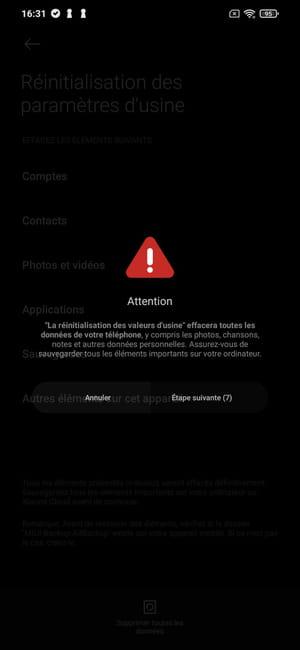
Reset a Google Pixel mobile
- Open them Parameters and enter the menu System.
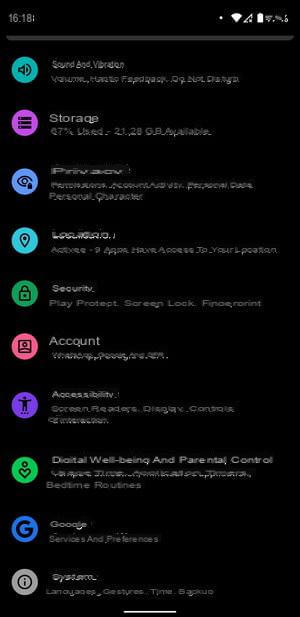
- Touch the menu Advanced settingss to open it
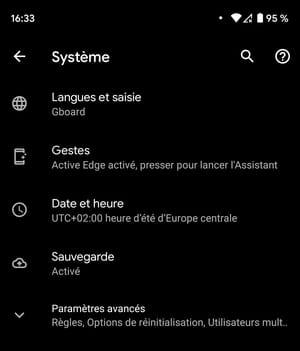
- Then press Reset options.
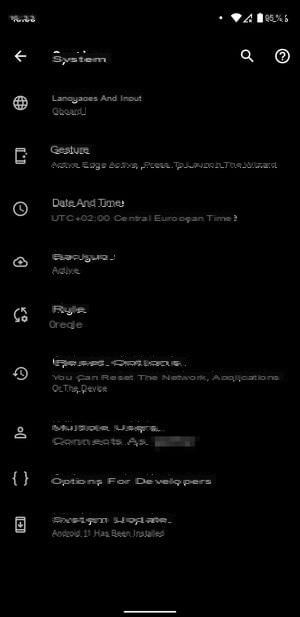
- Choose option Erase all data (restore factory settings).
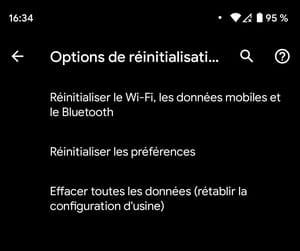
- Press Clear all data to confirm the deletion of data from the device.
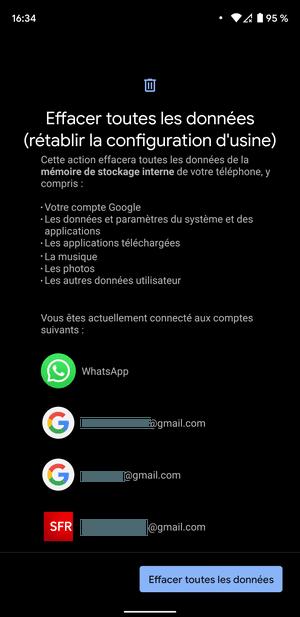
- Enter your unlock code to confirm deletion of your data and tap the Enter key.
- Confirm the deletion of your data by pressing Clear all data.
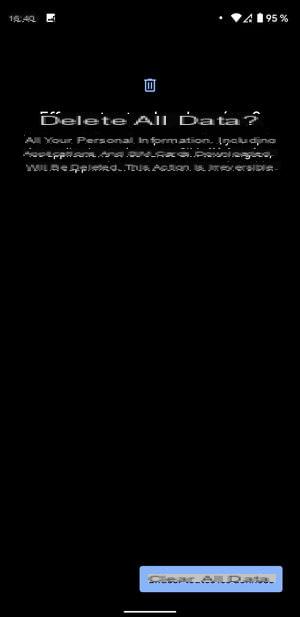
Reset a Samsung mobile
- Open them Parameters and go to the menu Global management.
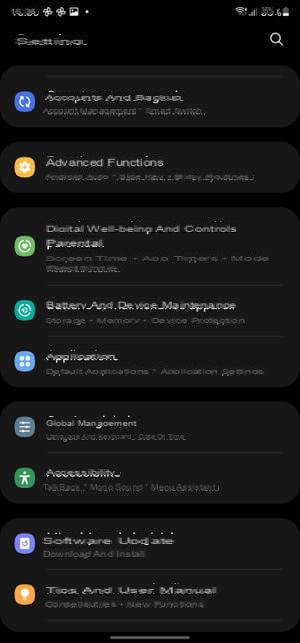
- Enter the menu Reset.
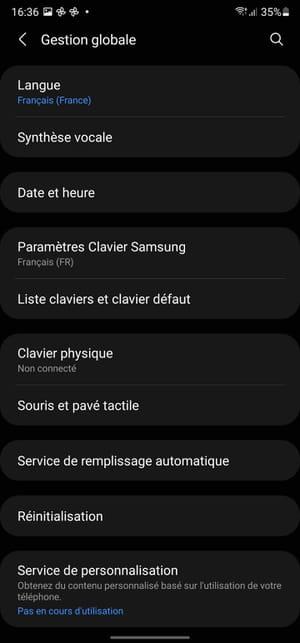
- Press the option Reset all data.
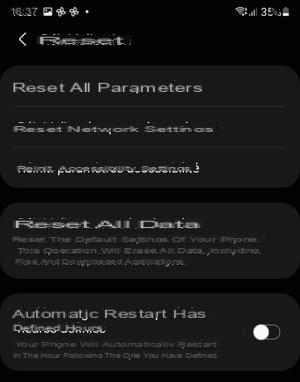
- Scroll down to the bottom of the Reset All Data menu that appears and press the blue button reset.
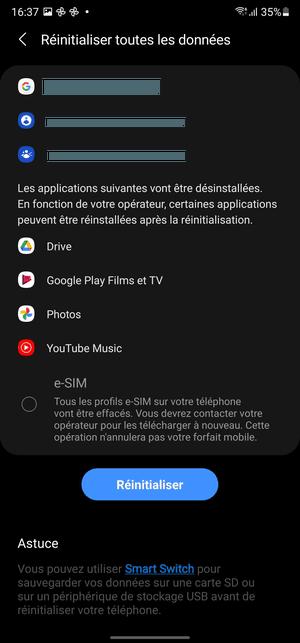
- Enter the PIN code for unlocking your screen and press Next.
- Press the blue button Delete all to confirm the deletion of data from your smartphone.
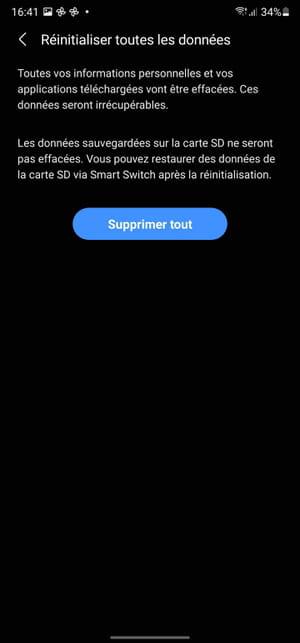
How to reset an Android mobile with a hard reset (Recovery mode)?
If your mobile is completely blocked, or if it crashes on startup, you obviously will not be able to access Android settings to perform a "soft" reset or even perform a manual backup. In this almost hopeless case, the only solution to have a chance to use it again is to reset it to factory state through Recovery mode. This is a special mode, available on all Android devices, and in part comparable to Windows Safe Mode. Without a graphical interface, it only gives access to "low level" system functions and in particular allows you to erase everything by returning to the factory configuration.
Please note, the Recovery mode is entirely in English - quite technical… - and the way to access it varies from one brand to another. Usually, you need to use the device's physical buttons, Volume and Power. The navigation and the selection of the options are carried out with these same buttons. Here is the handling for the major brands of mobile devices. You should be able to easily adapt it to your model if it is not listed.
- First make sure that the battery of your mobile is well charged, then turn off your device.
- On a mobile Samsung, simultaneously press the buttons Volume +, Power et Home. For models without a Home button, press the buttons Volume +, Power et Bixby.
- On a mobile Huawei, simultaneously press the buttons Volume + et Power.
- On a mobile Xiaomian, simultaneously press the buttons Volume + et Power.
- On a mobile Honor, simultaneously press the buttons Volume + et Power.
- On a mobile Realme simultaneously press the buttons Volume + et Power.
- On a mobile Sony, simultaneously press the buttons Volume + et Power.
- On a mobile Asus, simultaneously press the buttons Volume + et Power.
- On a mobile OnePlus, simultaneously press the buttons Volume - et Power.
- On a mobile Wiko, simultaneously press the buttons Volume +, Volume - et Power.
- On a mobile Google Pixel, simultaneously press the buttons Volume - et Power.
- On a mobile Motorola, simultaneously press the buttons Volume - et Power.
- On a mobile Greetings, simultaneously press the buttons Volume - et Power until the LG logo appears. Release and press these two buttons again to enter recovery mode.
- In principle, the mobile vibrates slightly then turns on.
- The Recovery mode screen appears. Its presentation and the options offered vary according to the version of Android and the brand.
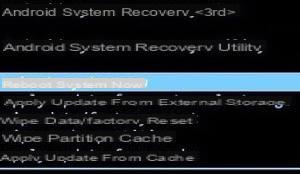
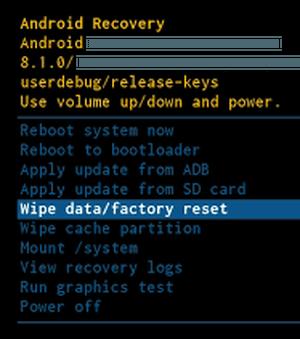
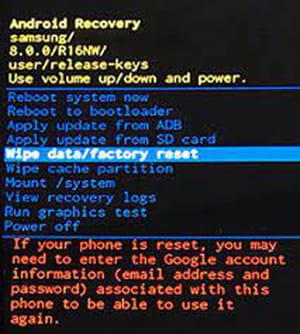
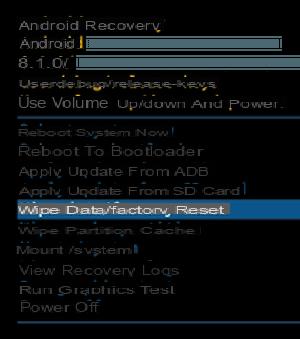
- With buttons Volume, select the option Wipe data / factory reset which is highlighted and validate with the button Power.
- If necessary, confirm the request by selecting Yes and validate with the button Power
- The mobile displays Wiping data ... and the reset starts.
- When the operation is complete, select Reboot system now.
- Your mobile restarts exactly as it did on day one, without any personal content, as it left the factory. All you have to do is reconfigure it entirely, which is easy if you use a Google account. If he continues to malfunction, he has a serious physical problem. In this case, it is necessary to consult a specialized technician or after-sales service.
Summary Via the settings With a hard reset (Recovery mode) Do you want to sell or give away your Android phone or tablet? Is your mobile getting slow because of everything you have installed and registered? It's blocked...


























