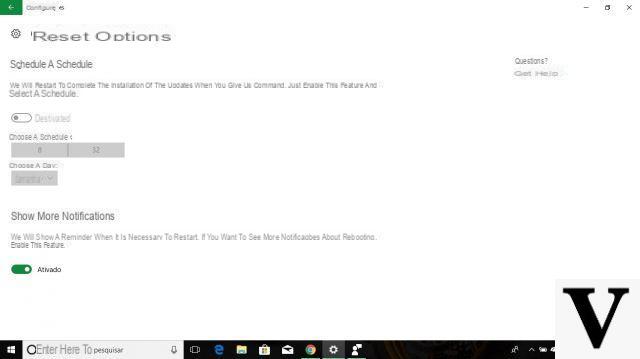
Among the most popular innovations in Windows 10 there is certainly the introduction of business hours: in fact, this setting allows you to define a priori an interval with a maximum duration of 12 hours where Windows 10 will know that the device is busy.
This, in fact, to disable automatic restart in Windows 10 to finalize the installation of updates during those hours.
In other words, those who have installed Windows 10 Anniversary Update will be able to prevent your computer or tablet from restarting by itself simply by setting the hours of activity. And, in this guide, we will see how to do it.
We remind you that if the Anniversary Update is not yet available for you you can proceed manually with the installation using our dedicated guide.
Preliminary information
We always recommend doing an installation through one 100% genuine and original license, this is to avoid data loss or hacker attacks. We are aware that purchasing a license on the Microsoft store has a high cost. For this we have selected for you Mr Key Shop, a reliable site with free assistance specialized in in your language, secure payments and shipping in seconds via email. You can check the reliability of this site by reading the many positive verified reviews. Windows 10 licenses are available on this store at very advantageous prices. Furthermore, if you want to upgrade to the latest versions of Windows operating systems, you can also purchase the upgrade to Windows 11. We remind you that if you have a genuine version of Windows 10, the upgrade to the new Windows 11 operating system will be free. Also on the store you can buy the various versions of Windows operating systems, Office packages and the best antivirus on the market.
How to disable automatic restart in Windows 10
Go to Start> Settings and, from there, select Update and Security.
From the next panel select Windows Update, then click / tap on "Change business hours ".
An overlay panel will appear that will allow you to choose the time interval in which the device should not restart automatically to install updates.
This time frame, as mentioned above, can last from a minimum of one hour to a maximum of 12 hours.
To confirm the change, select Save; at this point you can close the settings panel. With the certainty that, finally, Windows will not restart and make you lose your job.
Doubts or problems? We help you
Remember to subscribe to our Youtube channel for videos and other reviews. If you want to stay up to date, subscribe to our Telegram channel and follow us on Instagram. If you want to receive support for any questions or problems, join our Facebook community or contact us on Instagram. Don't forget that we have also created a search engine full of exclusive coupons and the best promotions from the web!

























