Have you created an email address using Microsoft's email service, but ultimately it is of no use to you? You can delete it quickly ... provided you have all the necessary information.
To separate your professional and private life, not to mix up friends and family, to have an exclusive correspondence with someone or to shop online, you have probably accumulated email addresses. If you have created one of them with the Microsoft Outlook.com messaging services (Live, Outlook or Hotmail for example) and it is now useless to you, you can close this account and draw an end to everything in it. With just a few clicks, the business can be settled… or dragged out. Indeed, before closing your account, Microsoft must make sure that you are at the origin of the maneuver and that a malicious person has not taken control of your personal information in order to harm you by closing this account. mail for you.
For this, the publisher will rely on the information you provided to them when creating your email account. It can be a backup email address or a mobile phone number. If you have not entered any of this data, you will first have to provide it. They are essential for closing the account. But be careful, if you try to modify them (change a phone number or an email address, for example), closing your account will take longer. Microsoft will indeed block for 30 days any attempt to modify or delete the account for security reasons.
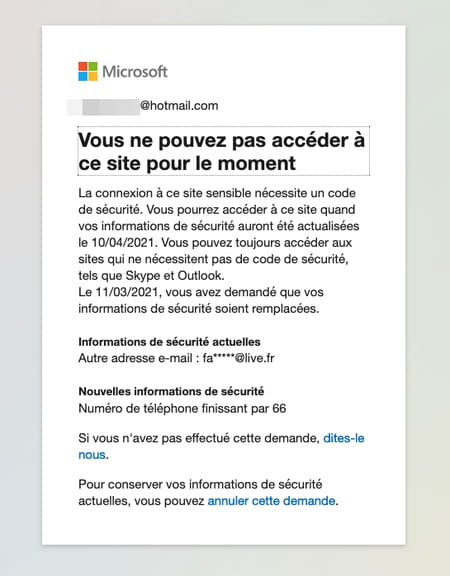
During this period, the account will remain accessible. At the end of this period, you can finally complete the closing process. Your account will no longer be accessible, but Microsoft will maintain it for 60 days in case you change your mind. After this period, it will be permanently deleted. Your e-mail correspondence but also the files or photos that you could have saved in OneDrive (the Microsoft online storage space associated with your e-mail account) will be permanently erased and irrecoverable. Also, before starting the closing process, be sure to recover all the data you want to keep. Also be careful if this account is associated with a PC and is used to open a Windows session, for example. You might experience identification issues. Better to dissociate the account from the PC.
What precautions should you take before closing an Outlook.com account?
Have you made up your mind? Want to separate from your Live, Hotmail or Outlook account? First, do a quick inventory to check that you won't regret forgetting important data. Go to Microsoft's webmail and sign in using the credentials of the account you want to delete.
Check emails
- Your emails are displayed. Make an inventory of the emails you would like to keep. For each of them, click arrow pointing right located at the top right of the message. So you can To transfer the missive to another mailbox to keep track of it. Unfortunately, it is not possible to perform this operation for several messages simultaneously. The transfer is individual.
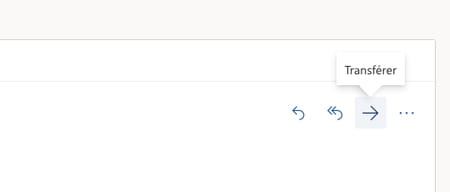
- In addition, to prevent correspondents from continuing to write to you at this address, program an automatic reply telling them that it will soon no longer be valid. To do this, read our practical sheet Create an away message in Outlook.com. The handling remains the same. You will simply have to modify the content of the message.
Check files and photos
- Click, at the top left, on the nine small squares to the left of the name Outlook. Choose OneDrive. The files that you have stored in your online space are displayed.
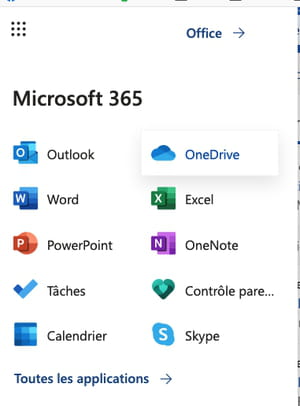
- The files are divided into folders. Bring back to your computer what you want to keep. To do this, right-click on a folder containing files to keep and choose Download.
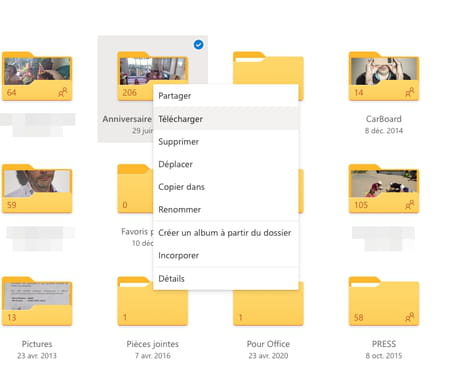
- Unlike emails, here you can select multiple folders or files to recover and download them all at once. To do this, check the box that appears above to the right of each element when you hover over it with the mouse pointer, then click on the link Download listed in the top row of the OneDrive interface.
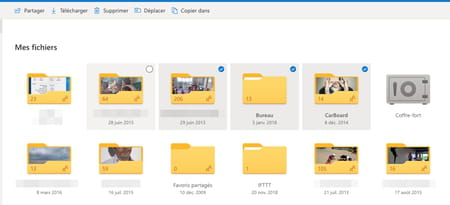
Modify Windows session
- If you are using the Microsoft account that you want to delete to log on to Windows on your PC, it is best to switch it to a local account to avoid any connection problems Log on to Windows on this PC and go to Windows settings. Click on Accounts then on the link Log in with a local account instead.
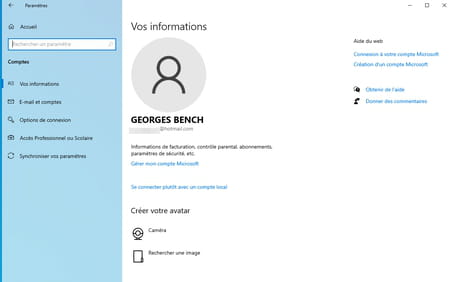
- In the window that appears, click Next, then enter your password (or the Windows Hello PIN if you set one).
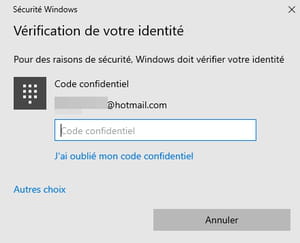
- Enter the new user name for the Windows session as well as a new password and validate with Next.
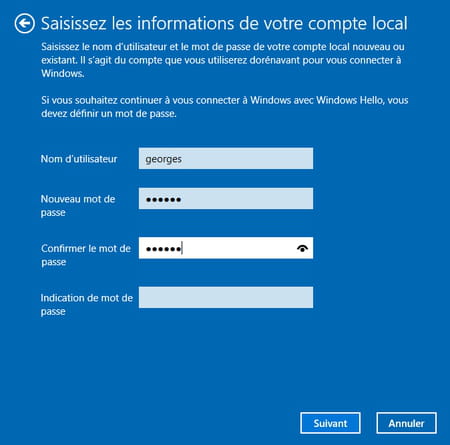
- It only remains to click on Log out and finish. The Windows session linked to the Microsoft account is closed. You can open your new session with the newly created local account.
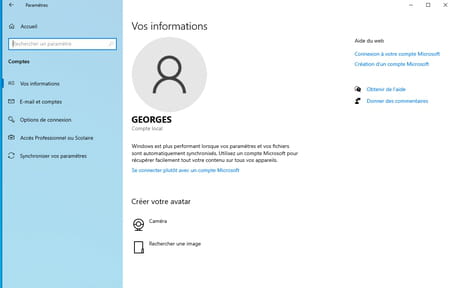
How do I close an Outlook.com account?
You've recovered all the data you want from your Live, Hotmail, or Outlook account. You can now start the closing procedure.
- Go to the Microsoft Account Profile Management page. Click on the link Log in top right.
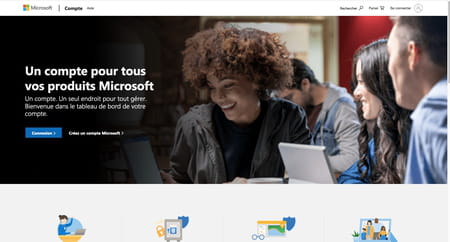
- Enter your email address and password.
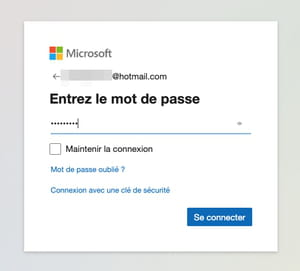
- Click on My information top right. A summary of your account is displayed. Click, at the bottom, on the link How to close your account.
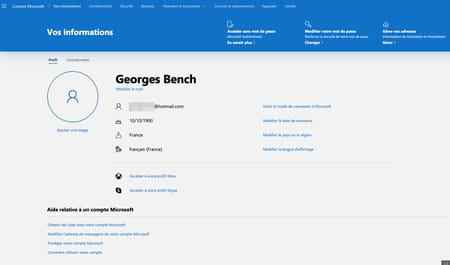
- Two situations may arise depending on whether you had defined security options (such as indicating an emergency e-mail address or a mobile phone number) when creating the account or not.
For an account with security options
If you have set up a backup email account or phone number to secure your Live, Hotmail or Outlook account, this information will help you.
- In the page that is displayed, the security system of the account you selected when opening it is presented. In our example, it is associated with a mobile phone number but it can also be an email address. Click on the link SMS to (followed by the defined telephone number, partially hidden) or Email (followed by the defined email address, partially hidden)
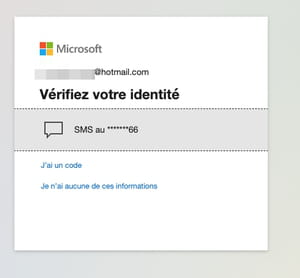
- Then enter the last four digits of your mobile number and click on Send code.
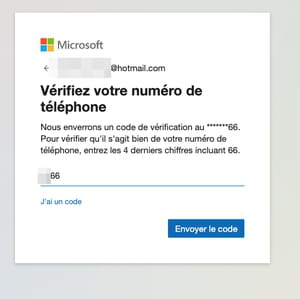
- Microsoft then sends you a four-digit verification code, depending on the mode (SMS or email). Copy it in the provided field and click on Vérifier.
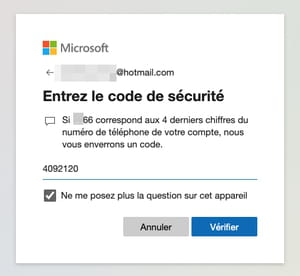
- Microsoft is informing you of the consequences of closing your account and the precautions to take. The publisher also specifies that the effective closure of your account will occur within 60 days. Click on Next.
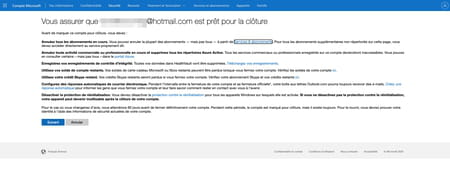
- Ultimate verification: Microsoft presents a form with checkboxes. Check one last time that you want to end all the services associated with your email account. Select a reason for closing your account at the bottom of the page and finally click on the button Mark the account for closure.
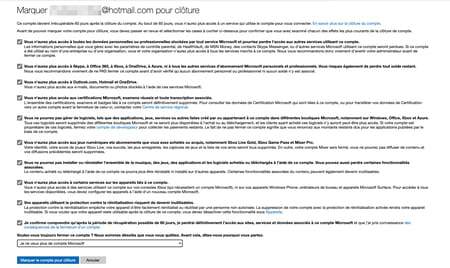
- The account closure procedure has been initiated. Microsoft informs you of the official closing date and also sends you the information by SMS or on the email address that you associated with it.
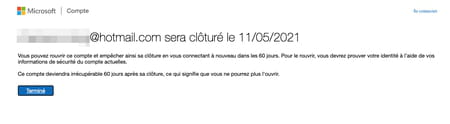
For an account without security options
Haven't set up a backup email address or mobile phone number to keep your Microsoft account secure? Well you have to do it even if it is to delete your account in the process.
- In the page that appears, Microsoft asks you to provide an email or phone number to verify your identity. Choose the option that suits you and enter the requested information. Confirm with a click on Next.
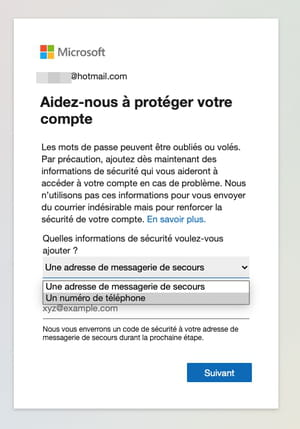
- You will then receive by SMS or email (depending on the choice made previously) a four-digit code. Enter it in the Code field and click on Next.
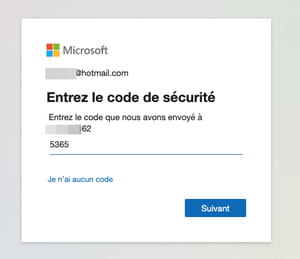
- In the new page that appears, the security system of the account you have selected is presented. In our example, it is associated with a mobile phone number but it can also be an email address. Click on the link SMS to followed by the defined phone number (partially hidden) or Email followed by the defined email address (partially hidden).
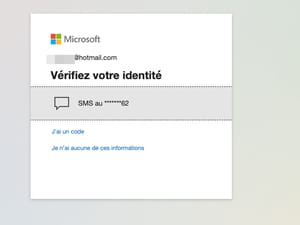
- Then enter the last four digits of your mobile number and click on Send code.
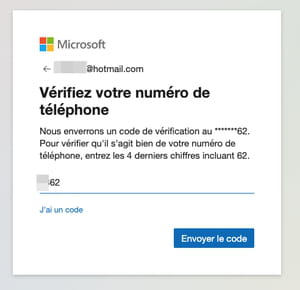
- Microsoft then sends you, depending on the mode chosen (SMS or email) a seven-digit verification code. Copy it in the provided field and click on Vérifier.
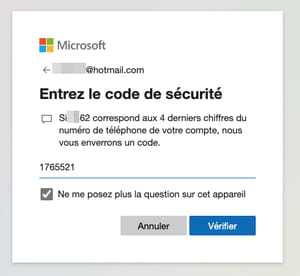
- Microsoft is informing you of the consequences of closing your account and the precautions to take. The publisher also specifies that the effective closure of your account will occur within 60 days. Click on Next.
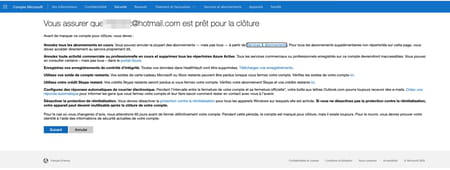
- Ultimate verification: Microsoft presents a form with checkboxes. Check one last time that you want to end all the services associated with your email account. Select a reason for closing your account at the bottom of the page and finally click on the button Mark the account for closure.
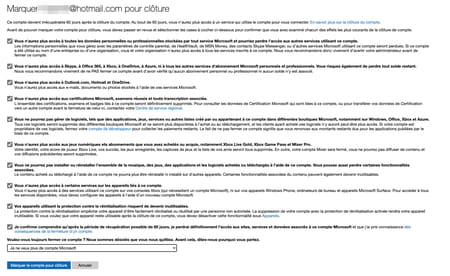
- The account closure procedure is initiated. Microsoft informs you of the official closing date and also sends you the information by SMS or on the email address that you associated with it.
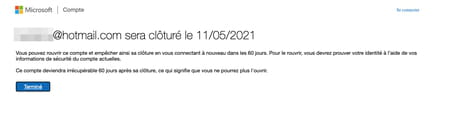
Contents Precautions before closing an Outlook account Deleting an Outlook address To separate your professional life from your private life, do not mix up friends and family, maintain an exclusive correspondence with ...


























