
Managing a server Discord requires some knowledge of how it works. If you have any issues on it or just want to retire from your server, then you can transfer ownership of it to another member user. It takes a few seconds and we explain the steps in this tutorial.
Be aware that if you want to delete your Discord account and you own a server, you will also need to make the transfer.
Transfer ownership of a Discord server
1. To get started, go to your server. At the top left, to the right of the name of this one, click on the small arrow.
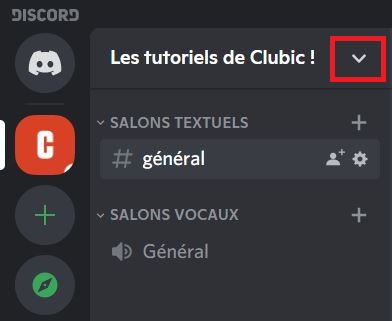
2. In the drop-down menu, click "Server settings".
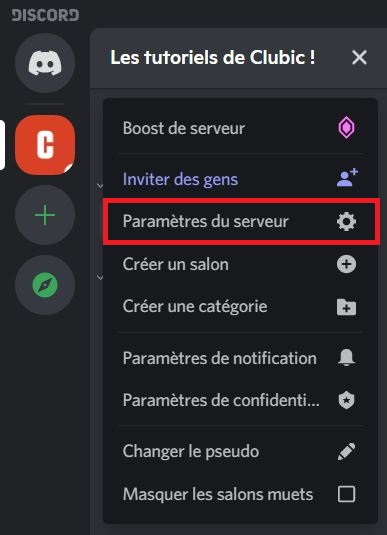
3. Once in the settings, click on "Members" in the left panel (4th from the bottom).
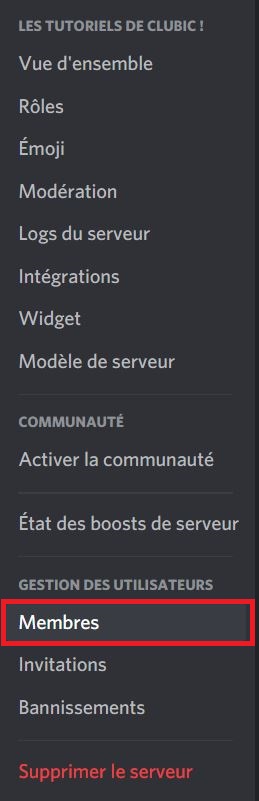
4. Find the user you want to transfer ownership to, if you have a lot of members you can use the search bar. Click on the three small dots at the end of the corresponding line and then on "Transfer ownership".
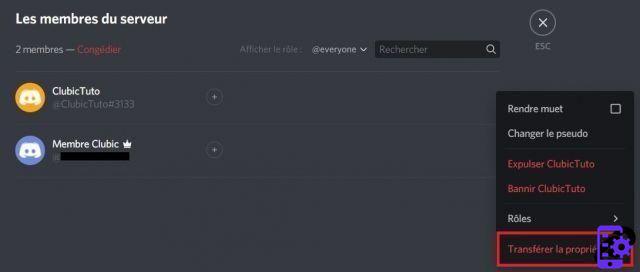
5. A small window appears asking you to confirm your choice. For this you must check the box as below then click on "Transfer ownership".
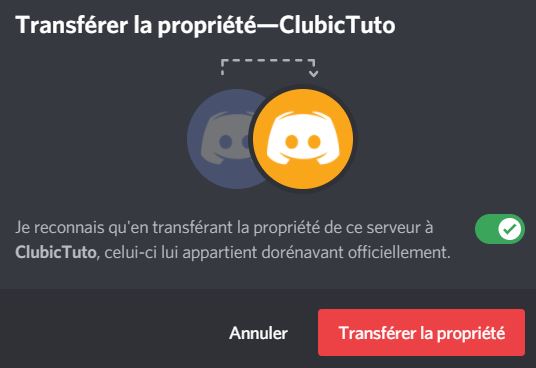
6. If you have enabled two-factor authentication, then you will be prompted for a passcode or backup code. Once the code is entered, click "Transfer ownership" to validate.
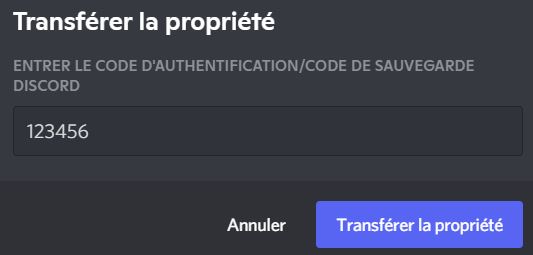
There you go, you have just transferred ownership of your Discord server! You are now a simple member and will no longer be able to modify the server settings (unless a role has been assigned to you). Don't hesitate to consult our other tutorials on Discord to find out how to create a server, manage text or voice channels or even delete a server!
Find other tutorials on Discord:
- How to configure the confidentiality and security of my Discord account?
- How to manage and configure your Discord account?
- How to use Discord?
- How to manage and use the servers on Discord?




















![[Review] Samsung Powerbot VR7000: the robot vacuum cleaner from Star Wars](/images/posts/6bc44de38605b5c0fa12661febb1f8af-0.jpg)





