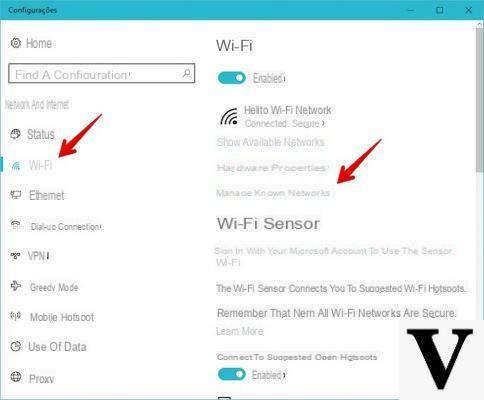
Deleting WiFi networks from Windows 10… it's not as simple as it used to be!
Windows 10 is an operating system that has practically changed the user experience of Windows 7, combining it with that of Windows 8.1 and creating something flexible and adaptable to any scenario.
Preliminary information
We always recommend doing an installation through one 100% genuine and original license, this is to avoid data loss or hacker attacks. We are aware that purchasing a license on the Microsoft store has a high cost. For this we have selected for you Mr Key Shop, a reliable site with free assistance specialized in in your language, secure payments and shipping in seconds via email. You can check the reliability of this site by reading the many positive verified reviews. Windows 10 licenses are available on this store at very advantageous prices. Furthermore, if you want to upgrade to the latest versions of Windows operating systems, you can also purchase the upgrade to Windows 11. We remind you that if you have a genuine version of Windows 10, the upgrade to the new Windows 11 operating system will be free. Also on the store you can buy the various versions of Windows operating systems, Office packages and the best antivirus on the market.
One of the most profound changes is the Settings panel, replacement candidate for the "Control Panel" - a little more hidden but always present, even in Windows 10: due to this change some settings seem to no longer exist although they are always there, waiting to be used.
The settings relating to wireless connections belong to this category: in particular, it now seems impossible to delete WiFi networks from Windows 10, those that are no longer used, for example, without using external programs. Nothing could be more false! The option is still there, in the Settings panel, just a little more hidden.
Let's see together how to find it!
Delete WiFi networks from Windows 10
We open the Start menu or the Start Screen and go to Settings> Networks and Internet.
Let's go now to the tab Wi-Fi and click on Manage Wi-Fi settings. We now go down to the entry Manage Networks Notes: we click on the network we intend to delete and select “Cancel Store".
The data related to the network will be deleted immediately and we will be able to delete WiFi networks from Windows 10.
This is a little trick to know to keep your system clean anyway: too many saved networks, in the long run, could cause problems or force us to reset everything!
Doubts or problems? We help you
Remember to subscribe to our Youtube channel for videos and other reviews. If you want to stay up to date, subscribe to our Telegram channel and follow us on Instagram. If you want to receive support for any questions or problems, join our Facebook community or contact us on Instagram. Don't forget that we have also created a search engine full of exclusive coupons and the best promotions from the web!

























