 Thanks to its sharp, high-resolution screen, the iPad is widely used for viewing photos. However, you should know that only the photos taken with the iPad itself are easily eliminated, for all the others you have to follow different paths / solutions.
Thanks to its sharp, high-resolution screen, the iPad is widely used for viewing photos. However, you should know that only the photos taken with the iPad itself are easily eliminated, for all the others you have to follow different paths / solutions.
How to Delete Photos from iPad
To delete photos from your iPad in batch mode (ie multiple and simultaneous), we recommend using an “iPad Manager” such as Wondershare MobileGo for iOS (for Windows users) or Wondershare MobileGo for iOS (Mac) (for Mac users). Both versions of this program allow you to delete any photos from your iPad instantly.
Below we assume that you are using Wondershare MobileGo for iOS in Windows version. If you have a Mac you can try the Mac version which works pretty much the same way as the Windows version.
Download the free demo version of this program by clicking on the following buttons (for Windows and Mac):

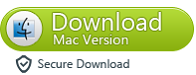
Step 1. Connect your iPad to PC via a USB cable
Download and install the program on your PC. Start it up and then connect the iPad to the computer using the USB cable. TunesGO will immediately detect the iPad and show a main window like this:
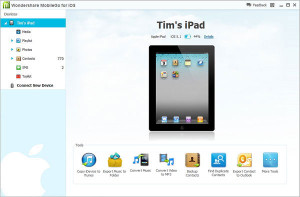
Step 2. Delete photos from iPad
From the sidebar on the left click and access the category "PHOTO". The photo management window will open. Open the photo album or camera roll or photo library where there are the photos you want to delete. Select the photos and click on "Delete“, The second button on the top row. Make sure your iPad is connected to the computer during this operation.
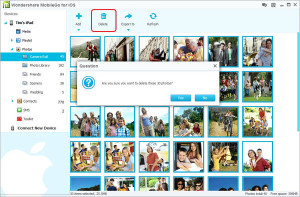
Note: Wondershare MobileGo for iOS supports all iPad models, including iPad mini, iPad with Retina display, the new iPad, iPad 2 and iPad 4.
Besides deleting photos from iPad with this “iPad Manager” you can also transfer all photos from iPad to computer for backup or vice versa.
101


























