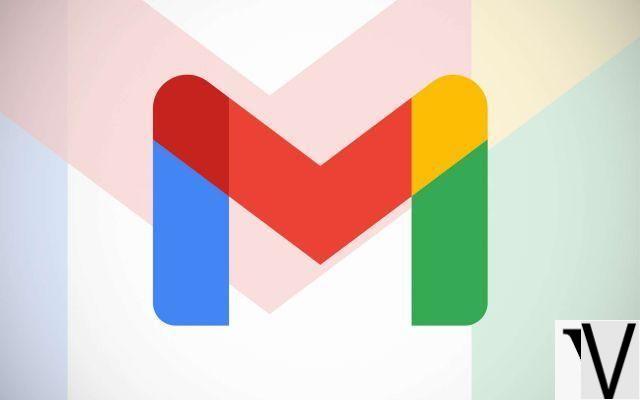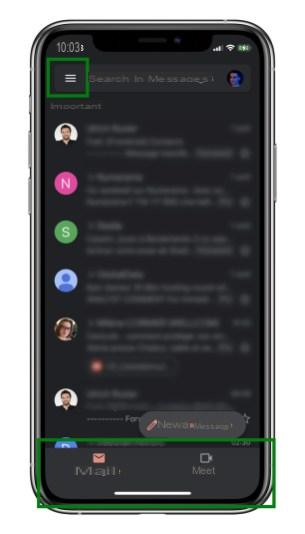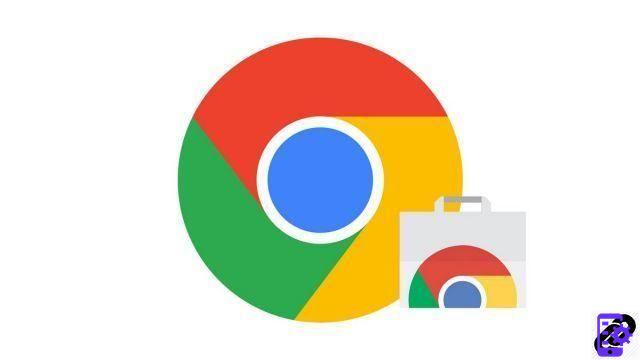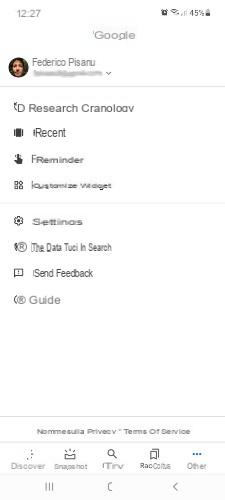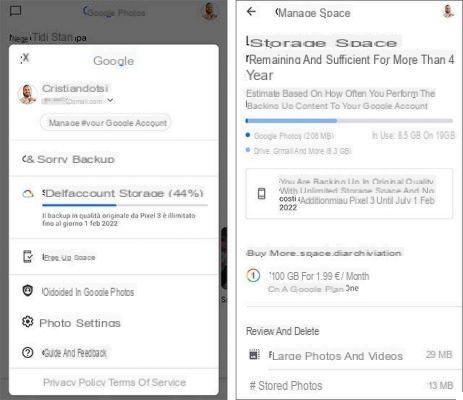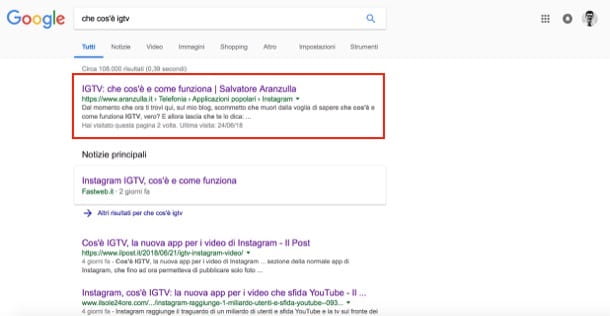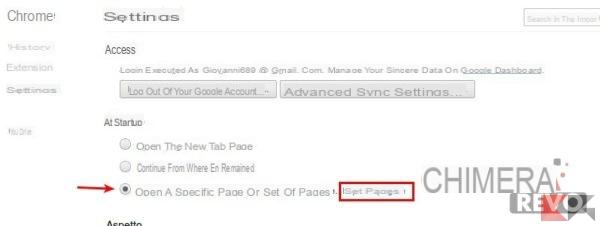The Google Play Store looks like a complete digital store from every point of view. Inside there are in fact: games, apps, books, movies, songs and so much more. This is obviously one of the most important services for Android devices, as well as the only one (of this type) released by the same company from Mountain View. Very often, a single app used for so many features could appear confusing, but fortunately Google has managed to organize everything in an absolutely intuitive and easy to use way.
Among its menus there is also a section dedicated to wishlist, within which you can save any type of content we talked about earlier. So let's see how to add elements to the aforementioned list and eventually remove them.
Add an item to the Google Play Store wish list
If the whole store is pretty organized, the same cannot be said of the wish list. In fact, this is not divided by type of product added, but possesses a single list of items organized by date added. It is therefore up to the user to understand if the affected element belongs to the games, app or other tab.
There are two different ways to insert an item in the list. The first, more immediate, is based on a single long press of the finger on the icon of the app, film, book or other, but only on the screen where all the elements are displayed. The second method is the more classic one.
- Open the Google Play Store and log in with your credentials
- Click on the book, movie, game or app to add
- Within the item information screen, click on the three dots at the top right
- Continue with "Add to wishlist"

At this point, to find all the added elements, simply access the side menu by clicking on the icon with three lines at the top left and then on "Wishlist". Here you can view or remove the elements by performing the same steps seen above but clicking on "Remove from wish list" rather than "Add to wishlist".
Doubts or problems? We help you
If you want to stay up to date, subscribe to our Telegram channel and follow us on Instagram. If you want to receive support for any questions or problems, join our Facebook community.