
If you are a fan of the web and Google Chrome, you would probably like to browse faster. And for that, there is no secret: exit the mouse and hello to keyboard shortcuts! In this short guide, we give you all the most practical combinations to optimize your browsing on Google Chrome.
You don't have to learn them all by heart, just select a few that seem essential to you and practice until it becomes a habit. You can then retain others and so on. You'll be surprised how much faster it is than you think!
Basic keyboard shortcuts on Google Chrome

- Ctrl + C : to copy
- Ctrl + X : to cut
- Ctrl + V : to stick on
- Ctrl + Z : to cancel
- Ctrl + Y : to re-establish
- Ctrl + A : select all
- Ctrl + H : open history
- Ctrl+Maj+W : close Google Chrome
Handle Google Chrome windows and tabs with keyboard shortcuts
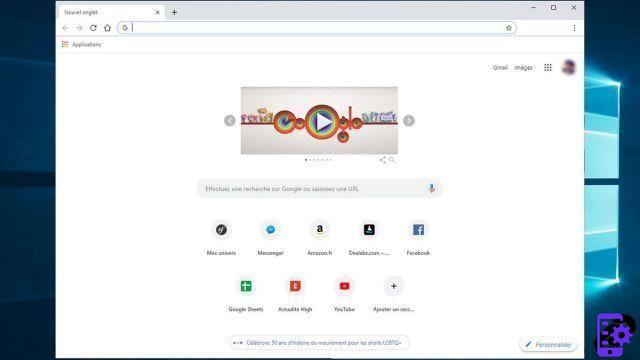
- Ctrl + N : open a new window
- Ctrl + T : open a new tab
- Ctrl + W : close the active tab
- Ctrl + Shift + T : reopen the last closed tab
- Ctrl + Tab : display the next tab
- Ctrl + Shift + Tab : display the previous tab
Navigate and access with Google Chrome keyboard shortcuts
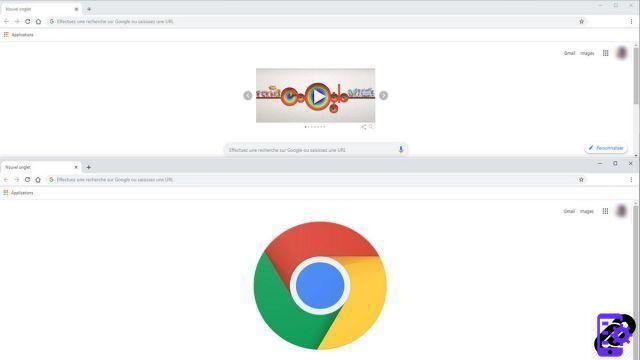
- Ctrl + R : refresh the page
- Ctrl + P : print the page
- Ctrl + D : save the page in Favorites
- Ctrl+ « + » : zoom on the page
- Ctrl+ « - » : zoom out the page
- Ctrl + 0 : restore the initial size of the page
- Ctrl : open a page hyperlink in a new tab
- May : open a hyperlink of the page in a new window
- Ctrl + F : search for a word or a phrase in the page
- Ctrl + L : position the cursor directly in the search bar
With these keyboard shortcuts, you can gain speed and efficiency when browsing on Google Chrome!
Find other tutorials to optimize your internet browsing with Google Chrome:
- How to mute a tab on Google Chrome?
- How to open a tab in a new window on Google Chrome?
- How to open and close a tab on Google Chrome?
- How to import and export your favorites on Google Chrome?
- How to display your bookmarks on Google Chrome?
- How to bookmark a site on Google Chrome?
- How to activate read mode on Google Chrome?
- How to activate or deactivate the full screen mode of Google Chrome?


























