Your web browser keeps track of all the pages you visit in a history and cache. If you don't want someone with access to your computer to be able to find them, a little cleaning is required ...
Web browsers are malicious software. They keep all of your internet activity in a history. There is no bad intention in this process, on the contrary. This process is really useful for getting your hands on a website you visited a few hours or months ago without digging too much into your own memory. Convenient.
In addition to this browsing history, there is also the data stored in the cache. These are temporary files containing information about images, stylesheets, scripts, etc. that make up the web pages. Stored on the hard drive or SSD of the computer, they allow the browser to display previously visited pages more quickly.
Alas, these two tools intended to simplify your surfing also have drawbacks. The content of browsing history can reveal your web activity to anyone who accesses it. If you've scoured many online shopping sites looking for a surprise gift for your other half, your secret can be easily exposed. As for the data contained in the cache, it can also prove to be counterproductive. If they host an obsolete resource, the site you want to access may no longer display correctly or have content errors after an update.
Fortunately, web browsers give you control over what to keep and what not to keep. All of them have a cleaning function to delete browsing history and data stored in the cache. In addition, Chrome, Firefox, Edge, Safari and even Internet Explorer each offer a private browsing mode. By activating it from the general menu of the browser, no data is kept when you close the window or the tab in private browsing. A good way to surf without leaving traces on the computer. For all those who have gone from site to site without going through private navigation, here is the procedure to follow to do a little cleaning.
How to delete Google Chrome browsing history and cache ?
Google's browser offers easy access to the browsing history deletion tool and even offers to delete it on all devices synchronized to your Google account.
- Open Google's browser then click on the three vertical points at the top right of the window. In the menu that opens, activate Parameters.
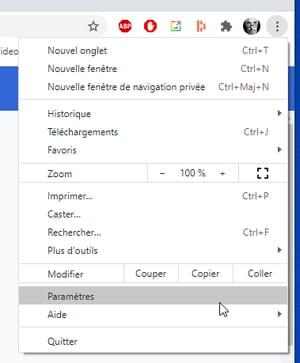
- Click in the left pane on Confidentialité et sécurité then, in the page that appears, on Clear browsing data.
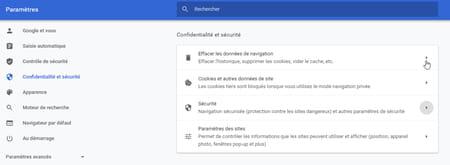
- A new window appears on the screen. Under the General tab, there is a Period drop-down menu. It allows you to delete the traces left during the last hour, the last 24 hours, the last week, the last month or all the stored data. Make your choice among these proposals.
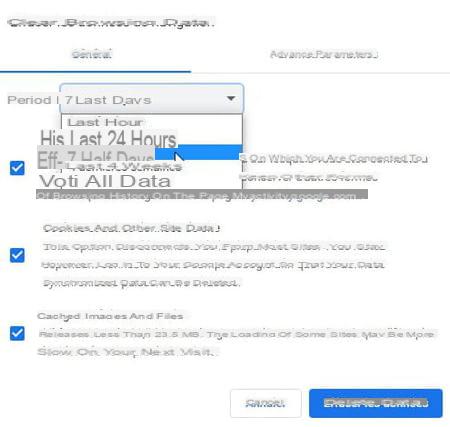
- Then tick the boxes Navigation history and / or Cached images and files.

- Be careful, Google adds a little subtlety to the cleaning that you are about to do if you have several devices connected to your Google account. Indeed, if you click on Erase data, all your browsing data will disappear on all synchronized devices. This could be your Android smartphone or tablet, your iPhone with Chrome installed, or your other computer, for example. Also, if you want to delete your tracks on this computer but keep them on another device, first disconnect Chrome from your account. To do this, click on the link Log out at the bottom of the window.
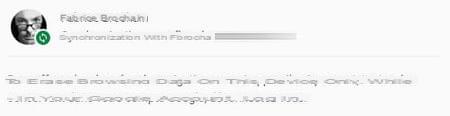
- You can now click on the button Erase data.
How to delete Firefox browsing history and cache ?
Firefox is probably the fastest-responding browser for deleting browsing history and cached files. Useful if you are surprised and you have to act quickly.
- Launch Firefox. On a PC, briefly press the Other on the keyboard to display the menu bar.
- Pull down the menu History and choose Delete recent history.
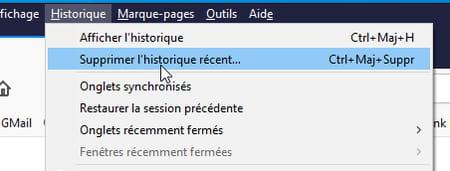
- In the dialog box that appears, click on the drop-down menu to the right of Interval to be deleted and choose the period concerned: the last hour, the two people ou four latest hours, today ou any.
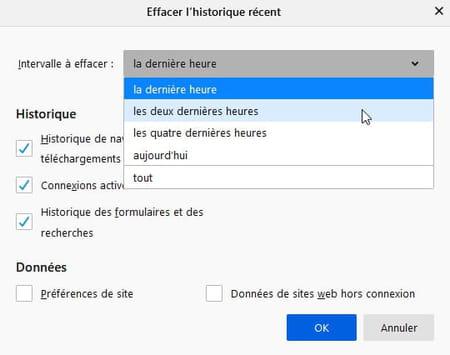
- In the History section, then tick the boxes Browsing and downloads history (the files that you have possibly downloaded will not be deleted but only their traces in the menu Tools > Downloads Firefox), cache and History of forms and searches. Click on OK to start the operation.
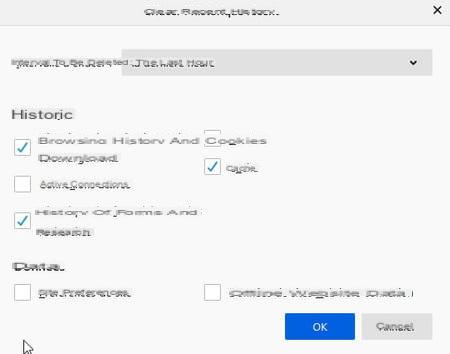
How to delete Edge browsing history and cache ?
The history deletion functions of Edge are very similar to that of Chrome with which it shares the same base (Chromium). But Microsoft added its paw and did not forget to mention the previous version of its in-house browser to make cleaning really efficient.
- Launch Edge then click on the three points of suspension at the top right of the window. In the menu that opens, click on Parameters.
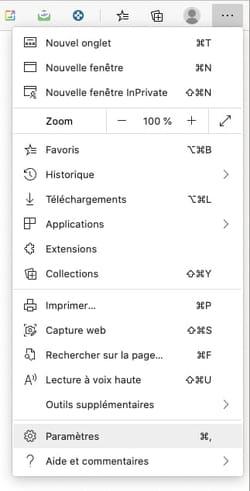
- In the left pane, activate the menu Confidentiality, research and services. Scroll down the page that appears and, in the Clear browsing data section, click the button Choose the items to erase.
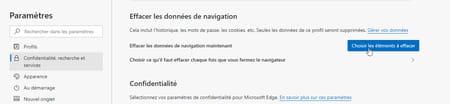
- In the dialog box that appears, click on the drop-down menu under Time interval and choose the period concerned: Last hour, In the last 24 hours, The last 7 days, The last four weeks ou At any time.
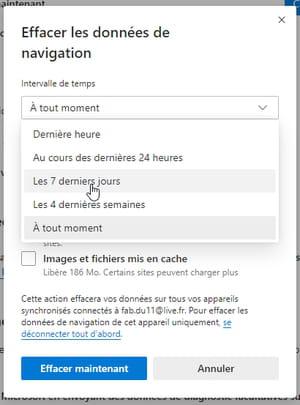
- Now check the Browsing history, Download history boxes (any files you may have downloaded will not be deleted but only their traces in the menu Settings and more > Downloads from Edge) as well as Cached images and files.
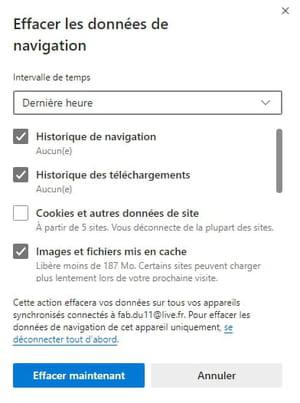
- If you are using Edge on PC, scroll down the window. You can tick the box here All data from the previous version of Microsoft Edge in order to eliminate the traces that were imported when switching from the previous version of Edge (which was not based on Chromium) to the current version. Finally click on Clear now.
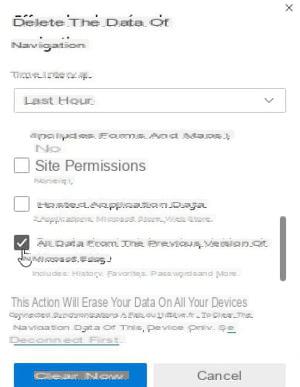
How to delete Safari browsing history and cache ?
As usual, Apple does not encumber itself with submenus and options in all directions to clean up. But suddenly, his Safari browser is not in the lace. Deleting the browsing history also empties cookies.
- Launch Safari then click on the menu History and choose Clear history.
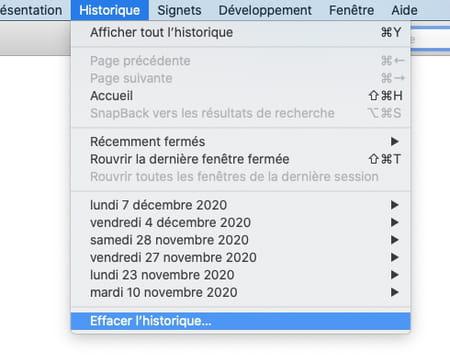
- In the window that appears, activate the drop-down menu to the right of Delete and choose the period concerned: The last hour, Today, Yesterday and today ou All history. You can validate by clicking on Clear history.
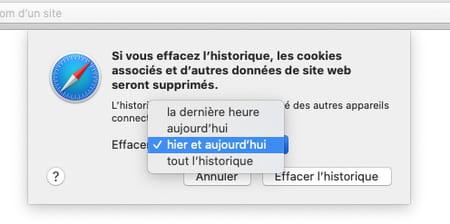
- If you wish to have more latitude over the period concerned, pull down the menu History > Show all history.
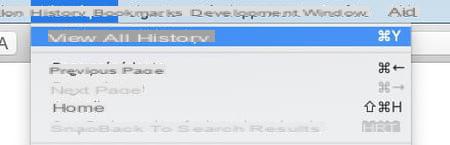
- The window that appears shows the history saved by Safari day after day. Click on the small black arrow to the left of one of the days in order to examine the sites visited on that date. You can now right click on any of the sites (or even a day) and choose Remove to delete it from the browsing history.
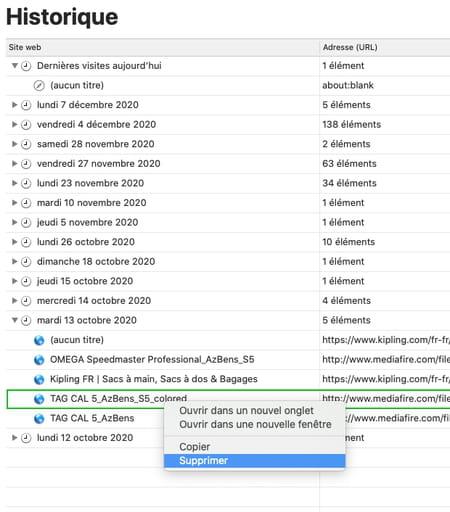
How to delete Internet Explorer browsing history and cache ?
Microsoft's old web browser also offers a delete history feature. However, to choose the period concerned by your household, you will have to be cunning.
- Launch Internet Explorer. If you do not wish to make any distinction in the dates for cleaning, briefly press the button. Other on the keyboard to display the menu bar. Click on Tools and choose Delete browsing history.
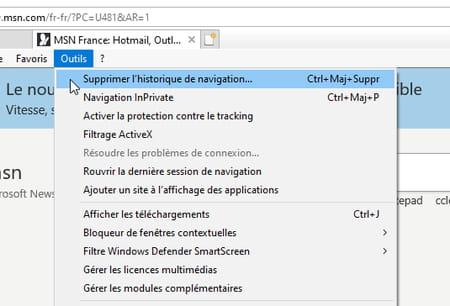
- Check the boxes Internet files and temporary website files (the famous cache files), History and Download history (files that you may have downloaded will not be deleted but only their traces in the menu Tools > View Downloads Internet Explorer). Confirm with a click on Remove.
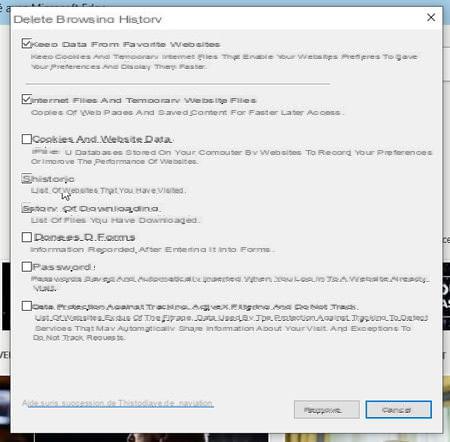
- If you want to act more subtly, briefly press the button. Other on the keyboard to display the menu bar. Click on Displays and Signage and choose Exploration pane > History.
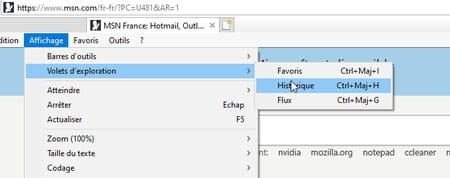
- The panel that unfolds on the left side of the window shows all of your browsing history. Click on one of the days listed to review the sites visited on that date. You can now right click on any of the sites (or even a day) and choose Remove to delete it from the browsing history.
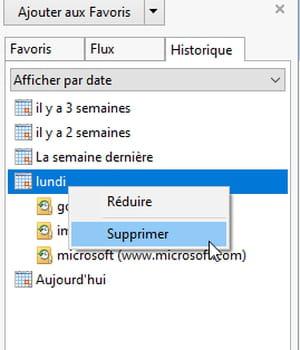
Summary In Chrome In Firefox In Edge In Safari In Internet Explorer Web browsers are malicious software. They keep all of your internet activity in a history. There is no bad ...


























