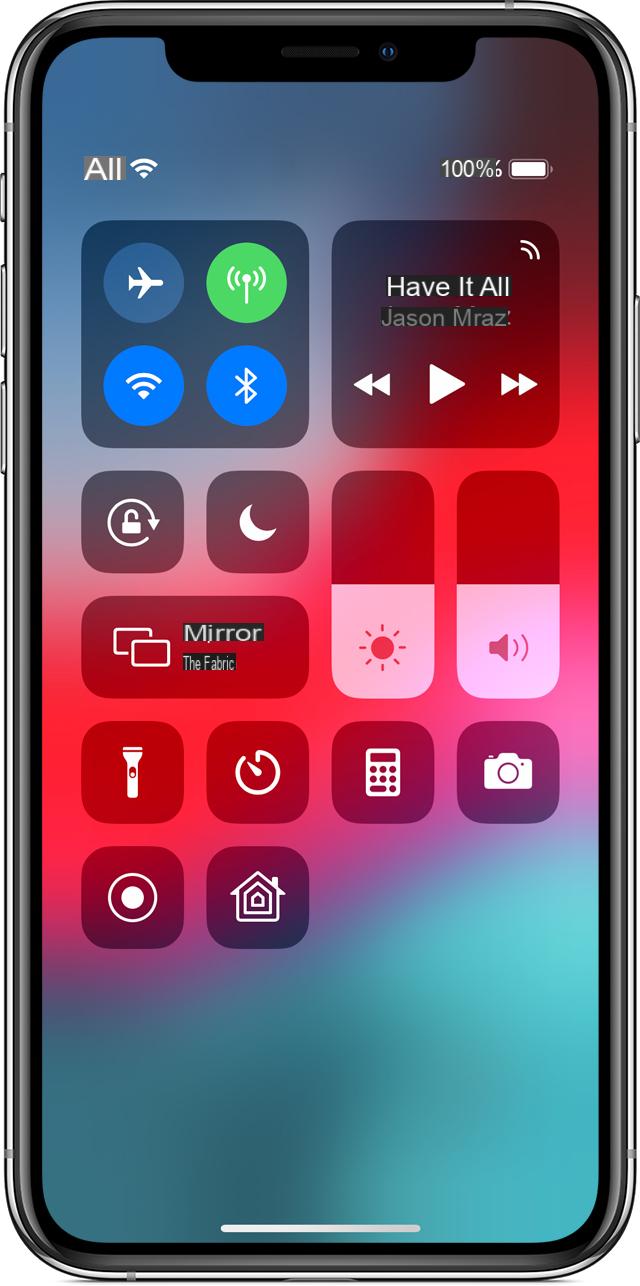
It may happen that the Internet connection is actually slower than usual, even if you see the same signal bars in different areas of the city. So it is likely that, at that moment, your iPhone is not showing you the true strength of your telephone signal, and therefore also of your 3G / 4G connection.
In this guide we will show you how to check the actual strength of your Internet connection (ADSL, Fiber Optic and 3G / 4G) on your iPhone.
The strength of the WiFi signal in your home or office is tied to the specifics of the router you are using. Furthermore, the power is attenuated by the presence of load-bearing pillars of the building. The signal strength of the mobile networks depends on the position of the antenna or the repeater of your telephone company.
WiFi signal
To check the actual strength of our WiFi signal we can use the application Wi-Fi SweetSpots. This app allows us to analyze the network and signal stability.
DOWNLOAD | Wi-Fi SweetSpots
Let's connect to the desired wireless network and open the application. Once opened we start the analysis by tapping on Home. After starting the analysis we will be able to view in real time the Mbps (Megabits per second) that we are able to receive. During the analysis we will be shown a graphic representing the connection peaks. We can record a peak by clicking on Record. Also we can register the half Mbps by holding down the button Record for a certain time. Once this is done we can save the verification by clicking on the save icon and selecting the option Save current set.
After completing the first analysis we can move inside the building and carry out other analyzes. Finally, click on the save icon and select the option View Saved List. We also have the possibility to compare the results collected in the various areas by clicking on the Other menu and selecting Compare Sets.
3G / 4G signal
To check the actual signal strength of your mobile network we need to use the mode Field Test of our iPhone.
We open the application Telephone and type the following code:
* 3001 #12345 # *
Once this is done, we start the call and enter Field Test mode. In the top left we are shown a numerical value ranging from -40% a -140%.
A great connection it will register a value ranging from -50 to -70. A acceptable connection will record a value ranging from -70 to -90. Beyond -90 la connection is unstable or is it scarce. While if the signal is absent we will record values ranging from -120 to -140.
If we want to display the value of the signal even when we use other applications we must hold the key down Power until the screen appears to turn off our iPhone and hold down the key Home until we return to the main screen. To return to the normal display of the signal, simply restart the phone or enter Field Test mode and select Telephone top left.
Conclusions
To improve the signal of the WiFi network we can use solutions such as repeaters, access points or others. As for the signal of the mobile network, if it is poor, we can change operator by first carrying out a necessary coverage test in our area.


























