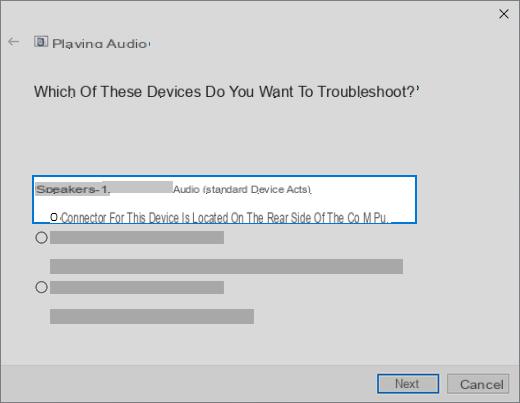
With the latest updates from Windows 10, many users have encountered some problems with the audio of your computer. Due to a bug introduced with the latest updates, the audio on the Windows computer does not work as it should. In this guide we will explain how to solve the sound not working problem in Windows 10.
Preliminary information
We always recommend doing an installation through one 100% genuine and original license, this is to avoid data loss or hacker attacks. We are aware that purchasing a license on the Microsoft store has a high cost. For this we have selected for you Mr Key Shop, a reliable site with free assistance specialized in in your language, secure payments and shipping in seconds via email. You can check the reliability of this site by reading the many positive verified reviews. Windows 10 licenses are available on this store at very advantageous prices. Furthermore, if you want to upgrade to the latest versions of Windows operating systems, you can also purchase the upgrade to Windows 11. We remind you that if you have a genuine version of Windows 10, the upgrade to the new Windows 11 operating system will be free. Also on the store you can buy the various versions of Windows operating systems, Office packages and the best antivirus on the market.
How to fix the sound not working in Windows 10
With the latest updates a driver audio corrotto by Intel. This driver does not allow you to hear your computer's audio, resulting in a loss of many features. If you are using Windows 10 version 1709 or later, it is very likely that the corrupt driver was added to your computer as well.
Microsoft has released a patch that allows you to automatically fix the problem. The patch is identified with the code KB4468550 and you can install it through Windows Update. To check for the update, open the Settings, click on the item Update and security and click on the option Check for updates. If the update is detected, update your computer to the latest version of Windows available to resolve the corrupt driver error.
If your computer does not detect the presence of the patch and you want to fix the problem as soon as possible, we recommend that you follow the following steps carefully:
- Open Device management on your computer.
- Click on the menu Sound, video and game controllers to expand it.
- Locate a device Realtek or a device equipped with a yellow triangle with an exclamation point.
- Click on the device to select it.
- From the menu Show, choose the option Devices for connection.
- The corrupt driver should be called Intel SST Audio Controller.
- Click on it with the right mouse button.
- Click on the item Property.
- In the new screen, move to the section driver.
- The corrupted version is the 9.21.0.3755.
- Click on the option Uninstall device.
- Check the checkbox.
- Finally, click on Uninstall.
Once this is done, the corrupt driver will be uninstalled correctly. Once the elimination is done, you must restart your computer. When the computer has restarted, check that the Windows audio is working properly.
Looking for more guides for your Windows 10 PC? So why not check out the following related guides?
- Windows 10 Notes: User's Guide
- How to delete Windows 10 user accounts
- Create a local account in Windows 10
- Add Microsoft Accounts in Windows 10
Doubts or problems? We help you
Remember to subscribe to our Youtube channel for videos and other reviews. If you want to stay up to date, subscribe to our Telegram channel and follow us on Instagram. If you want to receive support for any questions or problems, join our Facebook community or contact us on Instagram. Don't forget that we have also created a search engine full of exclusive coupons and the best promotions from the web!

























