Index
Free PDF reading app
Looking for free PDF reading app for your device Android or for iOS / iPadOS? Then immediately test the solutions you find below!
Google PDF Viewer (Android)
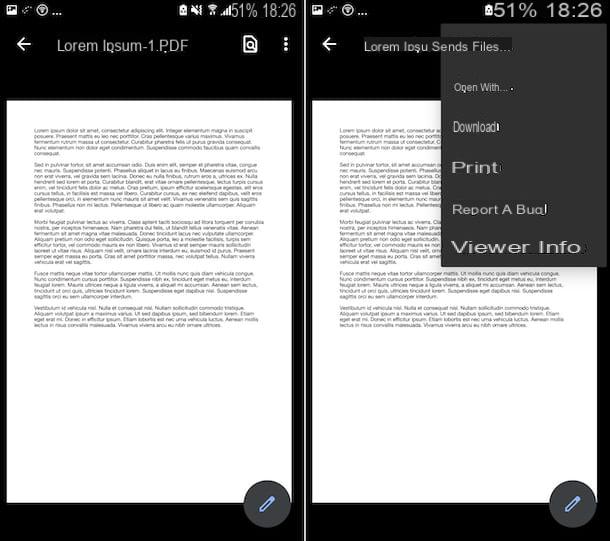
If you are looking for aapp to read Android PDF, I suggest you try the Google PDF Viewer. In reality, it is an application that should already be included "as standard" on all smartphones and tablets based on the mobile platform of the "green robot" (if not available it can be downloaded for free from the relevant section of the Play Store) and allows you to open and view documents in the format in question. It has no editing functions or other advanced features, so it only allows you to view files, copy notes, print, search in text etc.
The Google PDF Viewer does not have an actual launcher icon: it runs automatically only when the user tries to open any PDF file from downloads or any other app. To use it, therefore, all you have to do is use the file manager on your device (eg Google files) to reach the location where the PDF you want to view is located and, if necessary, touch the item relating to use of the viewer through the proposed menu.
After starting the Google PDF Viewer, you will finally find yourself in front of the document, located in the central part of the screen. At the top, however, you will find the name of the PDF file that has been opened and two icons: that of the of the magnifying glass which allows you to search within the text and the button with i three dots vertically which allows you to access the settings to send the file, open it with other apps, print it, etc.
To scroll through the pages of the document, on the other hand, you just need to swipe on the screen, while to increase or decrease the magnification level you just need to use the pinch to zoom.
Adobe Acrobat Reader (Android/iOS/iPadOS)

Altra app to read PDF which I suggest you consider is Adobe Acrobat Reader. It is the mobile counterpart of the popular and popular computer program for viewing PDFs. It works on both Android and iOS / iPadOS and allows you to open PDF files, insert annotations, highlights, freehand notes, fill in forms and much more. Basically it is free, but to unlock all the functions a paid subscription must be taken out (at a cost of 10,99 euros / month).
To download and install it on your device, follow these steps: if you are using Android visit the relevant section of the Play Store and press the button Install (if you are using a device on which the Play Store is not available, you can download the app through an alternative store); if you are using iOS / iPadOS you have to access the relevant section of the App Store, press the button Installon that one Get and then authorize the download via Face ID, touch ID o password dell'ID Apple.
Then, launch the app, selecting the relevant one icon which has just been added to the home screen, then tap the button Continue and log in with yours Adobe account, or create one on the spot by following the instructions on the screen. Then, open the PDF you want to write on by selecting it using the section Fillet of the app (grant access permissions to the device memory, if required).
In the new screen that will open, you will find your PDF in the central part of the same. You can then freely read the content of the document and scroll through the pages that compose it by swiping the screen, while to increase or decrease the magnification you can use the pinch to zoom.
At the top of the display you will then find the toolbar on which there is the icon with i three dots vertically, to access all Adobe Acrobat Reader functions, such as those for adding bookmarks, printing the document, saving a copy, etc .; the icon with i three dots connected instead it allows you to access the sharing options; the one with the magnifying glass allows you to search in the document, while the one with i sheets to change the display type.
At the bottom, however, there is the button with the icon of pencil which allows you to access the functions offered by the app to insert comments in the document, fill it in and sign it and make changes of various kinds. However, every time you add a note to your document, remember to press on checkmark to save the changes you made to the PDF.
Books (iOS / iPadOS)

Do you have an Apple device available? In this case, before downloading any other application, you would do well to seriously consider using Books: the PDF and eBook reader that is installed on all “made in Cupertino” devices (if the app is not available, it can be downloaded for free from the relevant section of the App Store).
It is in fact considered one of the best app to read PDF on iPhone as well as an excellent one app to read PDF on iPad. A very important peculiarity of Libri concerns its perfect integration with iCloud: by saving a PDF file in this app, it can be found automatically synchronized on all devices associated with the same Apple ID.
To use Books, all you have to do is locate the PDF file you want to view, select it, tap on theshare icon (Quella with the square with the arrow inside) on the next screen and press on theicona dell'app located in the menu that opens.
After opening the PDF document in Books, you will be able to view its contents in the central part of the screen and you will be able to read the file freely. Great, right?
To use the functions included in the app, instead, click on the icons at the top of the screen. More precisely, pressing the icon with the bookmark you can add bookmarks by selecting the icon of magnifying glass you can search for words in the document by tapping on the icon Aa you can adjust the screen brightness and the scroll mode and by touching the icon pencil you can access tools to edit, sign and highlight the file.
Other apps to read PDFs for free

None of the PDF reading apps that I have already pointed out has convinced you in a particular way and you would like me to suggest you some alternative solutions? No sooner said than done. In fact, below you will find listed other applications for Android and iOS / iPadOS that you can consider taking into consideration.
- Foxit PDF (Android / iOS / iPadOS) - it is a free solution that, in addition to including the basic features offered by any PDF file reader, also provides the user with some advanced functions, such as PDF file protection with certificates, protecting corporate data with Microsoft Intune, signing PDF documents with digital certificates, creating blank PDF files, merging multiple PDF files into a new file, etc. It's free, but the extra features are accessible through in-app purchases (at a base cost of 11,49 euros).
- Exodus PDF (Android / iOS / iPadOS) - is one of the best free PDF file readers for mobile devices. It also offers some editing features that can be very handy (highlighter, underline, freehand drawing, etc.) and supports synchronization of documents with major cloud storage services.
- eReader Prestige (Android) - is a real eBook reader that allows you to read books and files in multiple formats: EPUB, EPUB3, FB2, FB2.ZIP, MOBI, PDF, HTML, DOC, RTF AND TXT. It also supports eBooks protected through Adobe DRM system. In short, it is excellent app to read PDFs like books. It is free, but offers in-app purchases (at the base cost of 1,09 euros) to unlock all the functions offered.
- PDF Expert (iOS / iPadOS) - is an app able not only to read files in PDF format, but also to synchronize them online through the main cloud storage services and to make available to its users many useful tools to modify their content. Given its characteristics, it is therefore also an excellent one app to read PDF and underline. Basically it is free, but to unlock all the functions it is necessary to subscribe to the appropriate subscription through in-app purchases (at a cost of 52,99 euros / year).
App to read PDF voice
You ended up on this guide of mine because you are eager to find some app to read PDF voice (then vocally reproduce the content of the documents of your interest)? I can also satisfy you in this. Below, in fact, you will find those that I believe to be among the best applications of this type, both for Android for both iOS / iPadOS.
@Voice Aloud Reader (Android)
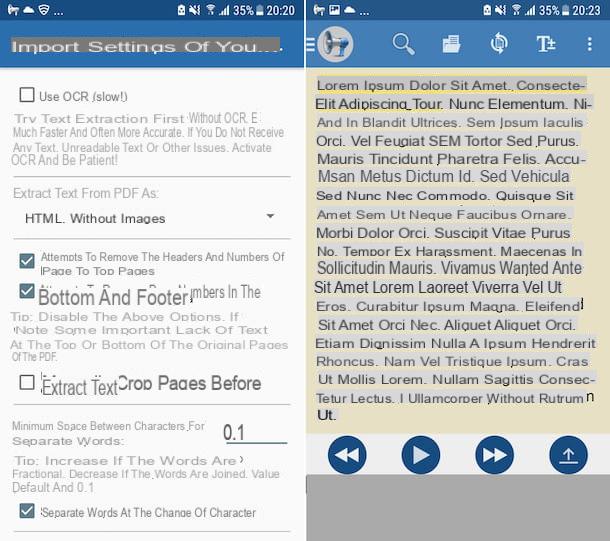
Stai using a smartphone or tablet Android, I advise you to test @Voice Aloud Reader. It is a free app capable of reading aloud the texts present in Web pages, emails, eBooks and other documents, such as DOCX, RTF, TXT, EPUB, MOBI, PRC, AZW, FB2, OpenOffice documents and, of course, also PDF files.
To use it, download and install the app on your device through the relevant section of the Play Store (if you are using a device on which Google services are missing, you can download from an alternative store), then start @Voice Aloud Reader, by tapping on the relative icon which has been added to the home screen.
Now that you are viewing the main application screen, tap the icon with the folder and sheet at the top and select the PDF document you want to be read. Next, adjust the settings related to importing the text (you can choose to separate words when changing characters, to remove any headers and page numbers, etc.) and tap the button Open file.
Now decide how to handle the voices (you can set the reading language, voice etc.) and tap the button for confirm the choice made, which is found below; alternatively you can press the button for change the pronunciation or on that for add a language and / or a voice. If you see a notice appear asking you to download the you TTS necessary, you agree to the thing.
Now that you see the text of the PDF, start reading by tapping the button Play present below. If you deem it necessary, you can increase or decrease the speed used for reading, using the keys with l double arrows.
In the upper part of the display, however, there is the toolbar with the button with i three points vertically which allows you to paste text, add a bookmark etc., the one with the "T" and the symbol (+) which allows you to change the display of the document and the texts, the one with the sheet and the two arrows which allows you to reload the document, delete the contents etc. and the one with the magnifying glass to search within the PDF.
Content read aloud (iOS / iPadOS)

Do you own an iPhone or an iPad and would you like me to suggest some apps to read PDFs with your voice for the devices of the "bitten apple"? In that case, I am happy to inform you that you do not need to resort to the use of third-party tools: you can do everything with the function named Content read aloud. This is a feature included in the devices iOS / iPadOS which, as can be easily deduced from the name itself, allows you to read the texts displayed and selected on the screen, therefore also those of the PDFs.
To be able to take advantage of the aforementioned functionality, first of all enable it by touching the icon of Settings (Quella a forma di ruota d'ingranaggio) present on the home screen and / or in the App Library, by selecting the item Accessibilità from the next screen, then that Content read aloud and carrying his ON the switches next to the words Read selection (to read the selected text) and / or Read screen (to read everything that is visible on the display). If you deem it appropriate, then proceed to adjust the various features offered by the service: you can change the speed of the voice, the type of voice, etc.
Next, open the PDF you want to be read orally, using Books or any other Whatsapp to view documents of this type, then, depending on what was previously enabled, if you want a specific portion of text to be read, highlight the latter by pressing on the first word and, continuing to hold down, moving the cursor to the point of your interest. Then, select the item Read from the menu that appears, indicate the language to use and that's it.
If, on the other hand, you need to read an entire page of a PDF document, swipe with two fingers from the top to the bottom of the screen and the reading will start immediately. Through the player you see appear on the screen, you can also adjust the playback speed, pause speech, etc.
App to read PDF

























