Youtube (Android/iOS)

The Youtube app is leading the way and clearly doesn't need huge introductions. This is the official Google app that allows you to view videos on the famous video sharing platform. By connecting the application to your Google account and the corresponding Youtube channel, you can use the app to make videos on your smartphone, to be shared on your channel.
To make a video on Youtube, directly through the Youtube app, just press the camera button, located next to the magnifying glass button.
Then allow access to the photos, camera and microphone; this way you can record videos directly from the app. If you press the button Register, the app will allow you to record a video on the spot, which you can then possibly edit before sharing.
By selecting a movie that is already in your device's library, you can make some basic changes. The tools offered by the YouTube video editing app are basic and essential: cropping, adding effects or filters and adding a soundtrack, nothing more. The app is therefore useful if you want to create and share a video on Youtube in a short time, without making major changes. Before uploading to Youtube, you can also only set the title and description; through the app there is no possibility to set tags for videos.
If you have a Youtube channel and you often make videos, I also recommend that you download the complementary application for smartphones Youtube Creator Studio, useful for managing your Youtube channel on mobile devices, through the analysis and monitoring of the progress of the uploaded videos.
The Youtube Creator Studio application is also available for free for Android and iOS devices.
KineMaster (Android / iOS)
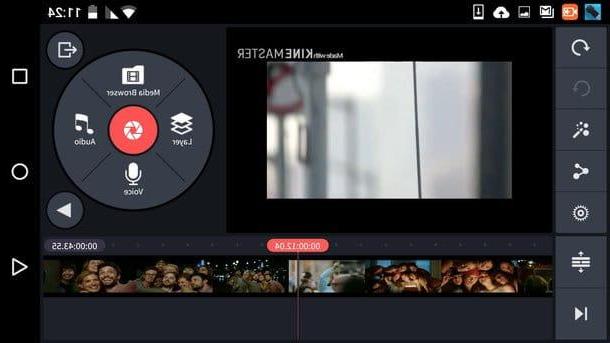
KineMaster, available only for Android, is one of the most complete applications to shape a video to be uploaded to your Youtube channel, using your smartphone or tablet.
Among the main features of KineMaster, there is the possibility to edit videos in an extremely personalized way. In fact, you can choose whether to create a video freely, starting from scratch, or create montages with photos and videos, starting from preset templates. The app has a seemingly confusing user interface, due to the presence of numerous elements on the screen.
To start shaping a video to upload to Youtube, using KineMaster, you must first download the app and start it. Now press the red button with the + symbol at the center of the app. Click now Empty Project or on Project Assistant to create a video totally from scratch or to create it through a predefined template. Give your movie a title and press the button OK. Add videos and / or photos in the montage to shape your project through the section media browser. When you are done, press the button Next. If necessary, also add a theme and then choose whether to insert titles in the initial part (Opening), central (Middle) and final (Ending) of the movie. Finally, you can select a soundtrack to use in your montage and get ready to edit the video in the KineMaster editor.
Editing a video made with KineMaster is possible thanks to the presence of numerous tools and buttons: at the top right you will find a circular bar through which to insert new videos and photos to the timeline (Media browser). The button Audio you will need it to insert new background music; the one called Students' Testimonials to add audio recordings. The instrument Layerinstead, it allows you to insert writings or other superimposed elements
Have you finished editing and are you satisfied with the result? Optimal! Tap the share icon and choose the item Youtube to upload the video to your channel; alternatively you can upload the video online to Facebook or Dropbox. Pressing the item Save to Video Gallery, you can instead save the created movie on the memory of your device.
KineMaster is free, but stamps its own logo on exported videos. To remove it and have access to additional features of the app, you need to subscribe to a subscription € 3,56 per month or € 28,46 per year.
Magisto (Android / iOS)
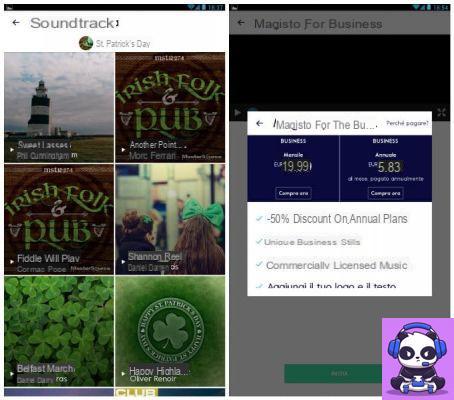
One of the apps you can use to make videos to upload to your Youtube channel is available on Android and iOS and is called Magisto. The app has an attractive and immediate user interface, but with less possibility of advanced customizations. Download the app on your favorite device and then launch it to see how it works with me. Once you have registered through your Facebook account, your Google email or another email, press the + button at the bottom right, to start creating the video.
At this point you will find yourself in the section Videos and Photos; you can choose the photos to import through those in the gallery of your device or through Google Drive. When you are done, press the button NEXT at the top right and wait for the upload. Now choose a theme for your video, through the boxes containing filters. For each theme you can select a specific filter and preview it. Now add a title to your video and choose whether to add more photos or videos to lengthen it or delete elements to shorten its duration. When you have faked, press the button Create my movie. The app will now take some time to export your movie; a notification will notify you that the video is ready.
Once the video has finished processing it will automatically be saved in draft. You can then review it, delete it or save it in public or private albums. Subsequently, through a secondary section, you will be able to access the video sharing options. Magisto supports uploading the video you created to your Youtube channel, but you can also choose whether to share it on Facebook, Instagram or Twitter.
Magisto is an app free but imprints its own logo on exported videos. To remove it and have access to additional features of the app, including the ability to download the HD video into the memory of your device, you need to subscribe to Magisto Business. The subscription costs € 19,99 monthly or € 69,99 annually.
CyberLink PowerDirector (Android)

Available only for smartphones with an Android operating system, CyberLink PowerDirector is a very simple application that allows you to make videos on your smartphone that you can then easily share on your Youtube channel.
How to make a video to upload to Youtube with CyberLink PowerDirector? Well, it's that easy. First download the application from the Google Play Store and open it. At this point, click on the button New project to create a new project, type the name you want to give your video and press the button OK. You will now be able to select photos and videos to add to the project.
If you tap the button Play, you can get an idea of how the video turned out via a preview. Don't worry, you can change it if necessary, using the buttons on the left sidebar of the editor. Do you want to cut or edit different aspects of the video? Then press on its thumbnail and then on the icon of pencil which appears on the left.
Are you satisfied with the video created? When you're done and ready to export your video, tap the film located at the top right, select the item Produce video from the menu that opens. You will be able to choose whether to export your movie to the Gallery of Android or even on Facebook. If you select Youtube, instead, you can export the video for uploading to your channel YouTube.
As you have seen, the features of CyberLink Power Director are certainly interesting and its basic version is completely free. However, the application unfortunately imprints a watermark on the movies you have made. However, you can choose whether to buy the Pro version of this application, which costs € 6,99. By making this purchase, however, you can eliminate the watermark automatically applied to the videos.
App to make videos on Youtube

























