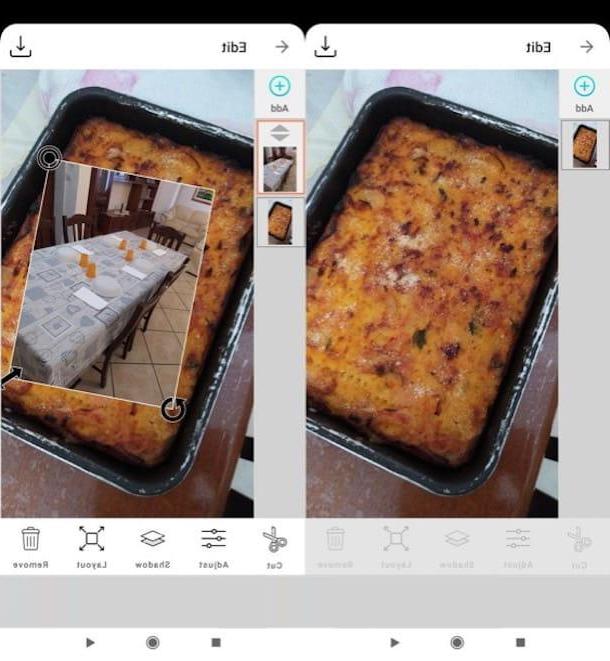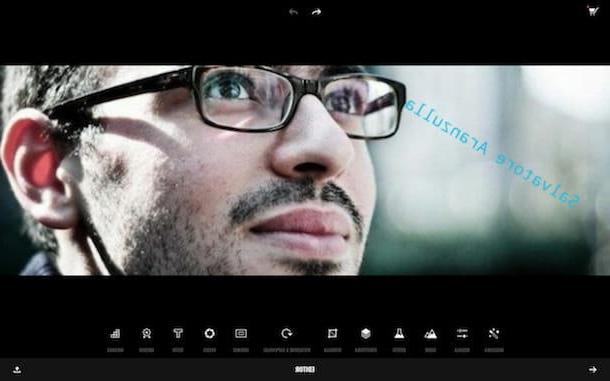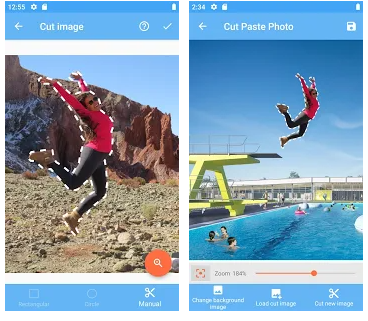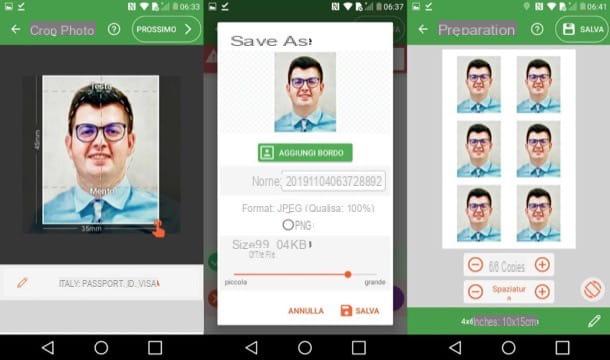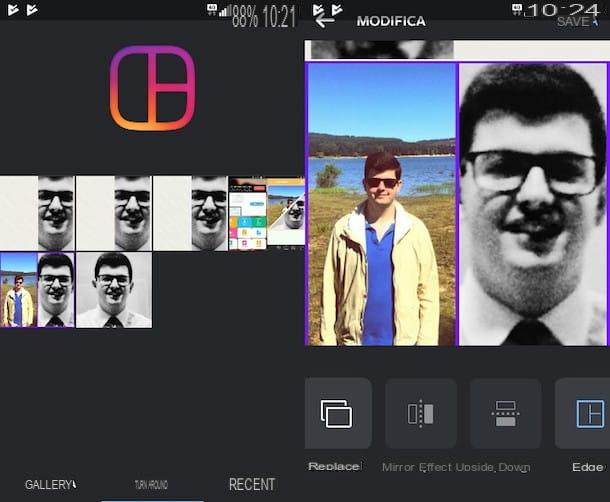Would you like to embellish the photos you've taken with your smartphone by adding some fantastic frames to them, but you don't know which apps to use? Don't worry: you came across the right article, at the right time! In the next few lines, in fact, I will list a few app to put borders on photos that could be right for you.
How do you say? Not very familiar with your smartphone (or your tablet) and afraid of not being able to use these apps properly? You absolutely do not have to worry about this, because I will explain to you in detail how you will have to "move". Another thing you won't have to worry about is the price: most of the solutions I'm about to offer you can be downloaded and used at no cost.
At this point, I would say not to get lost in further talk and to get right into the heart of this tutorial. If you're ready to get started, get comfortable, take your time to try the apps listed below, and after you've found the ones you like best, use them to add borders to your photos. I wish you a good reading and a lot of fun!
App to put white borders on photos
If you are looking for app to put white borders on photos, the solutions I am about to offer you will certainly be to your liking, as they allow you to do just that, in a very simple way.
Snapseed (Android / iOS / iPadOS)

One of the best app to put borders on photos è Snapseed, a free solution developed by Google that is particularly easy to use. Snapseed is very complete and, in addition to allowing the addition of frames to your photos, it also allows you to retouch them by changing their main parameters: color, brightness, contrast, exposure, etc.
After downloading Snapseed on your Android device (also available on alternative stores for devices without Play Store) or iOS / iPadOS, start it by tapping the button apri or by pressing on its icon located on the home screen. Then, to start editing a photo, tap anywhere on the screen and choose the image you want to operate on. When prompted, grant the app permissions to access the photos.
Once you have chosen the image to apply the white border to, tap on the item Instruments located at the bottom, presses on the voice Frames in the menu that opens and select one of the many BORDI available: as you can see, there are several whites.
To increase the thickness of the frame, slide your finger to the right; to decrease the thickness, instead, swipe your finger to the left. When the operation is complete, press on checkmark at the bottom right, to save the changes, and tap on the item Export, to export and / or share the final result with other users.
Pixlr (Android/iOS/iPadOS)

Pixlr is one of the best photo editing apps out there. In addition to boasting a truly complete set of tools, thanks to which to act on the main parameters of the images, it offers the possibility of putting borders and frames on your shots in 2-3 taps. Before seeing together how to use it, I would like to tell you that by purchasing its full version, which costs 3,49 euros, it is possible to remove the advertising banners present in its free version and access all the editing tools.
After completing the download of Pixlr on your Android device (it is also available on alternative stores for devices without Play Store) or iOS / iPadOS, start the app and, on its home screen, presses on the item photo to choose an image from the Gallery (of course, you will need to grant it permissions to access the contents of the device to do so).
After doing this, select the del symbol picture (bottom right) and, in the menu that opens, choose one of the white borders among those available, such as white, chub o soft. On the next screen, use the cursor which appears at the bottom of the screen to increase or decrease the application of the frame. Then use the symbols of arrows to overturn the frame or to rotate it and, as soon as you are satisfied with the final result, save the changes made to the image by pressing on the checkmark (bottom right).
Now all you have to do is press on the voice done (top right) and save the image and / or share it using the save and share functions included in the app.
Other apps to put white borders on photos

Le app to put borders on photos that I have listed in the previous paragraphs have not particularly convinced you? In that case, I recommend that you also take a look at the free solutions that I have listed in the next lines. I am convinced that at least one of these applications could be for you.
- Pic Collage (Android / iOS / iPadOS) - if you're looking for an app that's simple to use yet feature-packed, this free solution might be for you. Pic Collage, despite being an app focused on creating photo collages, can also be very useful for putting borders on your shots, thanks to the various functions that are included, some of which are paid and are included in the subscription version , with costs starting from 39,99 euros / year.
- PicsArt (Android / iOS / iPadOS) - this app features a minimal interface that makes editing work easier for the user. In addition to allowing you to insert borders to photos, it allows you to create collages and change the color and background of your shots in a few taps. Some of its functions are available by subscribing to a subscription starting from € 30,99 / year.
- Photo Collage (Android) - this is one of the best apps for putting photo frames on an Android device. Photo Collage, as you can guess from the name, "was born" above all as an app to create collages, but the tools that are included also allow you to apply very simple and "essential" frames to your shots, as well as text and other decorations.
- Pic stitch (iOS / iPadOS) - do you want to create a photo collage to apply colored borders to many photos at the same time? In this case I suggest you try Pic Stich, a free solution that allows you to do just that in 3-4 taps at most. If you have an iPhone or iPad, Pic Stich could easily end up in your favorite apps folder on your device. To access the “complete package” of borders and frames, you need to purchase the paid version, which starts at 32,99 euros / year.
App for making soft edges on photos
If you are looking for app to make soft edges to photos, know that even in this case there are various solutions you can turn to: here they are in detail.
Gradient Borders (Android)

Soft edges, as its name suggests, is an app for Android devices (also available on alternative stores for devices without the Play Store) through which you can blur the edges of your photos, giving them a very elegant and pleasant look. It's 100% free: let's see how it works together.
After installing and running Soft Edges on your device, tap on the icon of postcard with the symbol (+) at the top right, grant it permissions to access the files in memory and select the app from which to take the photo (eg. Gallery). Then press on the preview of the photo you want vanish the edges.
Once the photo is uploaded, adjust the blur and rounded corners using i cursors located on the adjustment bars located at the top of the screen. Pressing on the item Color (top left), you can select the color of the blur; while ticking the box transparent you can apply the soft and transparent border to the selected photo. When you are satisfied with the result, press the button Save (top right) and wait for the photo to be saved on the device. Easier than that ?!
EffectShop (iOS/iPadOS)

EffectShop is another free solution that I invite you to try, as it allows you to correct your shots, make collages and even blend the edges. Despite having numerous features, using it for the purpose in question is not complicated at all, thanks to its well-structured interface. It is only available for iOS / iPadOS.
After installing and starting EffectShop, click on the icon square placed on the right, presses the icon of Magic wand located on the left and, after granting the application the necessary permissions to access the photos, tap on the one you want to modify.
At this point, select the form factor you intend to use (eg. PM1:1, PM2:3, etc.), tap on the item Continue (top right) and select one of the effects to apply to the photo among those that allow you to obtain an effect with soft edges and tap on the item Use (top right). To remove the watermark applied by default to the photo, drag it out of the image by holding your finger on it.
Then press the button background (bottom right), tap on the icon drop and move the cursor present on the adjustment bar located at the bottom right or left, so as to adjust the degree of blur of the edges.
To save the final file, click on the icon freccia rivolta verse destra (bottom right), select the item Best o Fast (depending on the export quality you intend to use) and that's it.
App to put borders on photos