Backing up the SMS messages on your mobile phone often becomes essential, on the one hand to free up memory space and on the other hand to avoid the loss of the most important messages in the unforeseen case of sudden device failure.
Sometimes it also happens to delete SMS by mistake, and when you delete an SMS from your smartphone there is little you can do since there is no "basket" from which you can then retrieve the SMS.
This is why in this article we want to point out two free apps, for Android devices, which will help you backup SMS to keep them safe!
If you are not looking for apps, but software for PC or Mac, then download MobileGO for Android.
1. SMS Backup & Restore
As the name suggests, SMS Backup & Restore is a simple Android application used for backing up Android text messages to SD card. Or, if you want, you can also send the backup to your email address, Google Drive and Dropbox. It backs up your SMS messages in XML format and allows you to transfer the SMS backup file from one phone to another. When your SMS inbox is full, you can use it to delete unwanted ones.
Download SMS Backup & Restore from Google Play >>
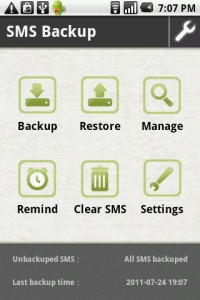
Here's how it's used:
Step 1. Go to Google Play to download and install SMS Backup & Restore on your Android phone.
Step 2. Open the application and choose Backup to backup SMS to SD card on your Android mobile.
That's it!
2. SMS Backup +
SMS Backup + it works differently than SMS Backup & Restore. This free application allows you to backup SMS, calls and even MMS to your Gmail account. So, if you are having trouble backing up your Android MMS, SMS Backup + is a good choice. When you need it, you can restore the SMS and call log to your mobile. To use this free application, you need to activate IMAP in Gmail.
Download SMS Backup + from Google Play >>

How do you use SMS Backup +
Step 1. Open your browser and log into your Gmail account
Step 2. Click the settings icon at the top right. In the drop-down menu, select Settings. Click Forwarding and POP / IMAP.
Step 3. Go to the IMAP Access section, choose Enable IMAP. Then, click Save Changes.
Step 4. Go to Google Play and install SMS Backup + on your Android phone.
Step 5. Launch SMS Backup + on your phone, and click Backup to backup SMS, MMS and calls to your Gmail account.
23


























