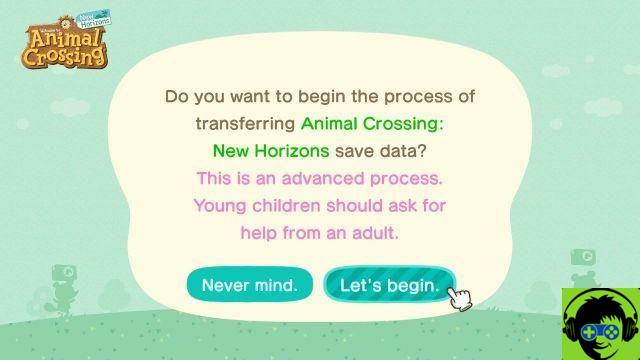
How to perform an island transfer to another switch
To get started, you'll need both the Nintendo Switch that currently houses your island, and the one you want to transfer it to right in front of you. After that, go to both consoles and head to Nintendo eShop and download the Animal Crossing: New Horizons Island transfer tool. This is a free download that is completely separate from the game itself.
There are currently two variations, depending on whether you plan to keep the original Nintendo Switch that housed your island or get rid of it. If you are transferring everything, you can start by transferring user data from the settings area of the switch itself. If you plan to keep both switches and just want to move the one you have your island on, don't worry about that.
Either way, make sure your copy of Animal Crossing: New Horizons is updated to the latest version on both systems before the next step. Start by opening the Animal Crossing: New Horizons Island Transfer Tool on both systems. Press A, then select Continue, OK, and finally Let's Get Started to start the process.
At this point, select Source on the system your island is currently on and select Yes when your island name is displayed. Now on the system you are trying to transfer it to, select Target. Then tap Continue and Continue on both systems respectively.
Once the target system is detected on the system where your island is located, select Transfer Data. Then, on the other system, wait for the source system to be detected and tap Continue.
That's all you need to do to start the process and it will let you know when it's done. At this point your island should be fully moved to the new system, so open Animal Crossing: New Horizons on the new system. It will ask you if you want to play with existing data, which you want to answer by saying yes. It will load into your island and you will be good to go. If you had other accounts from the other system, now ask them to log in and use the Existing data option to reload them as well.


























