 Illustrator
TÉLECHARGER ILLUSTRATOR
Illustrator
TÉLECHARGER ILLUSTRATOR
Once your text has been written in Adobe Illustrator you can modify it, change the parameters such as font, size, color... Let's see how to get the formatting options in hand.
To learn more, first follow the tutorial:
How to write text in Illustrator?
How do I change my text settings in Illustrator?
1. Your document is open with your text to edit.
In the example we have a title and a text block.
Select the part of the text you want to format.
It is possible to choose the whole block by clicking on it with the selection arrow or to select only a part with the text tool.
 Text to edit
Text to edit
2. We find some settings to edit the text in the properties bar (orange box).
We will be able to make more parameters thanks to the "Text" tab
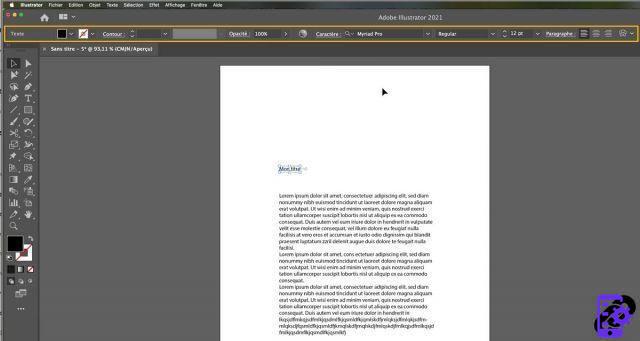 Properties bar
Properties bar
3. Open the Characters window
Go to the tab Window > Text > Character.
Click and the properties window will open.
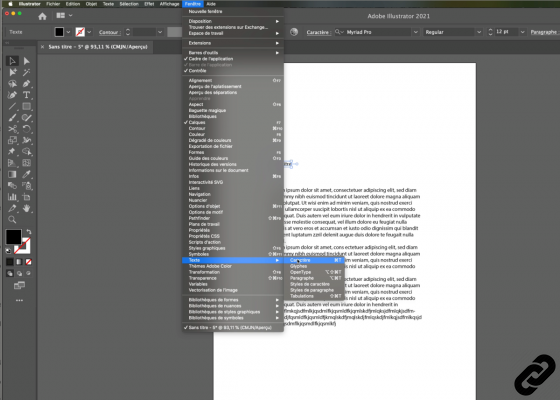 "Text" window
"Text" window
4. Let's detail the character properties panel.
1- The choice of font
Some of them are already present on your computer but it is of course possible to download new ones from the Internet.
2 - The fat
Bold, italic, etc. depending on the fonts you will have more or less choice.
3- font size
The value is expressed in points.
4- The space between the lines of a paragraph
5- The space between the letters
It does not distort the typography.
6- Change lowercase text to uppercase
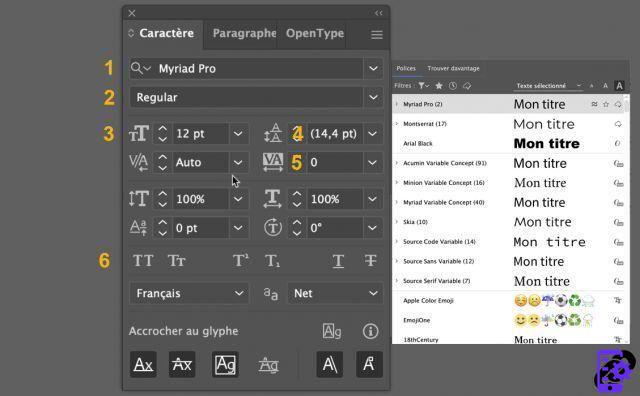 Character Properties
Character Properties
5. You can also change typography color.
Select your text, click on the color (in the toolbar) and set the color picker.
Click on [OK] and your text will be in color.
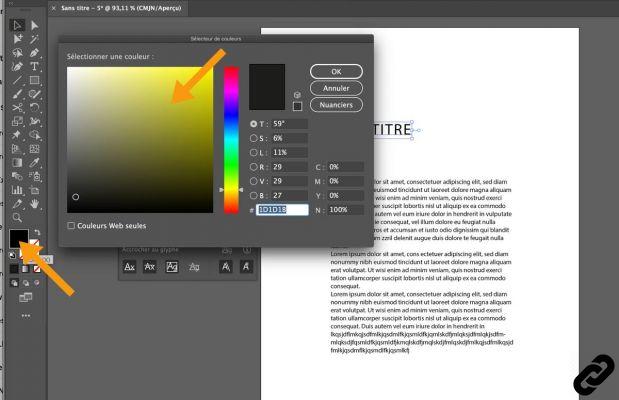 Change the color
Change the color
ILLUSTRATOR you are passionate about and you want Learn More ?
Come and discover the complete Illustrator Initiation training.
More than 10 hours of videos, creations and practice.
-20% for all Expertsconnecting readers.


























