Film your gaming sessions and share them with friends!






Looking for a program for record the screen that it is powerful and at the same time easy to use, that it does not get lost in too many complicated functions? there Wondershare Filmora Scrn, a software that allows not only to create movies from screen recordings, but also to edit them.
Although it is aimed primarily at gamers, Filmora scrn it is also suitable for those who intend to create educational films or in any case need to insert sequences taken from the desktop into other videos.
The features of Wondershare Filmora Scrn
The most important, the one that will immediately jump to the eye of gamers, are the ability to record game sessions with very high FPS (up to 120) yes two simultaneous devices. It is perfect for having the game seen on the main screen and, in a corner, the webcam that records us commenting on the action or being directly involved in the fighting. Basically, full picture-in-picture support.
The most interesting is to be able to edit the video you just created with a integrated editor. Thus avoiding to resort to an external one. Very useful for saving time, if you don't have special editing needs.
Furthermore, it is possible select only one area of the screen or full screen, and personalize, with different sizes, colors and styles, the mouse cursor.
Besides, the program can import dozens of files in the most varied formats. In addition, of course, to exporting the recordings with the same assortment of formats.
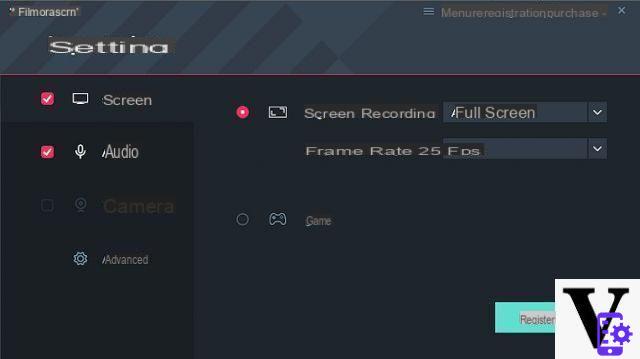
Record a movie
Upon opening, the program asks you to click on one of these three buttons:
- To start: leads to Settings (see screenshot above) from where we can change, for example, the frame rate (up to 120 fps), or decide whether to record audio or not, or whether to record from a video camera
- Quick photo: The slightly improvised translation does not make it clear the role of this button, which is to open a window from which to start the recording of the screen, which is based on the settings located at the bottom; full screen or only a part, presence or not of audio etc.
- Video editor: allows you to go directly to the video editor, which happens anyway once a recording is finished
To start recording, simply click on Quick photo, or on Recorder from the video editor.
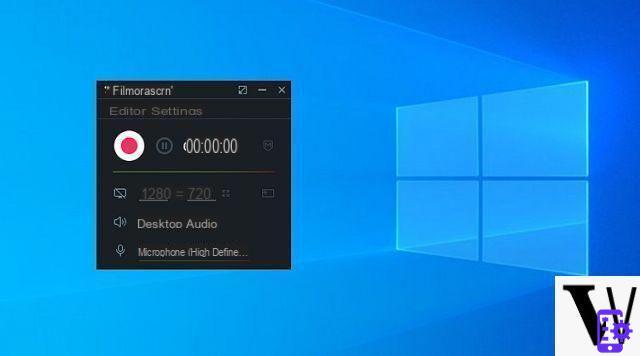
The video editor
Once registration is complete, it opens the video editor, which is super easy to use. In the center you can see the preview of the movie while the other parts of the interface are:
1) Medium (top left): This is where audio and video clips, annotations and slider effects are concentrated
2) Ownership (on the right): where you can change the size, rotate the video, change the speed and more
3) Traces (bottom): where you arrange the audio and video clips, and design the movie by adding effects, titles and other elements
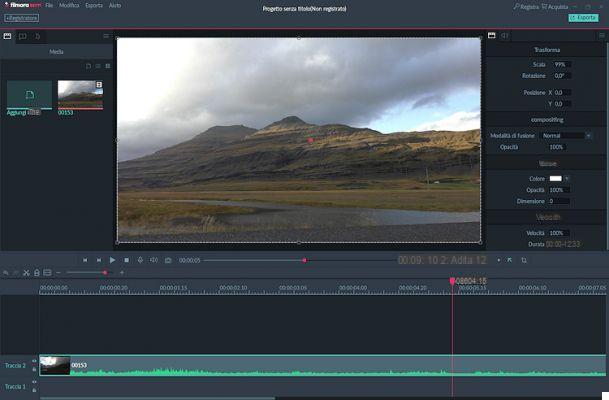
By clicking on the top left Export a window opens from which you can choose in which format to export the video, with which parameters, and on which platform (choice between YouTube, Vimeo, Facebook or Twitch).
Prices
Wondershare generally for its products it sells differentiated licenses, ei prices di Filmora scrn they are no exception. For € 19.99 you buy a one-year license for a PC (this way you remove the watermark from the movies), while for a one-time € 29.99 you get an unlimited license, again for a PC, with unlimited free updates.
Conclusions
Filmora scrn was born with the intention of being a good program for screen capture, but at the same time offers a fast video editor, which allows you to perform cuts, do some transformations and little more.
The asking price seems adequate, for a software that allows you to have an excellent quality of the recordings and an immediacy of use that has few rivals.































