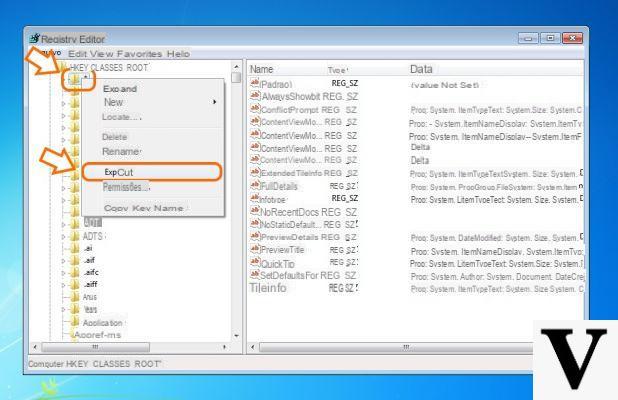
There are many tutorials on the net that they suggest make changes to the registry to obtain this or that result and there are just as many programs that intervene on it for repair various system problems, mostly related to malware or unwanted programs.
Although it is known - and also confirmed by the aforementioned programs - that making hasty changes to the registry could lead to damage to the system, due to distraction or in a hurry it could happen make one change too many and would induce the system, once restarted, a behave in a "strange" way.
To avoid such a situation it is always good have a backup of your registry available, to be created when your system is still “healthy” so as not to be caught unprepared: in the guide below you will learn how to create a backup of the Windows registry and restore it.
Preliminary information
We always recommend doing an installation through one 100% genuine and original license, this is to avoid data loss or hacker attacks. We are aware that purchasing a license on the Microsoft store has a high cost. For this we have selected for you Mr Key Shop, a reliable site with free assistance specialized in in your language, secure payments and shipping in seconds via email. You can check the reliability of this site by reading the many positive verified reviews. Windows 10 licenses are available on this store at very advantageous prices. Furthermore, if you want to upgrade to the latest versions of Windows operating systems, you can also purchase the upgrade to Windows 11. We remind you that if you have a genuine version of Windows 10, the upgrade to the new Windows 11 operating system will be free. Also on the store you can buy the various versions of Windows operating systems, Office packages and the best antivirus on the market.
How to create a backup of the Windows registry
TO KNOW: the backup must be created BEFORE making any manual changes (or through a diagnostic program) and not after as, in the latter case, it could be completely useless.
The first thing to do is start the registry itself, by typing the WIN + R key combination and writing the command inside it
regedit.exe
followed by Enter.
Once the configuration register is open, select the File> Export menu, give the backup a name that will help you remember when you made it - for example BackupReg_15-01-2015 and save it in a convenient destination, for example the desktop. Make sure the check mark next to Export range is set to Tutto and click on “Save”.
That's it: the backup has been created. For safety, I recommend that you also keep a copy on an external device (such as a USB stick).
How to restore a backup of the Windows registry
TO KNOW: to perform the recovery, the system needs to start at least in safe mode, a plausible scenario if the "damage" concerns only the registry and not other system components.
The first thing to do is to start your computer in Safe mode: if you have Windows 7 or lower you will be able to access the advanced boot menu pressing the F8 key immediately following the BIOS POST message (or EFI graphical screen).
If you have Windows 8 or higher you will be able to access the advanced start menu in the same way only if you have previously enabled it and you can do it by following the guide below.
In all cases, once you have accessed that menu, select "Safe mode" (or Safe Mode, if the screen is in English).
You will come face to face with your desktop, presumably with an out-of-the-ordinary resolution. At this point you can proceed to restore the registry: look the backup file you created earlier, fate right click on it and select "Union".
The backup has been restored as follows: you just have to restart your computer and hope that things will at least return to normal; if not, the damage could go well beyond just the register and you might have the need to restore the entire operating system.
Doubts or problems? We help you
Remember to subscribe to our Youtube channel for videos and other reviews. If you want to stay up to date, subscribe to our Telegram channel and follow us on Instagram. If you want to receive support for any questions or problems, join our Facebook community or contact us on Instagram. Don't forget that we have also created a search engine full of exclusive coupons and the best promotions from the web!

























