Like any Windows Defender antivirus, it detects and removes malicious software and malware that tries to get into your PC.
Windows Defender issues alerts of detections and notifications.
You can intervene on threats, quarantine, or delete threats.
Whenever Windows Defender scans your computer, it automatically saves the protection history.
A protection history records the actions of Windows 10 protections and security (scan history and malware in quarantine)
Sometimes some items in the protection history cannot be deleted manually.
Manual procedures in this how-to to remove them.

- Delete all of Windows Defender history
- Delete the Windows Defender service folder from the local drive
- Delete the Windows Defender Operational folder
- Access to protected memory
Delete all of Windows Defender history
In the search box field on the taskbar (or the magnifying glass icon) type ►powershell
Right click on Windows Powershell -► Open as administrator
Make a copy / paste:
Set-MpPreference -ScanPurgeItemsAfterDelay 1
Then Enter key on the keyboard.

Duration 5 seconds.
The specified number 1 is the number of days after which the protection history log and items in the log folder will be erased.
Close the Powershell window
Delete the Windows Defender service folder from the local drive
Touch Windows + R
In the Run Copy / Paste dialog box:
C: ProgramDataMicrosoftWindows DefenderScansHistory
Then OK. 
Open folder ►Services

And delete the contents of the Service folder.
All content below is now removed.

If that doesn't work:
Open Windows Defender (Security Center) from the taskbar (in hidden icons).
The line ►Protection against viruses and threats
On the right under the heading ►Virus and threat protection settings
Click on ►Manage settings
Deactivate ►Real time protection
Deactivate ►Protection cloud
And resume the procedure;
Go to ► This-PC
View full screen:
Go to►Displays and Signage
Check the box ►Hidden items
Local disk (C) ►ProgramData ►Microsoft ►Windows Defender ►Scan ►History►Service
Removes all files from the Service folder.
Go back to►Displays and Signage
Uncheck the box ►Hidden items
Close the window.
Open Windows Defender (Security Center) from the taskbar (in hidden icons).
The line ►Protection against viruses and threats
On the right under the heading ►Protection settings against viruses and threats
Click on ►Manage settings
Active ►Real time protection
Active ►Protection cloud

Delete the Windows Defender Operational folder
Keyboard key Windows + R
In the dialog box perform copy / paste:
eventvwr 
On the left side of the pane, expand the line ►Application and service logs
Then the line ►Microsoft
Then the line ►Windows

Expand the Windows line
And select ► Windows Defender
Under Windows Defender right click on the line ►Operational
Then ►Clear log

In the dialog box that opens click on -► Save and delete

Select Desktop for example in the explorer and type in front of the box `` File name '' - ►Old newspaper 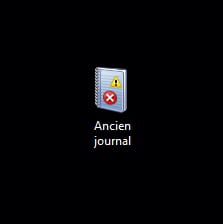
Check in Windows Defender ►Virus protection
Right the line ►Protection history
History is deleted.
No need to restart the PC, the effect is immediate.
Access to protected memory

1 method
In the search field on the taskbar type ►powershell
Right click on Windows PowerShell ►Execute as administrator
Powershell command to copy / paste:
powershell -Command "Remove-Item 'C:ProgramDataMicrosoftWindows DefenderScansHistoryServiceDetectionHistory*' -Recurse -Force"
Then enter key on the keyboard.

Duration 5 seconds.
Close the Powershell window
2 method
Start Windows in the WinRE environment with the command prompt.
Hold the key MAJ and click on To restart.
In the WinRE environment click on Troubleshooting then click on Advanced options.
Click on ►Command Prompt
Taper ► C:
Type the following command:
del "C:ProgramDataMicrosoftWindows DefenderScansmpenginedb.db"
Make a space between of et '' CProgramData
Then enter key on the keyboard.
Taper exit to go out.
Return key (Esc) to return to Windows (Continue and switch to Windows 10).
Check if Windows Defender protection history is deleted.
It is not necessary to delete Protection History every day.
Once a month is enough, knowing that it happens automatically.
Good cleaning.


























