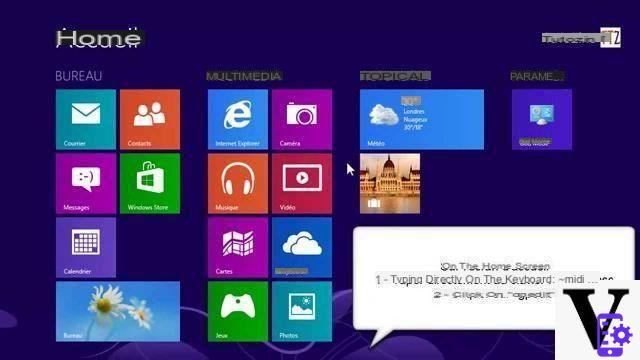
Our video
Loading your video "FAQ: Windows 8 - Remove the welcome screen"Image:https://img-19.ccm2.net/rCvTFWu1Bv7sk9ZrUulCshOcQeM=/57b7f074f732448687283622caf3edb0/ccm-faq/33438-vOIbFD4rEN6e0blj-s-.png|150px|right|]
Each time you start your computer or wake it up, the start screen (lockscreen) is displayed. You must click or press any key on the keyboard to continue. To easily remove this lock screen, there are two options available to you.
Control panel
- Log in with an Administrator account.
- From the Home screen, type "Run" (or do Windows + R) and hit "Enter" to open the application.
- Once the "Run" console is open, enter "gpedit.msc" and validate by clicking "Ok".
- In the "Local Group Policy Editor" window, click "Computer Configuration", then "Administrative Templates", "Control Panel" and "Personalization".
- Double click in the right part of the screen to open the line “Do not display the lock screen”. Modify the value "Not configured" by "Activated" and validate with "OK".
- Restart the computer.
Registry
You can also modify the registry by opening Regedit.
- Expand "HKEY_LOCAL_MACHINE, SOFTWARE, Policies, Microsoft, Windows".
- Right click on the right side of the screen. "New, 32-bit DWORD Value" is displayed.
- Change this value to "NoLockScreen" and double click it to change the value data to "1". Confirm with "OK".
Reset the LockScreen screen
To reset the Lockscreen lock screen, nothing could be simpler: depending on the method you used to remove it, change the value to Disabled or change it to 0.


























