Check that your PC is Windows 11 compatible
You must first check that your machine is good and compatible with Windows 11.
- Check the features required to install Windows 11
Microsoft has put online a "PC integrity check" tool that allows you to check whether a machine meets all the criteria.
- Download the application from Microsoft to check compatibility
Once the "PC integrity check" application has been installed and launched, all you have to do is click on "check now" in the "Presentation of Windows 11 (sic)" section. If your PC ticks all the boxes, the tool will display “This PC meets Windows 11 requirements”.
Do not wait for deployment: what is the danger for the PC?
The deployment of Windows 11 will be very gradual for several reasons. First, the more PCs that switch quickly to Windows 11, the more a problematic bug can affect a large number of machines. It is therefore a good method to smooth the reception of the new system. It is also a way for Microsoft to work with its partners on the quality of the drivers for the various components of a PC. If Microsoft does not offer you the update, it may be because the company believes that one of the components present in your machine or one of your peripherals will be likely to work less well with Windows 11 for the moment.
You should therefore be aware that by wanting to force the update without waiting, your PC could see its performance drop. Only make this choice if you are well aware of the risks.
Request the update by Windows Update
The easiest method to request an update without waiting for deployment is to go through Windows Update. By manually performing a "check for updates", you will be viewed by Microsoft as seeking priority access. The system will then be able to offer you to download and install Windows 11.
Go through the Microsoft site
Microsoft offers a Windows 11 installation wizard on its site which allows the installation to be launched immediately if the PC is deemed compatible.
- Windows 11 installation wizard
You just have to let yourself be guided by the tool.
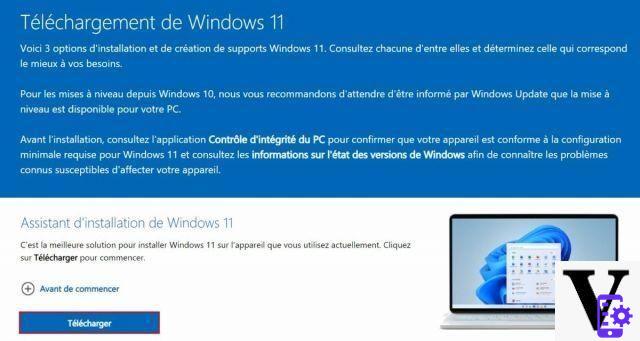
Install update with ISO
There is another even faster method to force update to Windows 11 on a compatible PC. The method is different, but the process is the same for Windows, so it won't impact your license or data any differently than going through Windows Update.
The first step is to legally download the Windows ISO and prepare an installation USB drive.
- Download the Windows 11 ISO from the Microsoft site
On this page, click "download" under "Windows 11 disk image (ISO) download", then choose the language and click "64-bit download" to download the Windows 11 ISO (from 4 GB approximately).

Once this operation is complete, double-click on the ISO file (alternatively, right-click on the file and “mount”, or right-click on the file and “open with file explorer”). In the folder that opens, launch the “setup.exe” file. Then all you have to do is request the update to the new system.
After several restarts, you will then be in Windows 11.
To follow us, we invite you to download our Android and iOS application. You will be able to read our articles, files, and watch our latest YouTube videos.


























