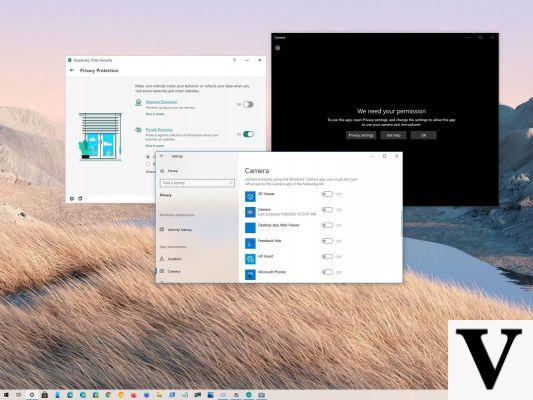
Unfortunately, this choice proved unfortunate. Millions of Windows users have found that their webcams freeze, even during a video call via Skype. The problem seems to afflict many webcams from large manufacturers (Logitech for example), but it also affects several apps and services that rely on the aforementioned codecs.
Microsoft, at the moment, has commented on the incident in an unsatisfactory way. "Windows 10 continues to have the highest customer satisfaction rate of any version of Windows. We have seen a small number of reports of unexpected behavior following the Windows 10 Anniversary Update. Customer support and engineers are investigating these cases in specifically and will offer solutions if necessary ".
Windows Camera team employees are flocking to Microsoft's support channels and a fix patch will be released in September. In the meantime, there seems to be a way around the problem, even if it is necessary to modify the Windows registry, an operation not recommended for newbies (therefore it is at your own risk):
- Search for "regedit", without quotes, from the Start menu and start the program
- From the left sidebar go to HKEY_LOCAL_MACHINE> SOFTWARE> Microsoft> Windows Media Foundation> Platform.
- Once there, right-click on the Platform folder in the left sidebar and then move the mouse to New and select DWORD (32-bit) Value
- Call the entry "EnableFrameServerMode", without quotes, and set the value to 0
- Passate in HKEY_LOCAL_MACHINE > SOFTWARE > WOW6432Node > Microsoft > Windows Media Foundation > Platform.
- Right-click on the Platform folder in the left sidebar, mouse over New and select DWORD (32-bit) Value. Call the entry "EnableFrameServerMode", without quotes, and set the value to 0. This last step is only needed if you have a 64-bit version of Windows.
- Restart your PC as soon as you make the changes. If you did this correctly, the webcam problems should vanish.


























