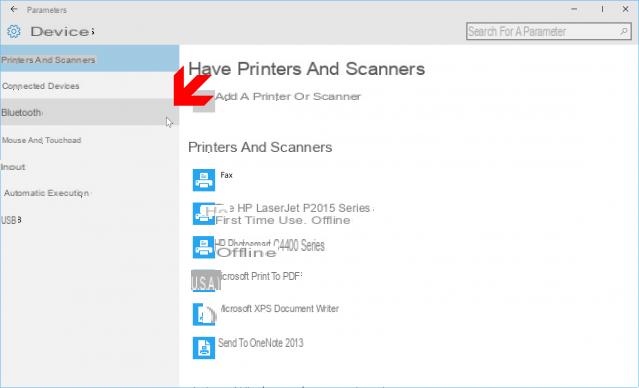
In Windows 10, the Bluetooth connection is theoretically activated by default. But it can be useful to deactivate it from time to time, in order to extend the battery, for example when you are on the move. If you want to deactivate, reactivate, or even add a new Bluetooth device, here's how to go about it.
Windows 10 natively manages the Bluetooth, without you having to install anything. But in some cases, the system can play some nasty tricks on you, turn off Bluetooth or crash a device, especially after an update. The operation of deactivating Bluetooth, in order to reactivate it more effectively, can prove to be life-saving. In other cases, it may be interesting to deactivate Bluetooth, in order to extend the last percentages of the battery when you are on the move. Finally, if you are new to Windows 10, you may have already faced the problem: but where is the Bluetooth manager located in Microsoft's operating system? And how do you add a new device? To answer all these questions, follow the guide.
Summary
Activate bluetooth
Have you just installed a new bluetooth card in your computer? Or was the connection disabled at the time of purchase? Bluetooth is therefore not activated by default on your PC running Windows 10. To switch it on, proceed as follows. Go to the right part of the taskbar, right next to the time. You should see the icon of the Bluetooth. If not, click on the small arrow to make it appear. Double-click on it to display the Bluetooth device manager. Note that this is also accessible from the start menu and functions Parameters > Peripheral devices. In the window that then appears, simply slide the Bluetooth button onto activated. Nothing's easier.
Also Read: How To Update Windows 10 Drivers
Set up a new device
To add a new device, stay in the same interface, always accessible from the options Parameters > Peripheral devices. A list of all nearby Bluetooth devices is displayed. Click on the one you want to connect to your machine. You will probably need to "open" the connection on the device you want to pair with your PC. To do this, it is generally sufficient to press the power button for about ten seconds. You should now be able to add the device to your PC.
Turn off bluetooth
As you will have understood, to disconnect Bluetooth on your machine, all you have to do is go to the same module (Parameters > Peripheral devices, or Bluetooth icon in the taskbar) and set the button to deactivate. All peripherals will then be disconnected from your PC.
Call the Control Panel
Even if it tends to disappear over the versions of Windows 10 in favor of the Settings module, the Control panel is indeed still present. To access it, simply enter Control Panel in the search field on the taskbar. The Bluetooth device manager is located in the section Hardware and audio. There you can add, remove and even tune any bluetooth device, be it a headset, mouse, etc.
- Windows 10
- Share
- Tweet
- Share
- Envoyer à un ami


























