 g0d4ather / Shutterstock.com
g0d4ather / Shutterstock.com
For many Windows users, the best version of the operating system was Windows 7. If you're one of those who thinks Windows was better before, here's a little guide to get you back to looking like 7 on Windows 10.
From the start menu to Windows Explorer, many little tips and some software will allow you to transform Windows 10... into Windows 7!
The start menuTo retrieve the start menu from Windows 7, you will first need to download and install the software Classic Shell.
To download :
Download Classic Shell on Windows
Once installed, the software should open automatically.

In "Select the style for the start menu", choose the option "Windows 7 style". Then check the “Replace Start button” option.
Then download the image pack by clicking here, unzip the file on your desktop. Go back to the Classic Shell window then click on "Pick image..." and select the image from the pack adapted to the size of your taskbar that you unzipped on your desktop.
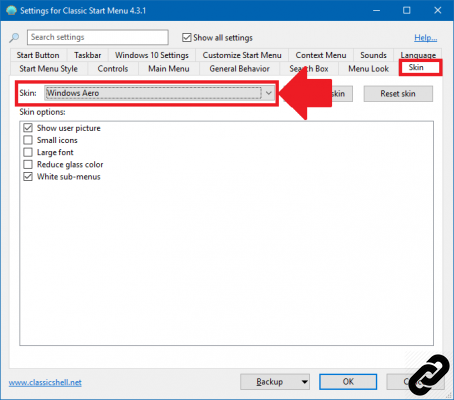
Now click on the "Skin" tab of Classic Shell and in the "Skin" option, select "Windows Aero". Click on the "Ok" button at the bottom right: you now have the Windows 7 start menu on your computer.
windows 7 wallpaper
Download the Windows 7 wallpaper by clicking here.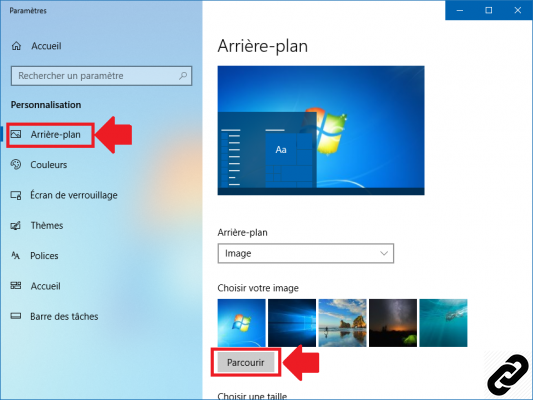
Now right-click on your desktop and click "Personalize" to open the Windows Personalization window.
Click "Background" on the left side panel, then click the "Browse" button. Select the Windows 7 wallpaper you downloaded earlier. Don't close the Windows personalization window, we're still going to need it.
Change taskbar color
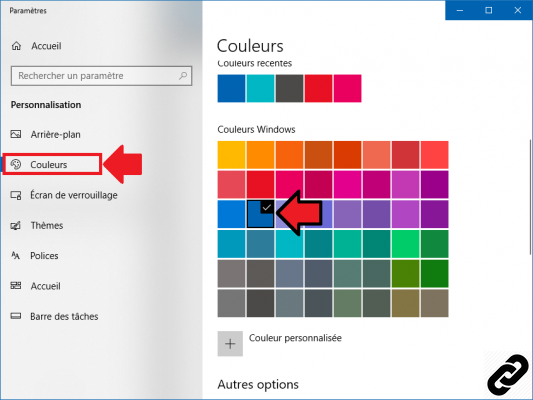
Now click on "Colors" in the left side panel and select the "Navy Blue" color, the second color on the third row.
Scroll until you see “Other options” and select check the “Title bars” option. You can now close the settings window.
Hide Cortana (which didn't exist!)
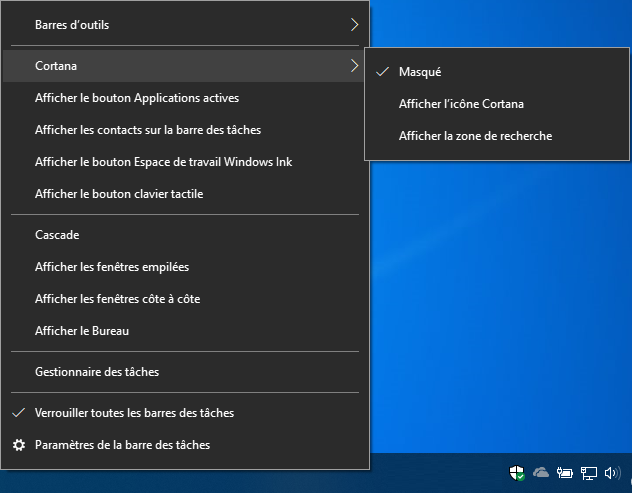
Cortana not existing under Windows 7, you will then have to hide its icon in the taskbar to get an interface as close as possible to Seven. To do this, right-click on your taskbar, hover over “Cortana” with your mouse and click on “Hidden” to hide its logo.
Change the appearance of Windows Explorer
To be able to partially recover the appearance of the old windows of Windows 7 with its big next and previous buttons, you will have to install the software OldNewExplorer.To download :
Download OldNewExplorer on Windows
Once downloaded, launch the software by clicking on OldNewExplorerCfg.exe.
On the window that has just opened, check them select the options as in the image above and click on the "Install" button at the top right and close the window.
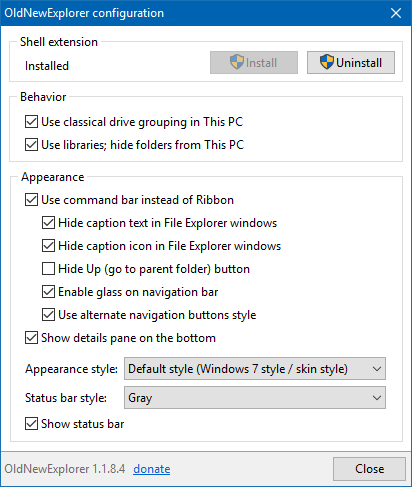
Now open the start menu, click on "Control Panel" and then on "File Explorer Options".
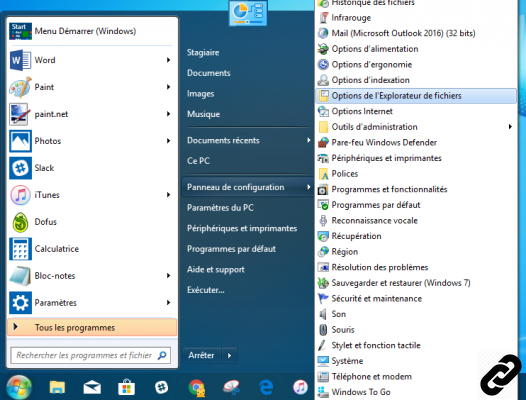
The File Explorer options window should then open. In the option "Open File Explorer in" select "This PC" and finally, uncheck both options in "Privacy statement".
Click OK to close the window.
You now have an interface that comes as close as possible to Windows 7 sous Windows 10.


























