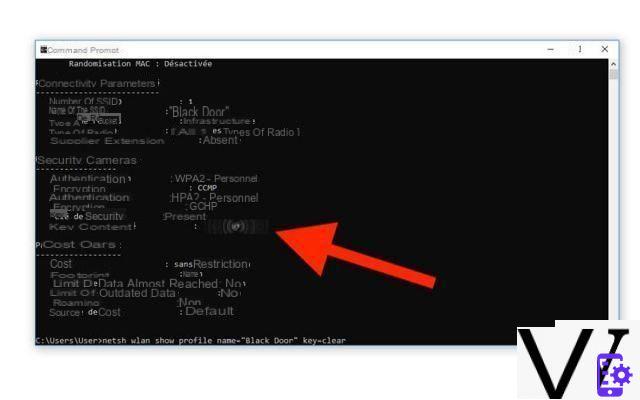
Windows 10 makes it easy to find the WiFi code, without having to look each time for this code on the label stuck under your box, or on the post-it on the fridge in the kitchen. Windows 10 does indeed know this code, and you just have to enter a small command in Cmd or the Powershell to obtain the famous key in an instant. Enough to facilitate the task of your guests who want to connect to the internet. We explain how to do it in this quick tutorial!
Tired of returning your internet box to whenever a guest asks you to connect to WiFi ? You probably know it: macOS and some Linux distributions provide access to a graphical manager that makes it very easy to find any password that has been entered on the machine. However, there is no equivalent of this (yet?) In Windows 10. But it remains relatively easy to find your WiFi code, on condition either to call the Network and Sharing Center, or to know by heart a small very useful Cmd / Powershell command.
How to find the WiFi code in Windows 10
Method # 1: Via the Network and Sharing Center
It is very simple :
- Go to the magnifying glass icon in the taskbar and start typing Network and sharing center
- Click on Network and sharing center
- Click on your WiFi connection
- In the window WiFi Status, click on Wireless properties
- Go to the tab Safety
- Select Show characters
You can then copy and paste the password.
Method # 2: via Cmd
For it :
- Open your favorite Command Prompt (Powershell or Cmd) *
- Type the following command, replacing SSID with the name of the WiFi network
netsh wlan show profile name="SSID" key=clear
- You will find the precious sesame in the Security settings section on the Key content line as shown in the illustration
* As Ludovic Genty points out in the comments, you may have to launch Cmd or PowerShell with administrator privileges to actually see the key in clear under Windows 10 Pro
Bonus
If you want share your key as quickly as possible with your friends, it is not necessarily necessary to go through the test of manual copying character by character. Several solutions exist to copy the key to your computer, depending on your needs, the necessary security, and the situations. How? 'Or' What ? Here are some solutions:
- Use applications that synchronize the clipboard, such as Pushbullet, or Clipbrd for example. The advantage is that they are relatively secure. The downside is that your guests also need to install a companion app for this to work (and this may end up being inconvenient)
- Generate a QR code: you can use for example the QR-Code-Generator site - all your guests then have to do is scan the code with the photo application to directly obtain the WiFi code, and copy and paste it in their Settings
- Use online copy and paste services: if the security of your WiFi key does not matter (after all, you still have to know where your box is located ...), you can use services like Pastebin. These platforms have the advantage of being very quick to use and practical, and do not require any installation. At the end of the operation, a shortened address will make it possible to find the code wherever it is necessary. Nonetheless, a malicious person could stumble upon your key - although again, it is not normally possible to obtain personal information such as your location from such services.
Also Read: How to Download Windows 10 .ISO Installation Disk Image
Did you succeed ? Are you using this very useful command? Talk about it in the comments!
- Windows 10
- Share
- Tweet
- Share
- Envoyer à un ami


























