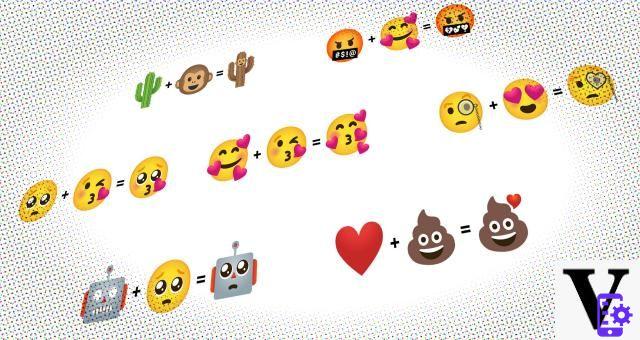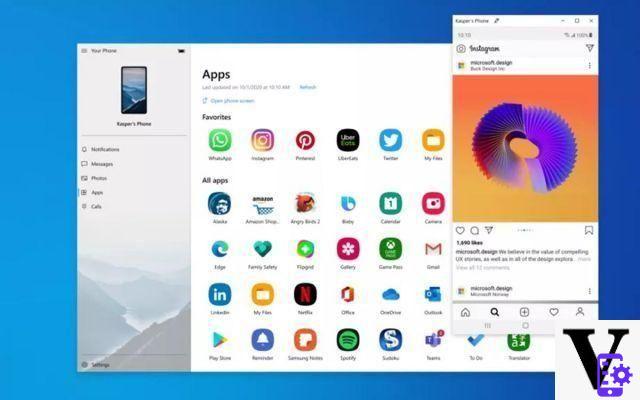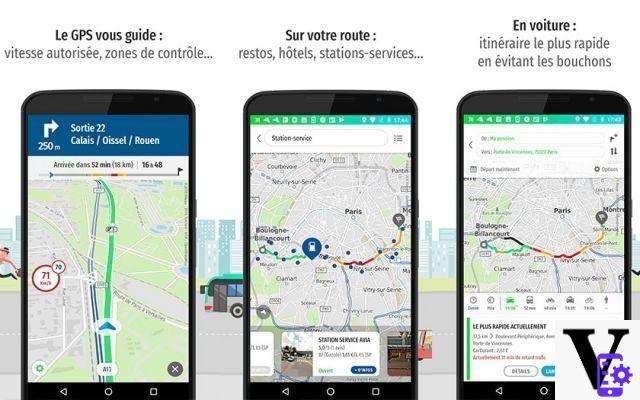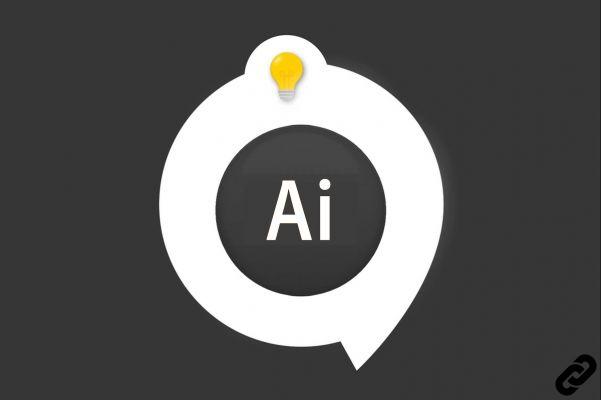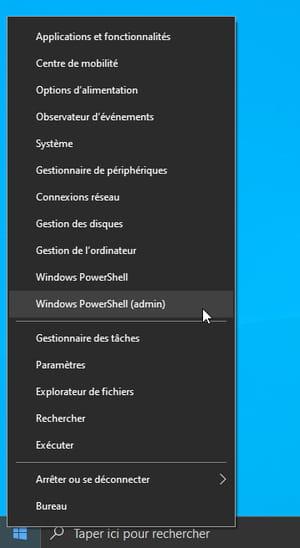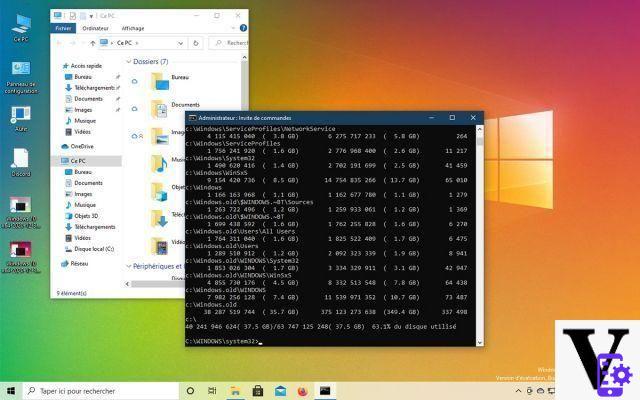
Windows 10 includes a new tool dedicated to those who are always in lack of space on their hard drive. Called DiskUsage, this little utility allows you to quickly find the largest files and folders, and therefore quickly sort the storage space.
Microsoft is working on a new tool that allows manage more efficiently the space occupied by your personal data, your programs and the operating system. As indicated by his name, DiskUsage is a tool that analyzes the use made of files and folders on the hard drive.
This small program for Windows 10 also offers filter files by taking their extension into consideration, for example. It is also possible to display only data that equals or exceeds a specific size. Finally, it allows access to system data or to the storage space reserved by Windows 10.
To read also: how to clean the system and the hard drive, without additional software in Windows 10
DiskUsage allows you to identify the largest files very quickly
In fact, most of the functionality offered by DiskUsage already exists through File Explorer in Windows 10. But searching for files through this method usually takes a lot more time, which offers more flexibility and functionality. In short, here's everything this tool can do:
- scan entire folders or drivers providing detailed information on the usage of each subfolder.
- Show size of system files and placeholder (if enabled).
- Filters information based on the actual size of the files and the space they occupy on the disk.
- Identify folders using a “greater than or equal to such size” filter.
- Customization of the display output (to save the search result in a text file, for example).
The tool in question is in the form of a simple order. It is not yet clear whether Microsoft wants to make it a full-fledged application, and whether DiskUsage will remain one of the countless features of the Windows 10 command prompt. Note also that DiskUsage must be used in administrator mode to function properly. .
How to use DiskUsage for Windows 10
DiskUsage is already integrated into the current Windows 21277 10 build (prerelease 201207-1443). As usual, remember that this is a preview of the operating system, and that it is preferable not to use it as the main OS.
- To download this new build, you probably know the process, but just in case, here's how to go about it:
- Click on the start button Windows 10, then select the Settings function symbolized by a small cogwheel
- Head over to the function Update and security
- Then go to Windows Insider Program
- Press the Start button, then validate your registration to the program (it's completely free)
- Make sure you have selected the Dev Channel to benefit from the latest build of Windows 10
Once the new build of Windows 10 has been downloaded and installed open a command prompt in administrator mode. To do this, type CMD in the search field of the taskbar, then using the right mouse button, click on Command prompt. Select option Execute as administrator. A warning message will appear, just click Yes.
Using the DiskUsage command is fairly straightforward, but the application is full of possibilities. Here is an example of a possible command:
diskusage / minFileSize = 1073741824 / hc:
This command will display all files larger than 1 GB and located on the C partition. And to learn all about the options recognized by the software, enter the following command:
discusage -help
Finally, if you do not want to install a preview of Windows 10 on your PC, this new feature will most likely be included in the next finalized version of Windows 10. The 21H1 edition of the operating system will be rolled out next spring.
Source: Windows Latest
- Windows 10
- Share
- Tweet
- Share
- Envoyer à un ami