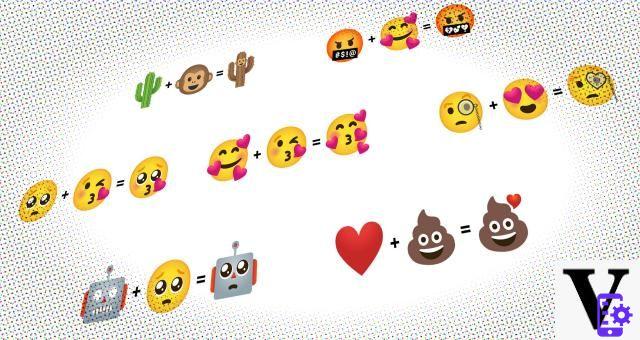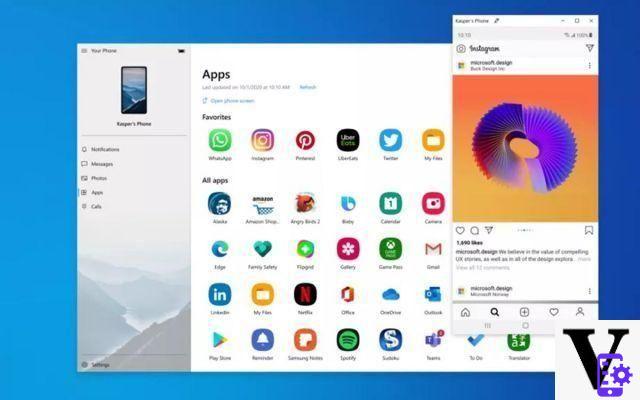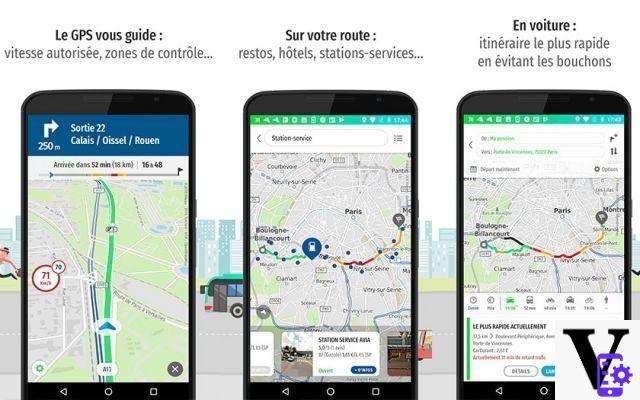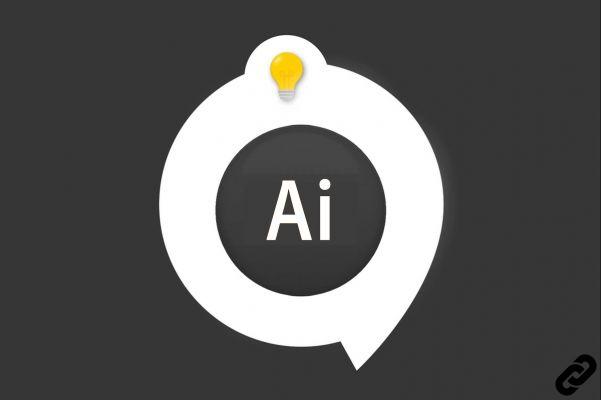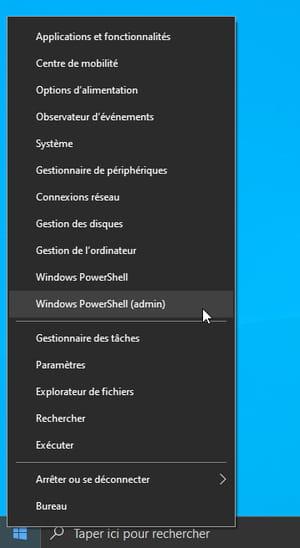After reading my guide to the best cameras, you have decided to buy one and sign up for a course to learn how to use it. With the passage of time, you have discovered that you have a talent for photography and the shots you have published on your social networks have collected numerous comments of appreciation. As your teacher suggested to you during the course, you would now like to watermark your photos to protect their copyright and prevent anyone from misusing them. If that's the case but you don't know of any program that fits your needs, let me help you out.
If you give me a few minutes of your free time, I can show you a series of watermark programs which will allow you to apply a watermark to both your photos and videos. In fact, there are solutions for all needs: some programs allow you to insert watermarks on photos, choosing from written, stickers and customized logos with the ability to edit multiple images at the same time; others allow you to customize your movies by adding a watermark, setting the size, transparency and position. Interesting, right?
If you can't wait to deepen the topic, let's not waste any more time chatting and let's get to work immediately. Take five minutes of free time, read the next paragraphs carefully and identify the program that you think best suits your needs. Follow the instructions I am about to give you, try to put them into practice and I assure you that, in no time at all, you will be able to insert a watermark to protect your photos and videos. Enjoy the reading!
Index
- Photo watermark programs
- FastStone Photo Resizer (Windows)
- Visual Watermak (Windows/macOS)
- uMark Photo (Windows/macOS)
- Other photo watermark programs
- Video watermark programs
- Watermark app
Photo watermark programs
Those who need to apply a signature or their logo on images in order to protect their copyright, can use the photo watermark programs to be installed on your computer. Through these software, it is possible to "mark" any type of image, even working on multiple photos at the same time. Here is a list of the programs that I find most interesting.
FastStone Photo Resizer (Windows)
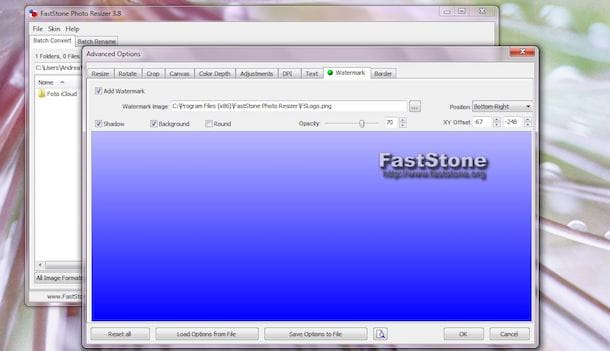
FastStone Photo Resizer is one of the best watermark programs for Windows and is the ideal solution for users with no special needs. With a simple and intuitive interface, it not only allows you to resize photos with a few clicks (as its name suggests) but also to apply watermarks and rename photos, without overwriting the original images. It's free, but only when used for non-commercial purposes.
If you think FastStone Photo Resizer is the most suitable program for your needs, connected to the software website, click on the button Download and, in the new open page, presses the button Download present under the option exe to download it to your computer. Once the download is complete, double-click the file FSResizerSetup [version] .exe and presses the buttons Next, I Agree e install to start the installation.
To add a watermark with FastStone Photo Resizer, start it and, on the left side of the software, indicate the folder containing the photos to be edited, select those of your interest and click on the button Add. Alternatively, drag the images into the box Input list visible on the right side of FastStone Photo Resizer.
Now, put the check mark next to the item Use advanced options, pigia sul pulsating Advanced options and, in the new open window, select the tab Watermark up. Then place the check mark next to the option Add watermark, click the i icon three dots to indicate the logo or writing to be applied to the photos and press the button apri, then specify the location using the drop-down menu next to the item Position by choosing one of the options available from top left (top left), top center (top center), Bottom Right (bottom right), Center (center) etc.
If you want, put the check mark next to the option Shadow to apply the shadow effect to the watermark and set its opacity using the slider next to the item Opacity. Press the button OK to return to the previous screen, choose the export format for the images using the drop-down menu next to the item Output format and specify the folder in which to save the images by pressing the button KATEGORIEN. Finally, click on the button Convert, wait for the progress bar to reach 100% and press the button Done to close the window and complete the operation.
Visual Watermark (Windows/macOS)

Among the programs to consider to add watermarks to photos there is also Visual Watermark. In addition to allowing you to apply text and logos to images, it also allows you to rename and resize multiple photos at the same time. It is available for Windows and macOS in a free 30-day trial version, after which it costs from € 19,95.
To download the trial version of Visual Watermark on your computer, connect to the official website of the software and click on the button Download present at the top right, then presses the button Download per Windows/PC to download Visual Watermark on Windows PC or on the button Download per Mac to download it on Mac.
Once the download is complete, you have a PC Windows, double-click the file vmark-installer- [version] .exe e pulsing sul pulsating Run, then click on the entry Install Visual Watermark, wait for the installation to complete and press the button end to close the window and start the program.
If you use a Mac, april il dmg package just downloaded, drag Visual Watermark in the folder Applications macOS and open the latter, then right-click on the program icon and select the item apri from the menu that appears to start it, avoiding macOS restrictions for applications from non-certified developers (this is necessary only at first start).
You are now ready to apply a watermark on your photos. Then drag the images of your interest to the main Visual Watermark screen and click on the item Next step, then select one of the options available above: Add text to apply text to photos by choosing font, size, color, etc .; Add logo to insert a logo in the photos to upload from your computer or by choosing one of those available on Visual Watermark e Add group to choose a ready-to-use watermark template to customize to your liking.
Once you have made your choice and customized the watermark, click on the item Next step and specify the folder for saving photos. It also indicates whether to rename the images and whether to resize them by choosing one of the available options (Fit width and height, Percentage, Fit the width of the image e Adjust the height of the image), then presses the button Preview to view the final result and, if you like, click on the button Insert the watermark to apply the watermark to your photos.
You should know that Visual Watermark does not apply changes to the original photos but creates new files in the previously selected folder, as long as the folder is not the same one that contains the original images. If so, the software will ask you whether to overwrite the photos or change the save folder.
After the free trial, if you want to buy Visual Watermark click on the button Buy Now present in its main screen, otherwise press the button Attiva if you already have an activation code.
uMark Photo (Windows/macOS)

uMark Photo is another good program for Windows and macOS to add a watermark to your photos. Allows simultaneous editing of images and allows you to insert text watermarks, ready-to-use logos or custom shapes. It comes in a 15-day free trial version, after which it costs $ 29.
To download uMark Photo on your computer, connected to the website of the software manufacturer, click on the item Download present in the top menu and select the option uMark Photo Watermarker for Windows to download uMark Photo on Windows PC or on option uMark Photo Watermarker for Mac to download it on Mac.
Completed the download, if you have a PC Windows, double-click the file uMark-Setup- [version] .exe and presses the buttons Next, I agree e install, then wait for the installation to complete and click on the button Finish to close the window and start the program.
I invented a Mac, double-click the file uMarkMac.zip, drag uMark in the folder Applications macOS, then open the latter, right-click on the program icon and select the item apri from the menu that appears (this is necessary only at the first start, to bypass macOS restrictions for programs that come from non-certified developers).
When starting uMark Photo for the first time, enter yours email in the appropriate field and presses the button Activate to activate the free version of the program, then presses the buttons Continue trial e OK to access the uMark Photo workspace. Press the button Add photos at the top left to select and import the photos to edit, then click on the button Add watermark and choose one of the options available from Add text watermark to add a text-only watermark, Add image watermark to apply a logo e Add shape watermark to add a rectangle, circle or triangle to photos.
Made your choice and inserted the watermark, select it and drag it to import its position, then click on the button Save image, pigia sul pulsating Select to select the folder in which to save the images, choose the export format using the drop-down menu next to the item Output format and click on the button Start to start the export. Then wait for the images to be saved, click on the button OK And that's it.
Other photo watermark programs

If the programs that I have proposed to you in the previous paragraphs have not completely satisfied your needs, you should know that there are so many software to apply a watermark to your photos that you are spoiled for choice.
- CoolTweak (Windows): is a free software that allows you to apply a watermark to photos. It has a simple and straightforward user interface that also allows image resizing functions.
- Photoshop (Windows/macOS): the famous Adobe photo editing software also offers the possibility to add textual or graphic watermarks to your digital photos to protect their copyright. It is not the best solution for those who need to "mark" dozens and dozens of photos, but it is still a valid alternative for those who work on editing individual photos. Photoshop is included in the Creative Cloud suite, available as a subscription service starting at € 12,19 / month. It is available in a free 7-day trial version.
- GIMP (Windows/macOS/Linux): Just like Photophop, GIMP also allows you to apply a watermark to your photos. It is the ideal free solution for those who do not need to "mark" a large number of photos. To learn more, you can read my guide on how to sign photos with GIMP.
- Preview (macOS): yes, even with Preview, the default macOS application for viewing and editing images and PDFs, you can apply text watermarks or logos to your photos. It does not allow you to add the watermark of your interest to multiple photos at the same time automatically, but by setting the position of the watermark for the first photo and performing simple copy and paste, you can speed up the operation and have the desired effect on a number high photo.
Video watermark programs
In addition to the programs that I proposed to you in the previous paragraphs to apply a watermark to your photos, you must know that there are also software to treat movies in the same way: here are some video watermark programs that might be right for you.
uMark Video (Windows)

uMark Video is the sister program of uMark Photo that allows you to apply watermarks to videos. It comes in a 15-day trial version, after which it costs $ 29. To download it to your computer, connect to the program website and click on the item Download present at the top, then select the option uMark Video Watermarker and wait for it to download.
Now, double click on the file uMark-Video-Setup-[versione].exe, pigia sul pulsating Next and click on the buttons I Agree e install to start the installation. Wait a few moments and click on the button Finish to complete the installation and start uMark Video.
On first launch, enter your email address in the field provided and click the button Sign Up to activate the free trial of the program. To add a watermark to your videos, press the button Add video on the left and select the one you are interested in to import it into the uMark Video work area, then press the button Add text watermark at the top right to add a text-only watermark. Then type the text to insert in the field Watermark text, choose the font from the drop-down menu under the item Font and indicates size, colore e position in the appropriate fields.
If, on the other hand, you want to apply a logo to your video, press the button Add image watermark, select the logo or image to upload and set its position in the box Position. If you wish, you can set the transparency of the watermark by moving the slider under the item Transparency, present in the box Effects. Finally, click the button Start watermarking, indicate where to save the video by pressing the icon of three dots at the top right and presses the button Start to start the export. When done, click the button OK And that's it.
iMovie (macOS)

The best solution on macOS to watermark videos is iMovie. The Apple video editing program is free and is installed "as standard" on all devices of the bitten apple. Alternatively, you can download it directly via the Mac App Store.
To watermark your videos, launch iMovie, click on the item Create new e seleziona l'opzione Footage from the menu that appears to access the program work area. Now, click on the icon of freccia rivolta verse il basso located at the top left and select the video of your interest to import it to iMovie, then click on its preview image e pulsing sul pulsating + to add it to the timeline.
To add a text watermark, click on the entry Titles present in the top menu and select one of the available themes to see a preview. Once you have chosen the one you are interested in, double-click on it to add it to the iMovie timeline, then click on it to customize the text, choose its font, size and color. Once the creation of your text watermark is complete, all you have to do is apply it for the entire duration of the video: then position the mouse pointer on one of the two ends of the watermark present in the iMovie timeline and, as soon as the icon appears two arrows, drag it left or right to increase its duration.
If, on the other hand, you want to apply your logo to the video, all you have to do is click on the icon freccia rivolta verse il basso and import your watermark to iMovie, then add it to the timeline, select it and click on the two squares present at the top right above the player. Now, presses on the drop-down menu Insert e seleziona l'opzione PIP from the menu that appears. Then set the size and position of your logo, choose whether to apply the shadow effect by placing the check mark next to the option Ombre and whether to add a fade in and fade out effect via the drop-down menu Dissolved. Finally, set the duration of the watermark by acting on the iMovie timeline as described above for the text watermark
Once the video customization is complete, press the button an arrow inside a square (top right), click on the option Fillet e pulsing sul pulsating NEXT to export the movie with the watermark. To learn more about how iMovie works, I leave you to my guide on how to use iMovie.
Other video watermark programs
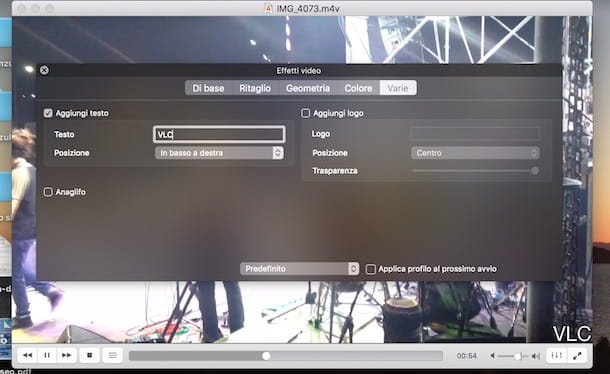
In addition to the solutions that I have proposed to you in the previous paragraphs, you must know that they exist other video watermark programs that you can install on your computer. Here are some that you can consider.
- Video Watermark Pro (Windows): is a software that simply allows you to add a watermark to your movies, even in batch mode (simultaneous addition). In its free version, it in turn applies a watermark to the edited videos: you can remove it by purchasing the full version at a cost of $ 34,95.
- Avidemux (Windows/macOS): is one of the most popular free video editing software. Among its many functions, it also allows you to add a watermark to movies with the possibility of setting its transparency as well. To find out more, you can read my guide on how to use Avidemux.
- VLC (Windows / macOS / Linux): is the ideal solution for those who want to apply a text watermark or logo to a video in a non-permanent way. In fact, VLC allows you to insert a watermark on movies during their playback and remove them automatically when the software is closed.
Watermark app
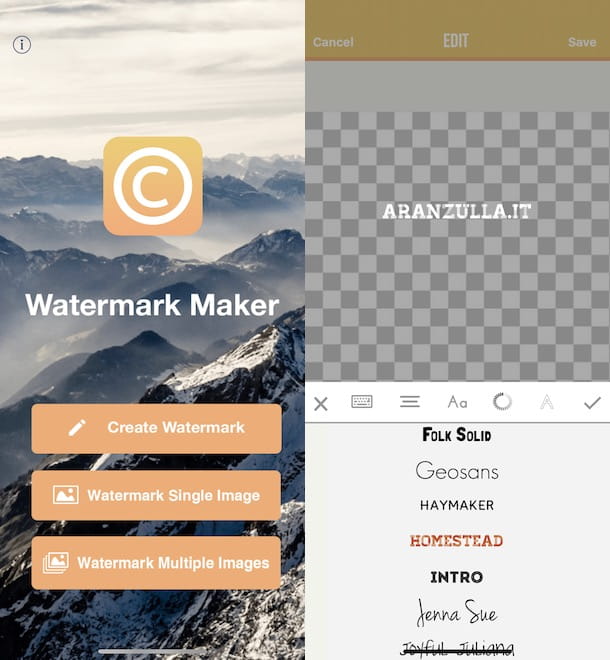
Would you like to add your watermark directly from smartphones and tablets? No problem, they exist watermark app that allow you to "brand" your photos and videos from your mobile device with ease: here are some of those you can take into consideration.
- Watermark Photo (Android/iOS): is an application that allows you to apply your own watermark to photos, both individually and on multiple images at the same time. It allows you to choose between a text watermark, a logo in the library of your device, one of the ready-to-use watermarks in the Watermark Photo catalog or to create a watermark from scratch. In its free version, it applies a watermark with the name of the application: to remove it you need an in-app purchase starting from € 1,09 on Android and € 2,29 on iOS (with a free three-day trial).
- Photo watermark (Android): is another good application to apply a watermark to photos. It also allows you to set its transparency and create your own watermarks from scratch. It's free.
- A+ Signature (iOS): it is the ideal solution for those who simply want to add a signature to their photos. A + Signature allows you to insert text to images, customizing their size, style, font, color and much more with a guaranteed effect. In the free version it has limited functions and has advertising banners: to remove them and unlock all the functions, it is necessary to make purchases in the app starting from 1,09 euros. For other solutions of this kind, you can read my guide dedicated to photo signing apps.
- eZy Watermark Video – Lite (Android/iOS): is a free application that allows you to add a watermark to the movies on your device. Processing times are a bit long but it does what it promises perfectly. It is also available in a Pro version with additional features at a cost of 2,09 on Android and 3,49 on iPhone / iPad.