Do you want to watch Netflix from a distance, to discover together and at the same time the new season of a series or a new film? This is possible thanks to the Netflix Party extension.

- Download and install the Netflix Party extension on Google Chrome
- Share a Netflix video with Netflix Party
Netflix is undoubtedly the benchmark platform for legally watching streaming videos, with a wide choice of films, series and documentaries, although competing services like Amazon Prime Video or the all-new Disney + have strong arguments to do so too. a beautiful place in the sun on our screens.
With the containment measures put in place to limit the Covid-19 pandemic, video-on-demand subscription services (SVOD) are also experiencing growing success, confinement requires. But if it is still possible to watch a movie or a series with family, at home and on the same screen, there is no question at the moment of inviting friends for a big evening of binge watching by chaining the videos until saturation.
However, there is a simple and free solution to share a good time with loved ones while watching Netflix at the same time with others and from a distance, for example, to enjoy the release of the new season of La Casa de Papel with your friends. or review the complete Outlander. All you need to do is use Netflix Party, a web browser extension - for Google Chrome only, for the moment - allowing you to watch a program on several screens in a synchronized way, but also to chat live via an internal messaging, in such a way. share his impressions ... or even of or spoil his friends before the end of an episode!
The only conditions to take advantage of this user-friendly function are to use Chrome, on a computer or on a mobile phone, and to have (paid) access to Netflix, with an own account or a profile in the case of a multi-screen subscription, use of the Netflix Party extension being free.
Download and install the Netflix Party extension on Google Chrome
- Connect to the Netflix Party site from your Google Chrome browser, on your computer or on your mobile.
- Click on Install Netflix Party at the top right of the site. This opens the Netflix Party extension page on Google Chrome.
- Click on Add to Chrome .

- Confirm by clicking on Add extension in the dialog that opens.
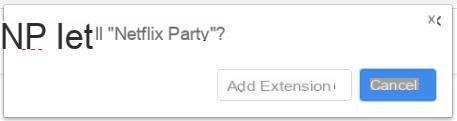
- The extension is now installed on your browser. Note that you can remove it later on the Chrome extensions page whenever you want, by simply clicking Remove in the framework reserved for Netflix Party.

Share a Netflix video with Netflix Party
- Still with Google Chrome, log into your Netflix account, with your username and password.
- Click the movie or serial episode you want to share to start playing, then pause the video.
- Click on the icon NP at the top of the browser, to the right of your address bar. The icon must be red to be clickable: it is gray if you are still in the Netflix menu, or if your browser is opened on another page.

- A dialog box opens below the NP icon. Click on Start the party to start sharing the video. You can also check the Only I have control box if you want to be the only person who can manage the video.
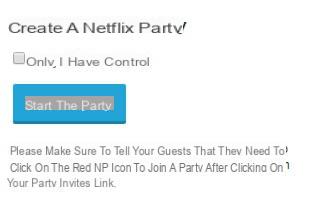
- Shared and synchronized viewing is done through a link (a URL) that you must pass on to other participants. The URL to share is displayed in the new dialog box. You can click on Copy url just below the link then paste it in a mail or a discussion on an online messaging for example. Then click outside the dialog box to close it when you no longer need it.

- You notice that a chat area has opened on the right of your Netflix video. This is where you will be able to chat with the other participants, by typing a message at the bottom. Click on the area provided, write your message then tap the button Starter on your keyboard to confirm the message.



- To join the broadcast, your contacts must click on the link they received. Once the link is open, they must click on the logo NP on the Netflix page on Chrome to automatically join the Netflix Party.
- All you have to do is start playing the video to watch it together, using internal messaging to chat!



























