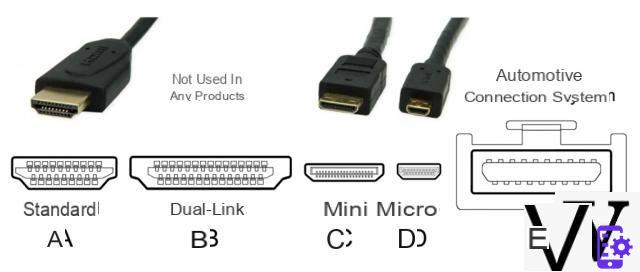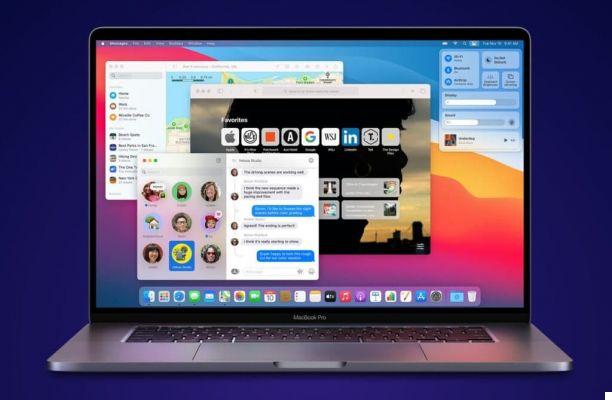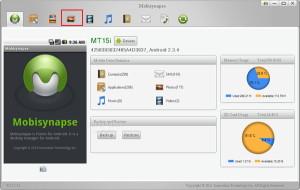We give you some suggestions






Have you ever plugged a USB stick, portable hard drive or other device into your computer and found that it didn't work? There is a good chance that the USB port have some problem.
What can be done about it? Here's how to diagnose and fix a suspicious USB port.
| Do you want to surf without limits at 1 Gigabit with real optical fiber? Click here to check if your area is covered and to discover the incredible rate of InformaticsKings UltraFibra Giga! |
Before proceeding, you obviously need to make sure that it is the port that is faulty, and not the device you are connecting.
To determine what the problem is, connect the device to another USB port. If it works, the problem lies in the first door; if the device is not recognized, it is defective. If you cannot reformat the USB drive you will need to replace it.
If there is a problem with your USB port you will notice it thanks to one of these things:
- the device is not detected
- The operating system shows a device-related error message
In any case, you should investigate the state of the USB port: has it been damaged by any chance? The surest way to find out is to turn off your PC or laptop.
Now, take a look at the USB port: is it clean and dust-free? If you are using a desktop PC, or if the port is on the back of a tower PC, there is a high probability that dust, dirt and various debris have entered the port.
Dust reduces airflow, overheating the system. It is particularly bad for notebooks, where overheating can degrade performance within seconds. Clean it with a can of compressed air, even with a powerful vacuum cleaner.
Finally, take a USB cable and insert it into the door: if the door moves and in any case there is a feeling of instability, the biggest problem could be right there.
If the USB port is unstable what can be done then?
Inside the computer, the ports are soldered to a board. This may be the motherboard, but it is usually a secondary printed circuit board. With regular use, the doors can begin to move, in extreme cases even detach.
Often, this is due to the shape of the connected USB devices. While small Wi-Fi, Bluetooth, and even new USB sticks are unlikely to heavily impact the physical port connection, older generation ones are something else. The same goes for USB cables. Their size and weight act as a lever, helping to damage the door.
Replacing a USB port isn't easy. On a desktop PC, you can find a card to slip into a slot without too much effort. But if you use a laptop it will take a soldering iron. So, if you are not an expert, it is best to take everything to a specialized technician.
Can restarting a PC repair a damaged USB port?
Sometimes it works. Try to leave the unrecognized device inserted in the offending USB port and restart the computer. After reboot it should detect the USB device. If not, take a look at the Windows Device Manager.
Su Windows 10, right-click on the Start menu and select Device management. Under this heading you will find all the devices connected to the computer, grouped into categories. They are arranged in alphabetical order, so you should find Universal Serial Bus controllers towards the end of the list.
Expand the list and search Controller USB (Universal Serial Bus). The device you are looking for may have a longer name, but it will certainly contain those terms.
Is the voice missing? This may explain why the USB device is not working. To solve the problem click on Detect hardware changes. This will begin a check of all connected peripherals, and in most cases it will detect the USB port and whatever is connected to it.
If that still doesn't work, it's worth reinstalling the USB controllers. Click on each of them and select the item Uninstall. Wait for them to be uninstalled and restart your computer.
Upon reboot, the USB controllers will also be automatically reinstalled. This "refresh" can be used to solve problems with USB ports.
Warning: if you use a USB mouse (most likely) or one with a USB receiver, it will be disabled while the Controllers are uninstalled.
Try disabling the USB Selective Suspend Setting function
If the power saving settings are overriding the USB controller, this will affect device detection. Especially if you are using a laptop. If you prefer to keep power consumption to a minimum, you have probably configured such an option on the Windows 10 desktop.
USB selective suspend setting it is a type of configuration that cuts power to the USB device, thereby reducing battery usage.
This function usually works well, but sometimes it causes problems with the USB ports. You can fix them by opening the Start menu and typing "options"in the search field. Select the entry Power Options, Change Combination Settings, Change Advanced Power Settings, USB settings, and then USB selective suspend setting. Change the menu on the item Disabled, Click Apply then on OKAY.
Restart your PC to make sure the option is applied.