An Android mobile / smartphone without a playlist or music tracks inside is like an empty box. It is true that it is always possible to listen to music online through Youtube, Spotify and other music streaming services, but if you want to be able to listen to your favorite songs even in the absence of the network (eg when you are traveling or in remote locations) then it is well take care and transfer all your favorite music from your computer to your Android device. How to copy music from PC / Mac to Android? Below we will analyze two very simple methods.
Copy music from PC / Mac to Android via USB
Copy songs from PC / Mac to Android without USB
Transfer Music from Computer to Android via USB
Copying music files (mp3, wav, or other) from your computer to Android (Samsung, Xiaomi, Huawei, LG, Motorola, Redmi, etc.) is really trivial to do if you use a program like TunesGO. It is one of the most popular Android computer management software.
To get started download and install TunesGO on your computer (Windows or Mac) from the following links:


After installation the following main interface will open:
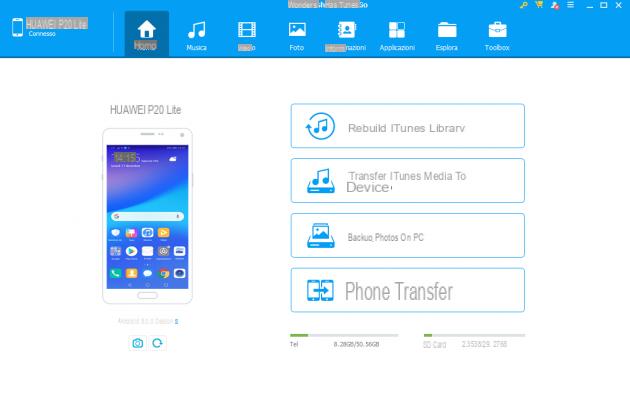
Connect your Android mobile / tablet to your computer using the classic USB cable. Immediately after connecting the program will ask you to enable the option Debug USB from the settings. It is not a complex thing to do: just follow the instructions that will appear on the program screen.
As soon as the Android device is detected by TunesGO you can proceed with the transfer of the music files from the computer to your mobile. First you will need to access the tab MUSIC of the program and automatically all the songs already saved in the mobile will appear. To load new music, just press the button ADD and select the files to import (you can import the files individually or directly choose an entire music folder to import).
That's all. As you can see it is a really simple thing that does not require any configuration. In addition to music, with this program you can also easily manage photos, contacts, video files, applications and SMS messages. Download the version of free trial to understand how it works and immediately start importing your favorite songs on your mobile (or tablet).
Transfer Music from Computer to Android Without USB
Google provides a quick and easy way to transfer music from your computer on Android without using programs and without using USB connection or Wifi connection. Like? The solution is called Google Play Music.
Google Play Music is a music streaming service released by Google in 2011 and thanks to which you can not only listen to unlimited music but also upload your favorite songs from your computer to create playlists to listen to at any time. Today this service is paid for those who do not want to have limitations or for those who also want to download music from Google Play Music to listen to it offline. Here, however, we want to focus on another aspect and that is how to use Google Play Music for transfer music from computer to android phone, without USB cable.
Phase 1. First, log into the Google Play Music site and create a (free) account or associate it with your existing Google account.
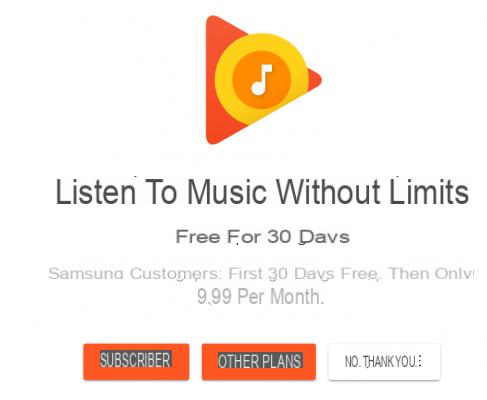
Once the main page of Google Play Music is open, click on the three lines on the left side of the screen to display the main panel with the various options:
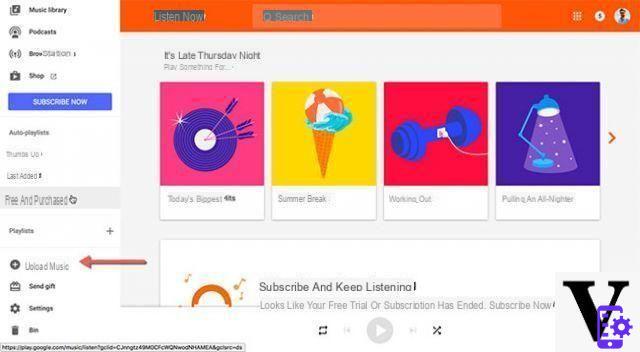
Phase 2. Click on the option "Upload music”And in the next window you can start dragging the music or click“ Select from your computer ”to load the music from your computer (PC or Mac). Select all the songs you want to upload and click the "apri". Then click on "Continue”To install the Google Play Music extension on your computer's Google Chrome browser to complete the upload process.
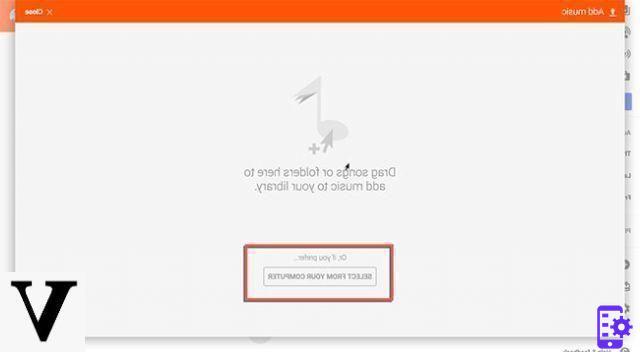
3 Phase. After the upload is complete, go to Play Store on your Android phone and search for "Google Play Music”And install this application. Launch this application on your phone and in it you will find all the songs uploaded to your Google Play Music account.
That's all! Obviously this solution to copy music from computer to Android has PROS and CONS:
* Benefits: one of the main benefits of using Google Play Music is that you won't need a USB cable to complete the song transfer to your Android phone. Also, once you upload the songs to Google Play Music, you can listen to them on different devices at the same time. So, technically you just need to upload the songs and play them on different devices with the same Google account.
* Disadvantages: It is necessary to have one Internet connection activate on your computer to complete the transfer process and you will also need Wi-Fi or data plan on your Android phone to listen to these songs. Another disadvantage of using Google Play Music is that it won't automatically update the missing ID3 tags of your songs.
To overcome these "disadvantages" mentioned above there are several alternative software solutions:
1. Use the program MOBILEGO to copy music from PC to Android (both with USB cable and via Wi-Fi)
1. Use a program Android Transfer to transfer music from computer to Android
2. Use the program iMusic to transfer music from computer or iTunes to Android (both PC and Mac)
As you can see there are several solutions available to transfer your favorite songs to your Android mobile or tablet. Choose the one that is closest to your needs!


























