If you are switching from an Android smartphone to one based on iOS system (iPhone / iPad), you will surely need switch data from Android to iOS, such as photos, contacts, messages, videos, music files, calendar, etc ... There are hundreds of articles on the net that deal with this topic and many of them refer to manual procedures for switch data from Android to iOS, procedures which however have two major disadvantages:
- Sometimes they are complex and waste a lot of precious time
- Not all data can be manually transferred from Android to iOS 14 (e.g. messages, calendar, notes ...)
In light of these two great "disadvantages", below we want to point out two programs that will allow you to move data from Android to iOS 14 so automatic, in less than 5 minutes!
Solution # 1 for Switching data from Android to iOS: dr.Fone
With dr.fone you can transfer data from Android to iOS devices in seconds and with extreme ease. No manual procedure, you simply have to connect the two mobile phones to the computer, choose the data you want to transfer and start the data transfer.
First download the free demo version of dr.fone from the following links:


After installing and starting the program you will see this splash screen:

Click on TELEPHONE TRANSFER to open the function we need to pass data from Android to iOS. Then connect both the Android mobile to the computer via USB and immediately afterwards the iOS device as well. On Android you will be asked to enable USB debugging to make it recognized by the program.
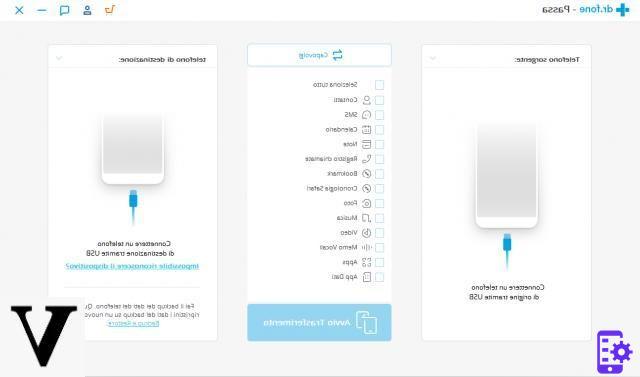
Once this connection is made, you can then proceed to select the data (photos, videos, sms, contacts, music, calendar, etc.) and start the copy from Android to iOS (or vice versa).
Solution # 2 to Transfer Data from Android to iOS: TunesGO
TunesGo is an application born as a "phone manager" for the management of smartphone / tablet data directly from the PC / Mac but which also has the function to transfer data from the old phone to the new one regardless of its platform or provider. With TunesGo it is possible not only to do the data transfer in a simple and automatic way, but also to backup & restore data with 1 click.
Here are the steps to use TunesGO for switch data from Android to iOS:
1. Download and install TunesGo on your PC or Mac. Connect both Android and iOS (iPhone) devices to your computer using their USB cables.
Link download TunesGO:


2. Start TunesGo and make sure that the two devices are recognized by the program. In the case of an iPhone you will have to click on Trust on the screen of the iOS device; in the case of Android instead you will have to activate the USB Debug mode on it.
3. Select the source device, in our case Android, from the top left corner and then click on the function Phone to Phone Transfer as seen in the following image.

4. Select the target device (iPhone in our case) from the drop-down menu on the right. Then click on "Next" to proceed.

5. The next window will show all the categories of data that you can copy from Android to iOS: Music, Videos, Playlists, Contacts, Photos. Choose the ones you want to transfer and finally click on "Transfer"

NoteOptionally, if your iPhone already contains data, you can choose to erase all the content on it to be able to copy only the data from Android and avoid having duplicate files or contacts.
# Solution # 3 to Transfer Data from Android to iOS: Mobiletrans
MobileTrans is another software designed to copy data from phone to phone without problems and in a simple and intuitive way. We have already extensively illustrated how this software works and in the case of the data transfer from Android to iOS we invite you to read the following detailed guide: how to copy data from Android to iPhone
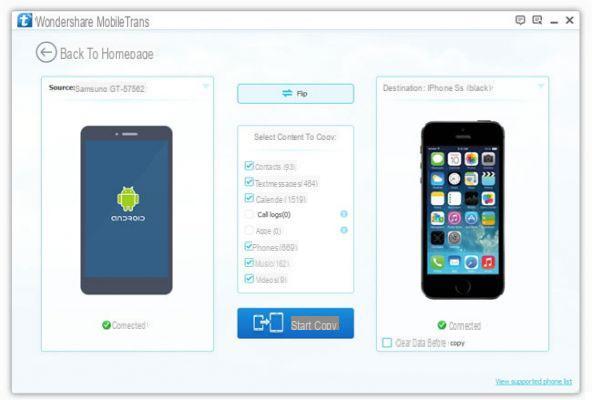
Both TunesGO and Mobiletrans are compatible with all Android devices (Android OS version 2.x and higher) and iOS devices (iPhone, iPad, iPod Touch).


























