More and more people are giving up the purchase of a car navigator in favor of a smartphone, which with the right applications can perform the same task in an excellent way. TomTom, a well-known manufacturer of satellite navigation systems, knows this very well and, to address the issue, has been launching some excellent navigation apps for several years now.
Do you have an Android device and would like to know how to best use these applications? Well, then I know so much that you've come to the right place at the right time! In the next few lines, in fact, I will have the opportunity to explain how to make the best use of TomTom per Android, so as to transform your smartphone (or tablet) into a car navigator complete with offline maps, voice directions, traffic information and much more.
So, what are you doing still standing there? Strength and courage: make yourself comfortable, take all the time you need to concentrate on reading the next paragraphs and, more importantly, try to implement the "tips" that I will give you. I wish you good reading and a good journey!
Index
Preliminary information
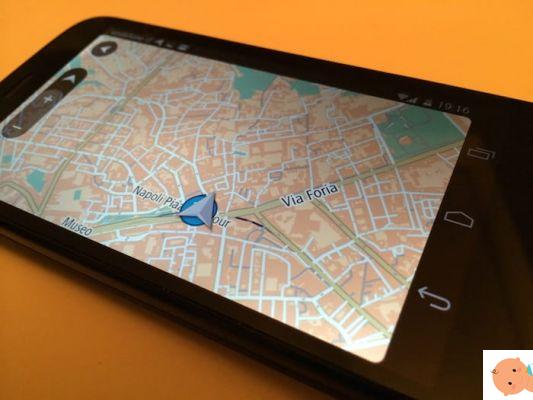
Before getting to the heart of this guide and seeing, in detail, how to download and use the version of TomTom per Android, allow me to give you some preliminary information that will surely be useful for you to continue.
First of all, I want to tell you that there are various apps developed by TomTom and that you can download on Android (and not only), including TomTom Speed Cameras, which allows you to check for speed cameras and get real-time information on traffic, e TomTom Sports which, on the other hand, allows you to track your sporting activity. Then there are others: for the complete list of all the other apps developed by TomTom, see this page of the Play Store).
In the next few paragraphs of this guide, however, I'll focus on the app TomTom GPS Navigator which, as you can easily guess from its name, was designed with the aim of transforming smartphones and tablets into real GPS navigators.
I already anticipate that the app offers traffic information in real time, signals the presence of tutors and speed cameras (fixed and mobile) and also includes a function that allows you to use offline maps for free, however it provides a usage limit of 75 km per month. To break down this limit and have unlimited km, you need to take out a subscription starting from 5,99 euro / month.
If everything is clear to you up to now, I would say not to waste any more time chatting and to take action immediately. Do you agree? Well then let's proceed!
TomTom for Android free
So let's see how to get it TomTom for Android free. In the next lines, in addition to explaining how to download the app, I will show you how it works and, while I am there, I will show you how to use it offline, by downloading the maps locally.
TomTom download for Android
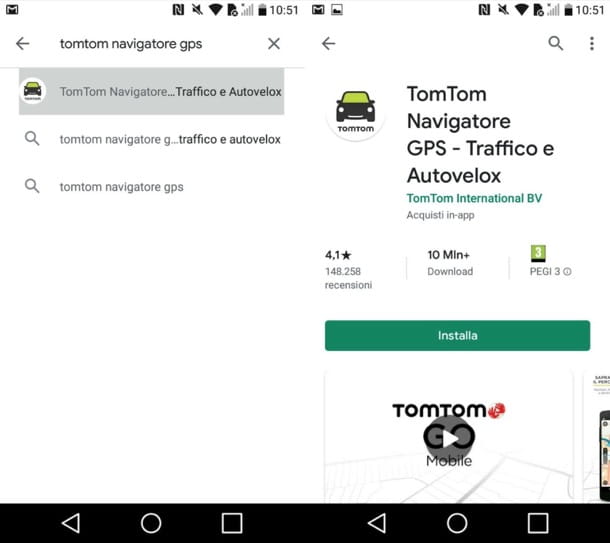
If you want to carry out the downloads on TomTom per Android, the first step you need to take is to start the Play Store (facendo tap sull'icona del colored triangle located on the screen Home or in drawer, i.e. the screen where the icons of all installed applications are located).
Then type "tomtom gps navigator" in Campo di Ricerca at the top of the screen and select the first occurrence which is found. Alternatively, if you are reading this article directly from the device on which you intend to install the TomTom app, tap on this link, so as to go directly to its download page of the same.
Next, tap on the green button Install visible on the screen, wait for the app to be installed and, at the end of the procedure, press the button apri, so as to start it.
How to use TomTom for Android

Once you've finished downloading the app and running it, you can start use TomTom for Android. Before proceeding, however, grant it all the necessary permissions to work correctly, by clicking on the item Allow four consecutive times.
Then wait a few moments for the app to communicate with the remote servers and press the button Start now located at the bottom center of the screen. At this point, you will be shown some of the main features of TomTom for Android devices, such as offline maps and traffic information: tap the item Ignore, if you wish to skip watching the tutorial.
Subsequently, you will be asked to download a map: select the one you are interested in (eg. 2022, southern Europe, etc.) and eventually expand the menu by pressing the button All maps, to view the list of all available ones. After selecting a map, tap the button Download, in order to start the download.
Once the download of the map is completed (please note that it may take several minutes, given the "weight" of each map), tap the button Following and then press the buttons Yes o No, to allow the app to detect the location and monitor the use of other applications on the device, so as to help TomTom improve the service.
Now, to search for a destination, press the button Menu (the icon with the three vertical dots at the bottom left), select the item Search from the menu that appears and, in Campo di Ricerca at the top, type theaddress you wish to achieve. Once this is identified by the service, press the button Guide, to start the navigator.
I remind you that you can find specific routes to reach addresses (eg Piazza 2022 1), the locations where your parents reside Contact Us (they are automatically imported from the address book) and i points of interest, that is the public places and the commercial activities present in the neighborhood.
As previously mentioned, on the map all the points where the Speed Cameras and information about the traffic (available only if the Internet connection is active).
To add a point on the map to the list of places to store (My positions), hold your finger on the screen for a couple of seconds, then press the button representing the three vertical dots that appears on the display and select the item Add to My Places give the menu check if you press.
To remove all limitations and take advantage of the full version of the service, go once again to the application menu and select the item Upgrade from the latter. There are two types of subscription: from 5,99 euro / month and that from 19,99 euro / year.
How to use TomTom for Android without a connection

want use TomTom for Android without a connection? To do this, you simply have to download the maps of your interest and then plan the route, as I have already shown you in the previous chapter of the tutorial.
If you need to download a new map and you don't know how to do it, after starting the TomTom app, press the button Menu (l'icona dei three vertical dots located at the bottom left), scroll to the bottom of the displayed screen and press the symbol of wheel.
Select, though, the voice Map and, in the screen that opens, press on the item Download a map. To conclude, tap on the name of the map of your interest (eg. Africa, Australia, etc.), presses the button Download located at the bottom right and wait for the download to complete.
Alternative a TomTom per Android
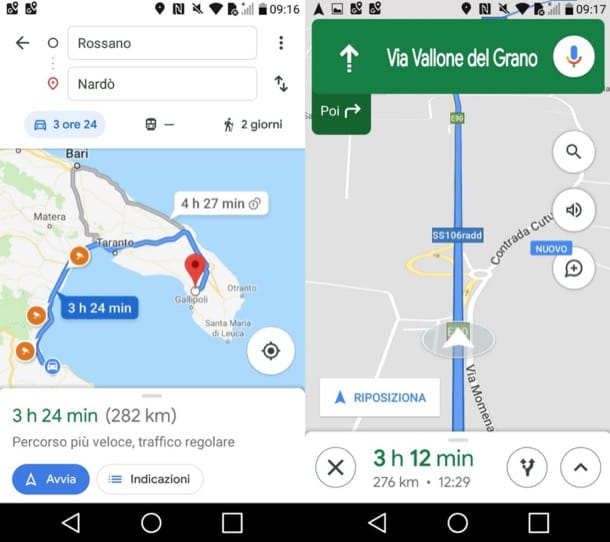
You would like to know if there are any alternative a TomTom per Android to take into consideration? Of course yes! Here are some that may be right for you.
- Google Maps - the famous Google maps service can also be used as a navigator, since it provides voice instructions on the route to follow and also offers information about traffic and active electronic speed control systems. More info here.
- Waze - one of the best navigators for mobile devices currently out there. It is completely free, works collaboratively (i.e. with information from the users themselves) and, among other things, allows you to receive and send real-time information on traffic, speed cameras, fuel prices and much more. More info here.
- Here WeGo - very famous completely free map service that provides detailed information regarding the routes to be taken by car, by public transport, through car sharing services, etc.
- Sygic - is another navigator that I recommend you to try, as it is based on TomTom maps. It can be used for free for a week, then you have to purchase one of the available map packs to continue using it.
For more information about the operation of these and other browsers for Android, take a look at the guide I have dedicated to the topic.


























