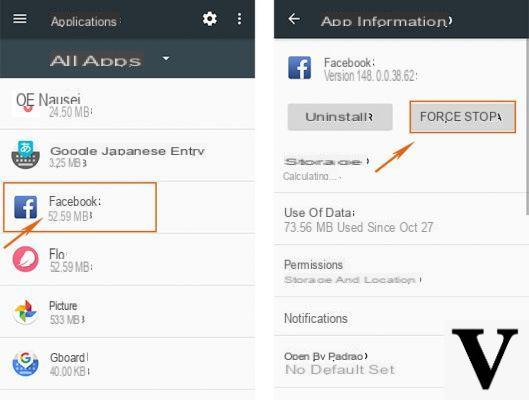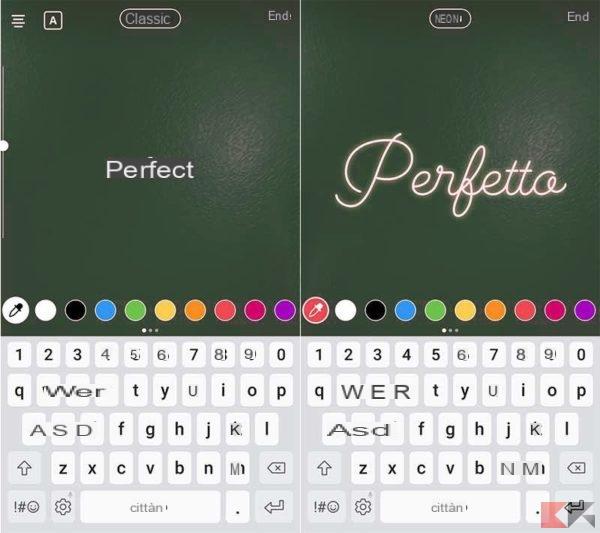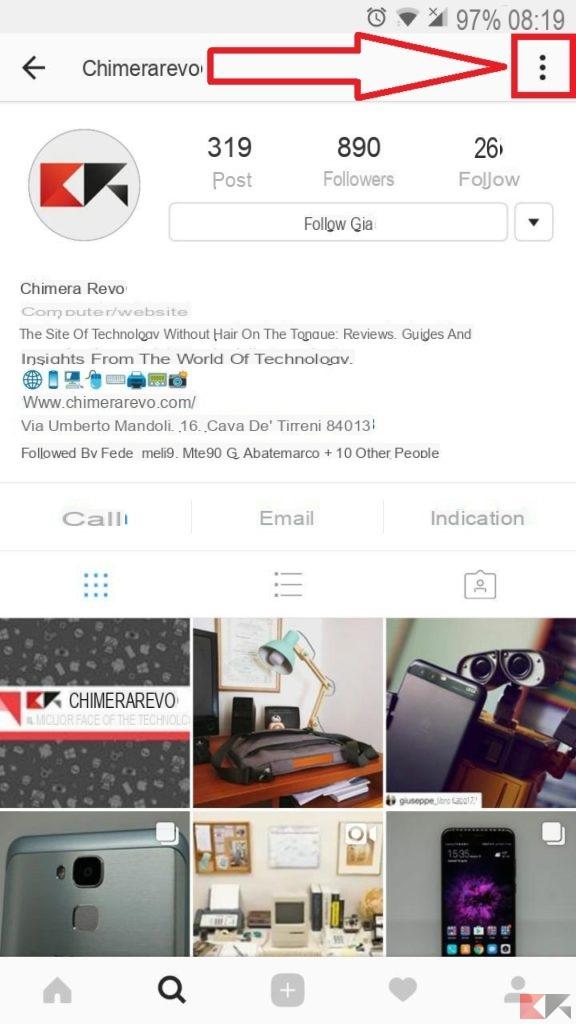When it comes to Instagram and video, there are two main issues that you may want to address. On the one hand there are those who want to create a video for Instagram, on the other hand there are those who are looking for a simple and effective way to download videos from Instagram.
Instagram is a popular social network for the infinite number of multimedia files (both photos and videos) that can be found in the various profiles or thematic channels. If you have found an original video or a funny video that you would like to save on your computer (Windows PC or Mac), below you will surely find the best solution for you. These downloaded videos can also be viewed in offline mode, or converted and transferred to any other mobile device. But now let's see better how to deal with this need. Below we propose two methods, the first is an "automated" method that allows you to download videos from Instagram to your computer in a few simple steps; the second method is instead "manual" and requires a little patience and practicality with the computer.
Method 1. Download videos from Instagram on PC and Mac with AllMyTube
2 method. Download videos from Instagram to PC / Mac manually
Method 1. Download videos from Instagram on PC and Mac with AllMyTube
AllMyTube is one of the most complete and effective "video downloader" programs currently in circulation. With this program it is possible download videos from Youtube and from hundreds of other websites, including also Instagram. The power of this program lies in its ease of use and high compatibility with various video streaming sites. Furthermore, the download of videos with this program is about 3 times faster than other similar programs found on the Internet.
Here are the detailed steps to follow to download videos from Instagram to PC / Mac with AllMyTube.
Step 1. Download and install AllMyTube on your computer
Click on the following buttons to download the Windows or Mac version of AllMyTube respectively. This version is a free trial version that will allow you to see how the program works and download a limited number of videos, from the sites you want, including Instagram.
![[Solved] Download Videos from Instagram on PC and Mac -](/images/posts/c7d56fc1e7dc0fbf9bd690eeaf83fe57-0.jpg)
![[Solved] Download Videos from Instagram on PC and Mac -](/images/posts/c7d56fc1e7dc0fbf9bd690eeaf83fe57-1.jpg)
After the download proceed with the installation of the program and its opening. You will see this main screen:
![[Solved] Download Videos from Instagram on PC and Mac -](/images/posts/c7d56fc1e7dc0fbf9bd690eeaf83fe57-2.jpg)
Step 2. Search Instagram videos to download
Now access the site of Instagram, ie https://www.instagram.com/, and "log in" by entering your username and password. Once inside you can search for the video to download, by accessing the channel or profile of the person who posted it.
Once you have found the video you will have to click on it to open the detail window. In this window you will have to copy and paste the URL you see at the top of the address bar, as highlighted in the image below:
![[Solved] Download Videos from Instagram on PC and Mac -](/images/posts/c7d56fc1e7dc0fbf9bd690eeaf83fe57-3.jpg)
Step 3. Download Instagram videos on PC or Mac
Now go back to the main screen of AllMyTube. At the top left there is a button PASTE URL. Well, click on it in order to paste the url you just copied on Instagram. The program will automatically start analyzing the link and you will see the preview image of the video, the title of the video and a progress bar of the download process appear in the center of the program.
![[Solved] Download Videos from Instagram on PC and Mac -](/images/posts/c7d56fc1e7dc0fbf9bd690eeaf83fe57-4.jpg)
Immediately after the analysis of the link, the program will proceed with the download of the video. Once the download is complete you will be able to see the video under the "Downloaded". Here you can also play the video you just downloaded by clicking on the relative image on the left:
![[Solved] Download Videos from Instagram on PC and Mac -](/images/posts/c7d56fc1e7dc0fbf9bd690eeaf83fe57-5.jpg)
To access the folder on your computer where all the videos downloaded from Instagram are saved, all you have to do is right-click the video in the program and then select the option "Open file location"
![[Solved] Download Videos from Instagram on PC and Mac -](/images/posts/c7d56fc1e7dc0fbf9bd690eeaf83fe57-6.jpg)
At this point, the folder containing all the videos downloaded from Instagram (or from other sites via AllMyTube) will open:
![[Solved] Download Videos from Instagram on PC and Mac -](/images/posts/c7d56fc1e7dc0fbf9bd690eeaf83fe57-7.jpg)
That's it!
Method 2. Download Instagram videos in a "manual" way
There is also a manual method (a little more complex for the less PC savvy) that you can follow for download a video from Instagram. This method consists of going to the source code of the page and finding the link of the video in question.
Here is in detail what needs to be done.
Step 1. Using the Google Chrome browser, access the Instagram site
Step 2. Log in to your Instagram account by entering your username and password
Step 3. Look for the page on Instagram that contains the video you want to download
Step 4. Once you have found the page with the video, right click on it and then click on "Inspect"
![[Solved] Download Videos from Instagram on PC and Mac -](/images/posts/c7d56fc1e7dc0fbf9bd690eeaf83fe57-8.jpg)
Step 5. On the right of the page a side bar will automatically open with the source code of the page. On this page, position the mouse on the part of the code that highlights the video and click on the black arrows (corresponding to the tag " ”) Until inside one of these tags you see a writing“ src = ”followed by nuna URL. This url usually ends with .MP4, indicating that this is the video file we are looking for.
![[Solved] Download Videos from Instagram on PC and Mac -](/images/posts/c7d56fc1e7dc0fbf9bd690eeaf83fe57-9.jpg)
Step 6. Copy the url by double clicking on it. The url will highlight (as shown in the figure above) and you can copy it.
Step 7. Paste the url at the top of your browser, into the address bar as shown below:
![[Solved] Download Videos from Instagram on PC and Mac -](/images/posts/c7d56fc1e7dc0fbf9bd690eeaf83fe57-10.jpg)
Step 8. Once the video appears in the browser right click on the moouse on it and select SAVE VIDEO AS....
Step 9. Now a window will open that will allow you to choose where to save the video, on your computer, and you can assign a name.
CONCLUSIONS
Well, now you have all the tools to be able to download videos from Instagram on your PC or Mac. If you want to download multiple videos, even at the same time, then method 1 is definitely the fastest and most convenient one. But if you only have to download a video then you could try method number 2, ie the "manual" solution.
With AllMyTube (method 1), in a completely analogous way you can also download videos from Facebook and from other social networks!
I tried AllMyTube and I have to admit it is quite a nice piece of software. The thing that surprised me is the ease of use and the fact that it not only downloads videos from Instagram but also from many other sites such as Youtube, Vevo, Vimeo, RaiPlay, MediasetPlay, and so on ...
For those who need to download videos from the internet I think it is an indispensable tool

![[Solved] Download Videos from Instagram on PC and Mac -](/images/logo.png)