With the iCloud Backup feature of iOS, you can very easily recover all your personal data on a new iPhone. Or on your current model, if you've reset it to give it a facelift!
We can never say it enough, it is essential to back up the contents of your iPhone. This is the only way to be able to recover all of your data for sure if you lose it, if you break it, if you have it stolen or, quite simply, if you decide to replace your aging iPhone with a very beautiful model. new ! In the latter case, do not forget to completely erase the contents of your old iPhone before giving it away or selling it (see our article Completely erasing an iPhone).
Is iCloud backup enabled?
Backing up your iPhone is imperative and it has to work for sure. Fortunately, Apple is making things a lot easier by offering iCloud backup, a feature that's even on by default. To prevent any disaster, first check that the backup is working properly.
- See you in the Settings from your iPhone and tap Your name at the top of the screen, to display everything relating to your Apple account and therefore iCloud functions.

- Then type, precisely, on the line iCloud and scroll until you can press ICloud backup.

- Make sure the iCloud Backup switch is turned on (usually green).
- If at least one backup has already been performed, the date and time of the operation are shown at the bottom of this screen. And you can also tap on Save now to start a backup.
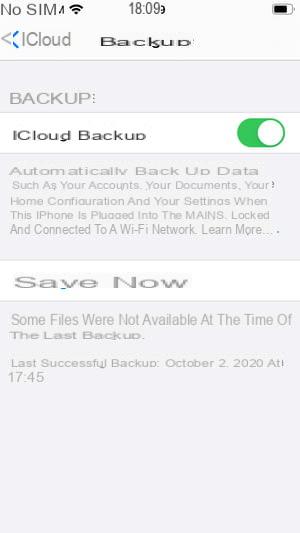
What exactly is backed up by iCloud Backup?
ICloud backup is the easiest and safest way to never lose your data if something bad happens to your iPhone or iPad. It uses the personal online storage space linked to your Apple account for this.
ICloud Backup is responsible for automatically keeping in this personal space:
- your contacts,
- your appointment calendars,
- your settings (wallpaper, the arrangement of your icons, the list of your email accounts, etc.),
- your telephone messages,
- your SMS and iMessages,
- your voice recordings,
- your Safari Favorites and your health data.
- ICloud Backup is also responsible for protecting all data related to your applications, such as the levels at which you have reached in games, or even music if you have transferred it yourself to the memory of your iPhone for example. .
Remember that creating an Apple account gives you 5 GB of online storage for free. This space is likely to be sufficient if you only use it for backing up your iPhone.
On the other hand, you may feel cramped if you back up an iPhone and an iPad connected to the same account, which suddenly share the same space. And the 5 GB will also quickly become insufficient if you use iCloud Photo Library.
You should then consider switching to a paid subscription, the first level of which guarantees you 50 GB of storage for 1 euro per month.
Is iCloud backup really automatic?
Nothing beats iCloud Backup for protecting the data stored on your iPhone. Especially since this function is designed to be fully automatic when all of the following conditions are met:
- IPhone is plugged into a charger.
- IPhone is connected to a Wi-Fi network (so it doesn't have to be in Airplane mode).
- The iPhone has been idle for at least an hour.
In fact, iCloud Backup is designed to be used every night: you plug in your iPhone before going to bed, and you can be sure that the backup has been made the next morning.
Start a completely empty iPhone
Whether you take a brand new iPhone out of its box or have it completely reset first, the first steps in getting started are the same:
- Logo display.
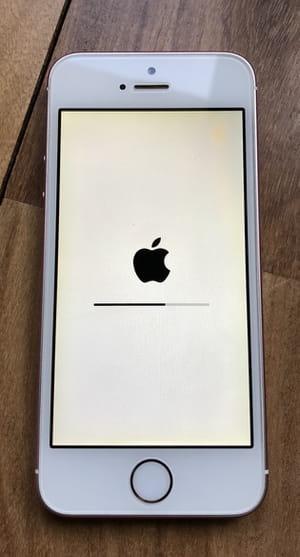
- Display of the Hello message in a large number of languages.
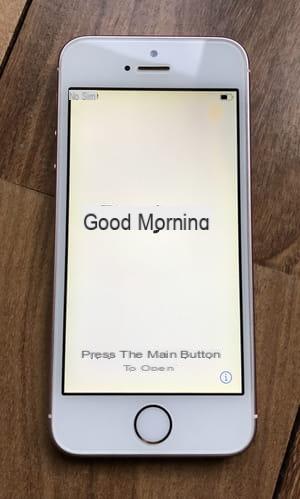
- Choice of language.
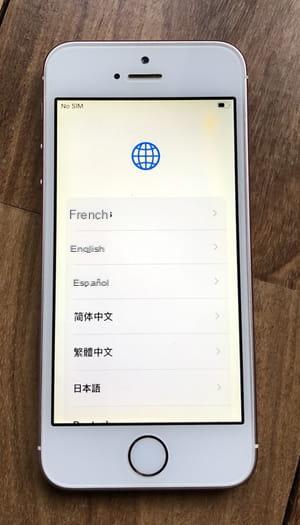
- Choice of region.
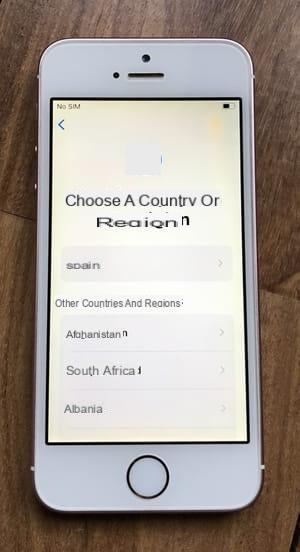
Skip the Quick Start step
The screen of Quick Start is especially useful if you're switching from one iPhone to another and have both. You just have to physically approach the two devices to each other so that they detect each other and the new one can directly retrieve all your information from the old one. This is obviously not a procedure that can be followed when you want to recover your data on an iPhone that you have just reset.
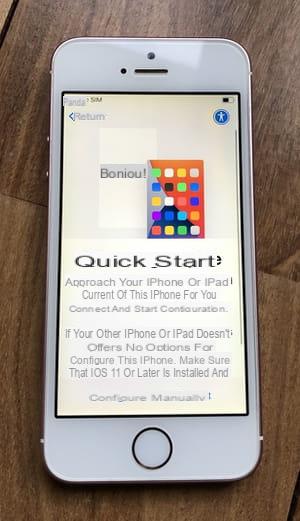
To follow the more universal procedure of restoring from an iCloud backup, choose Configure manually.
Connect iPhone to the Internet before starting the restore
It is easy to understand that an iPhone will only be able to recover data previously saved via the iCloud Backup function if it is connected to the Internet.
Therefore, after having passed the first steps of the first start (see above), a screen asks you to choose the Wi-Fi network to connect to. Note that the restoration can also be done via your 4G mobile connection, but be careful with your package!
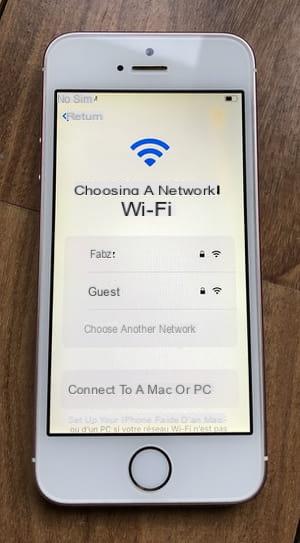
- Once connected, your iPhone will ask you to register a fingerprint or your face, depending on the model you are holding.

- You will then need to create a lock code, which is 6 digits by default.
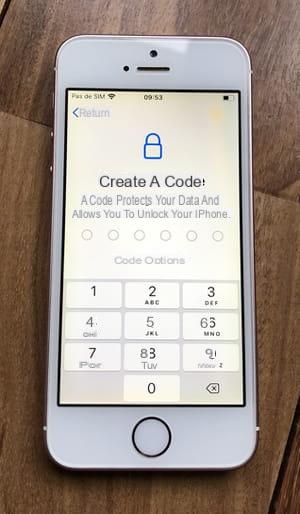
Start the iPhone restore procedure
After you've gone through the first few steps of starting up a brand new iPhone, or an iPhone that has just been completely reset (see above), the Apps & Data screen asks if and how you want to transfer data to the iPhone you have in hand.
- Choose Restore from iCloud, the option at the top of the list of proposals.
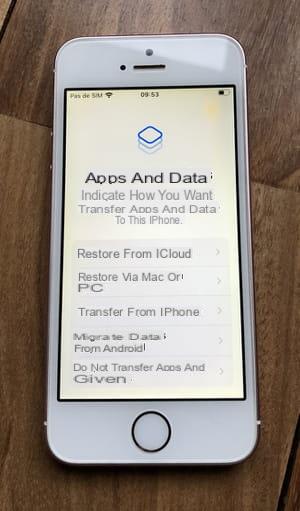
- In the next screen, indicate your Apple account ID. The same, of course, as the one that was used to back up your data (see above).

- Then enter le mot de passe of this account.
- Apple accounts are always protected by a second authentication, that is, a one-time code, as is often the case when you pay for something on the Internet, for example.
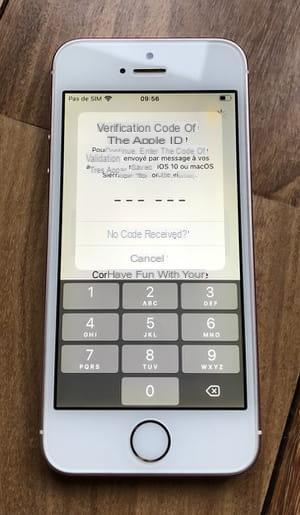
- If you have another Apple device (Mac, iPad, or another iPhone) signed in to the same Apple account, you will receive a notification right in the middle of its screen.
- If the iPhone was your only device connected to your Apple account, you can indicate that you have not received a code and request a new one to be received by SMS, to the phone number linked to this account. Note that at this point your SIM card is activated, so you can receive text messages on the iPhone you are reinstalling.
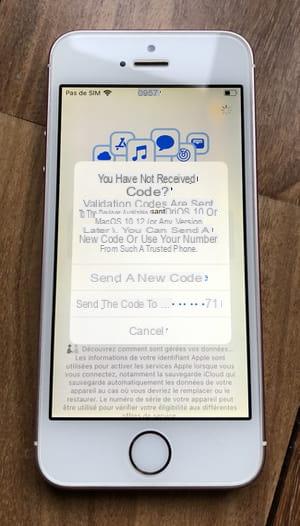
- Once logged into your account, accept the terms of use.
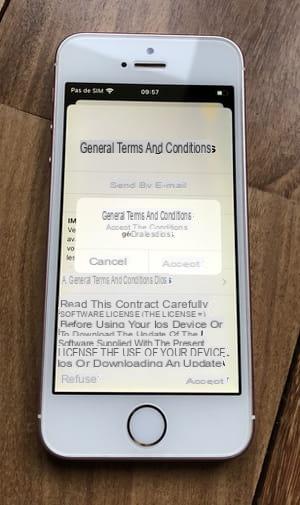
- After a few seconds, a message asks you to enter lock code from your old iPhone. This is the last step in verifying that you are the owner of the data you are about to recover. And an excellent security measure!

Choose the right backup to restore on iPhone
To recover data saved from an old iPhone on a new iPhone, you must first log into your Apple / iCloud account (see above).
- Once done, a screen offers you the different backups available. The first always corresponds to the most recent version of the backup made on a device of the same type (iPhone backup for an iPhone, iPad backup for an iPad). This is the section Last saved of this iPhone.
- You can also go back in time if you prefer to find the state of your iPhone before the installation of certain applications for example. Then tap on the area Other backups and consult the list of backup dates available to you. Impossible to predict until which date you will be able to go back, it is the backup system which decides, in particular according to the storage space it has.
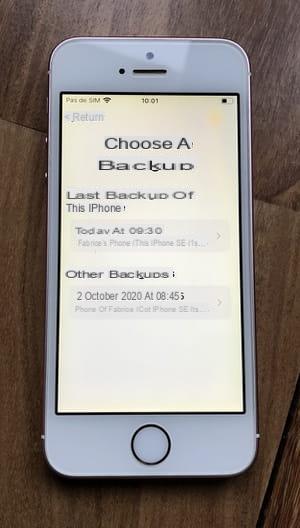
Finalize iPhone Data Restore
Once you have chosen the backup to restore to your iPhone, you need to follow the usual last steps of booting your iPhone:
- Activate location services, to allow the system and applications to use the GPS chip.
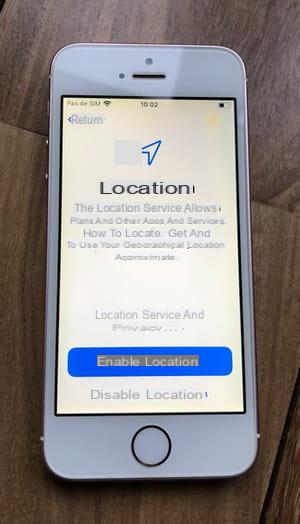
- Activate the Apple Pay function if you wish, so you can pay contactless with your iPhone in stores that allow it.
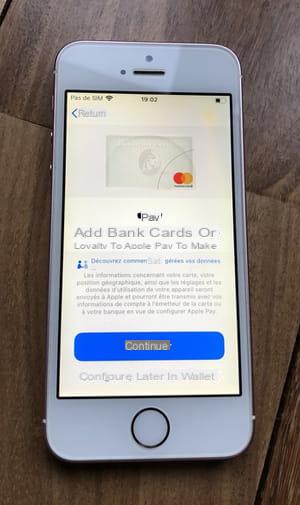
- Activate Siri if you want to use Apple's voice assistant.

- Agree or not to share anonymous analysis data from your iPhone with Apple. The next screen will ask you to do the same with the developers of the apps you are using, if you wish.
The steps to take to recover all your data on your iPhone from an iCloud Backup are numerous, it is undeniable. But once you've gotten them all through, it's your iPhone to get to work!
- Wait while the iPhone downloads all your data.

- After the iPhone has restarted, enter your lock code.

- Your iPhone is almost ready. You will need to confirm some passwords. Note that you can start using your iPhone even if the restore is not quite complete. The time, for example, that certain applications finish reinstalling themselves automatically.
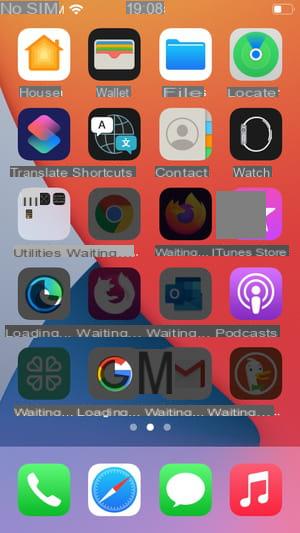
Summary Is iCloud backup activated? What is backed up in iCloud? Is iCloud backup really automatic? Start a completely empty iPhone Skip the Quick start step ...


























