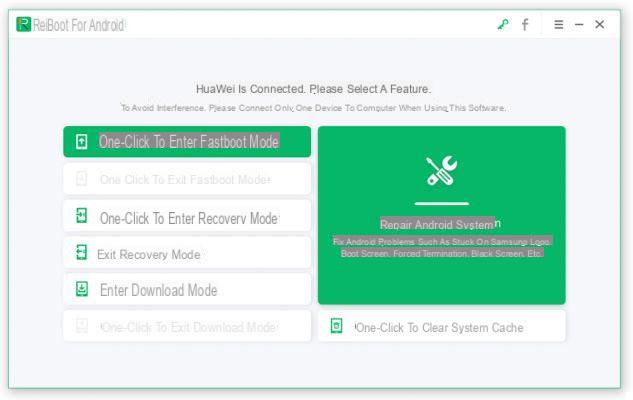One of the most common errors that occur on Android devices is “process com.android.settings has stopped". From time to time this error appears on Android based phones and tablets. If this error becoming too annoying for you, you will definitely want to try to fix it.
There are several reasons behind the com.android.settings has stopped error. This guide analyzes the possible causes of the problem and provides possible solutions to correct the error. Once these fixes are applied, the error should be resolved and should no longer appear.

Many of the proposed solutions are similar to those already seen for the error SystemUI process has been stopped. In fact, behind these crashes there are the usual causes.
Error Causes com.android.Settings has been aborted
If you are not sure why the error is generated, here are some possible causes:
a) Bug or corruption in the firmware / ROM
b) Insufficient device RAM memory
c) Incompatible update of Google Play services
d) System files and / or apps are missing
How to fix “com.android.settings stopped” error on Android
Here are the possible ways you can get rid of this annoying error that often appears on the screen.
1. Restart your mobile phone
The first thing we suggest you do is restart your device. Restarting the phone solves many problems.
You can do this by pressing and holding the power button. Then, choose the option Restart from the on-screen menu.
2. Clear Settings app data and cache
Like other apps, the app Settings stores cache and data files on your phone. Sometimes, these files are the reason why the com.android.settings stopped error arises. You can fix it by deleting these files.
a) Go to Settings> Apps & notifications> View all apps, tap the three dots in the top right corner and choose Show system.
b) Tap the app Settings, choose Storage and tap Stop and then Clear Cache

Then check if the error still occurs or not.
3. Clear device cache
The RAM of the phone stores some of the essential files. If the RAM space is out of space, it could be the reason why this error appears on the device screen. Emptying the RAM space of the phone will help to fix the error and also improve the performance of the device. Here are the steps to follow.
a) Long press the Home button to open the recent apps screen. Note that different devices have different ways to access the Recent Apps screen.
b) Scroll through the apps and tap the option Clear or "Close All“To clear the RAM.
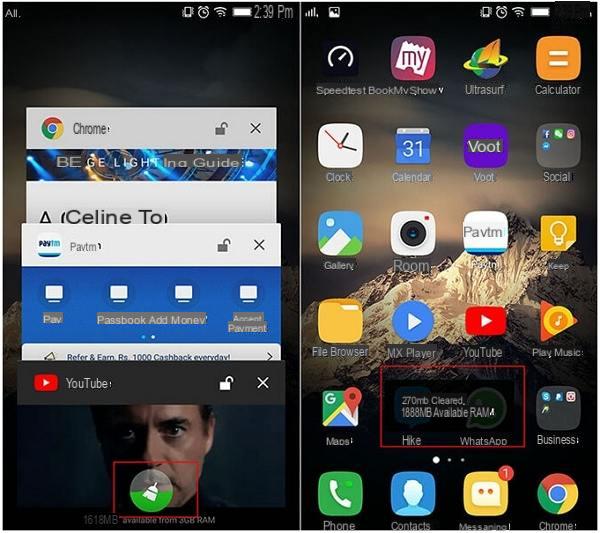
Check if the problem has been solved or not.
4. Cancella cache Google Play Services
Google Play services are listed in the apps on the phone, and like many other apps, it stores cache files on the phone. Often it is these cache files that cause various device stability issues. Deleting them from the phone should help solve the problem.
a) Go up Settings> Apps & Notifications> Google Play Services.
b) Touch Archiving followed by Clear cache to remove cache files.

Now try using the phone for a while and see if the error is resolved.
5. Uninstall Google Play Services app updates
If the problem occurred after installing a Google Play Services update, that update could be the cause of everything. So uninstalling those updates could fix your device.
a) Go to Settings> Apps and notifications> Google Play Services.
b) Tap the three dots in the top right corner and choose Uninstall updates.

6. Restart in Safe Mode
If files are missing for your Android apps, this could be causing the com.android.settings has stopped error. If so, you should restart your device in safe mode, find the culprit apps and remove them from your phone.
a) Press and hold the power button.
b) Tap and hold the option Restart.
c) Select the option Safe mode to access.
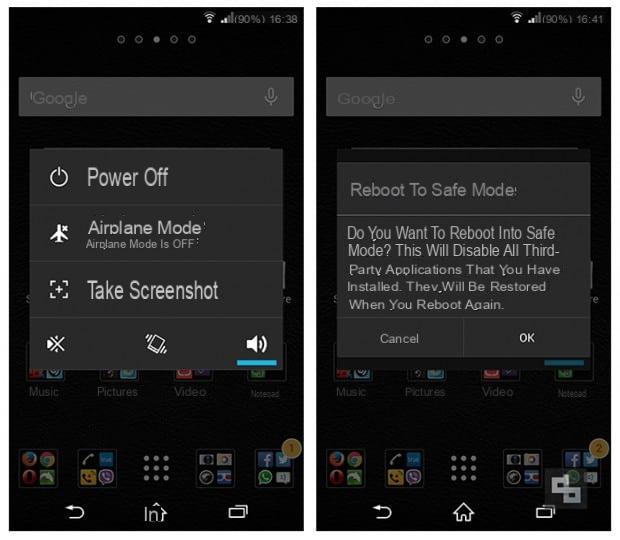
7. Reiboot per Android
A bug or damaged phone ROM is another possible cause of this error. This usually happens if you have flashed a custom ROM from the internet to your phone.
If so, you could use a repair tool like ReiBoot per Android which allows you to flash the stock ROM in order to fix the error “process com.android.settings has stopped”. All you have to do is choose the repair option and the program will do the rest.