Are you bothered by some automatic Chrome address suggestions? You can delete them very easily.

Automatic URL suggestions
If you are using Chrome; You may have already noticed that Google's web browser automatically offers you URLs in its address bar. In fact, as soon as you start to type a few letters in the bar, a list is automatically displayed with both search suggestions and Web pages. Based on your browsing history, these URLs actually correspond to pages you've already visited.
This suggestion function is often very practical, in particular to quickly find a site visited by chance or on a few occasions, but which has not been saved in the favorites. As Chrome has kept track of it, it is able to automatically complete the address - this is called autocompletion - and therefore immediately direct you to the page already seen. To do this, simply select the proposed URL with the arrows on the keyboard or with the mouse to arrive directly at the proposed address.
However, this function can also prove annoying in the long run when they are displayed systematically, in particular when the proposed URLs are not relevant: this is the case, for example, when they contain an error - a fault of keystroke -, when they correspond to a site that you no longer need or when they refer to a page that you consider confidential.
Fortunately, there are some really easy ways to clean up in these automatic suggestions. Demonstration with the desktop version of Chrome.
Delete suggested addresses
- On your computer (in Windows, macOS, or Linux), open Chrome.
- Type a few letters in the address field.
- A list of URL suggestions appears.
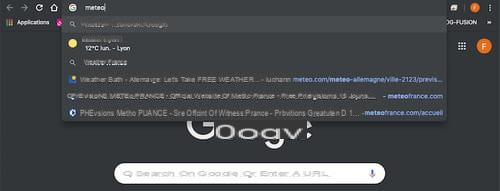
- With the arrow keys on keyboard - especially not the mouse! -, select the unwanted address so that it is highlighted.

- Then type the keyboard shortcut Shift + Delete (the Shift and Delete, Shift and Delete keys on Anglo-Saxon keyboards).

- The selected URL immediately disappears from the list and from Chrome's memory! It will no longer be offered. But it is sometimes replaced by another suggestion.
- Repeat the operation as many times as necessary to clean the list of unwanted URLs.
Of course, this method only cleans up individual URLs. And only among the suggestions associated with the few letters entered in the address bar. This is a very effective technique for erasing unwanted suggestions on a case-by-case basis as you browse, without losing the benefits of this function.
But there is also a much more drastic method, which consists of erasing all the suggestions.
Clear all suggestions at once
- Still in Chrome, open the main menu by clicking on the button with the three vertical dots, at the top right of the window, and select Parameters.
- In the tab that opens, scroll the page and click on advanced settings in the central area.

- In the Privacy and security section, then click on Clear browsing data.
- A window appears. Click on the tab advanced settings.
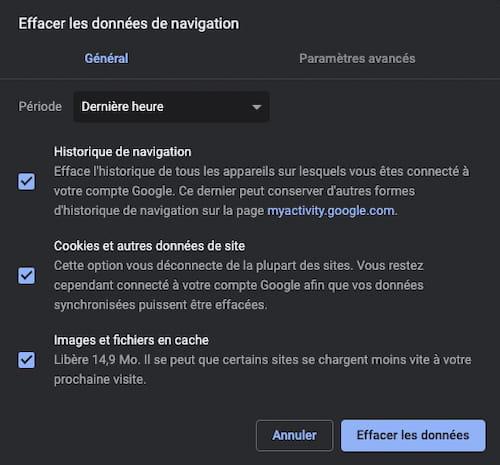
- Click on Period and, in the menu that appears, select the desired period (from Last hour, for very recent data, at All periods, to erase your entire history).

- In the list displayed below, several boxes are checked by default. Uncheck them all except Navigation history.
- Then click on the Clear data button.
- Chrome cleans the history of viewed pages and will no longer offer their URLs in the list of suggested addresses.
As we said, this method is much more radical than the previous one. Also, be sure to choose the right period before applying, so as not to lose track of some interesting sites visited recently ...


























