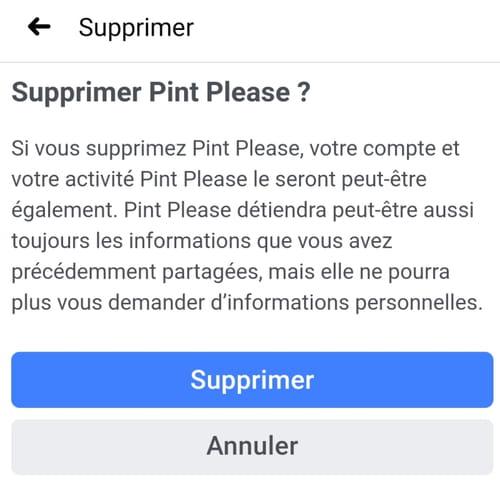Don't want your Facebook profile information to be used by other websites or third-party applications? Clean up your account settings to revoke access and limit the use of your personal data.

- Delete a third-party application with the web version of Facebook
- Delete a third-party application with the Facebook mobile application
Having third-party applications linked to your Facebook account can be very practical: to connect to another site using the same identifiers as on the social network, for example. However, some applications can be intrusive and publish content on the user's profile. It is also possible to want to delete all the applications for cleaning and for more confidentiality! Whatever the reason, it's very easy to revoke access to one or more third-party applications. Just follow one of the two steps described below, either from Facebook Web version or from the mobile application.
Delete a third-party application with the web version of Facebook
- Go to Facebook and log in with your usual credentials if you don't automatically access your account.
- Click on the down arrow icon at the top right of the window to display a drop-down menu, then on Parameters.

- The General Account Settings section opens.
- In the left column, click Applications and websites.
- The Applications and websites section opens. It displays the list of applications active on the Facebook account, as well as their date of addition.
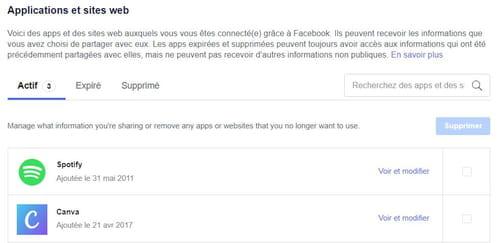
- In the Active column, click the name of the application you want to delete.
- A dialog box opens and displays the parameters related to this application. Scroll down and click on the blue button Remove to the right of DELETE THIS APP.

- A new dialog box appears. Click the blue button again Remove at the bottom right to confirm the deletion of the application. It is also possible to check a box to delete all journal publications linked to the application. To go back, double-click on Cancel.

Delete a third-party application with the Facebook mobile application
- Go to the Facebook application and log in with your usual credentials if your account does not open automatically.
- Click on the icon representing three horizontal lines at the top right of the interface.
- Click on the arrow to the right of Settings and privacy then on Parameters.

- In the Security section, click Applications and websites .

- Click on Connected with Facebook.
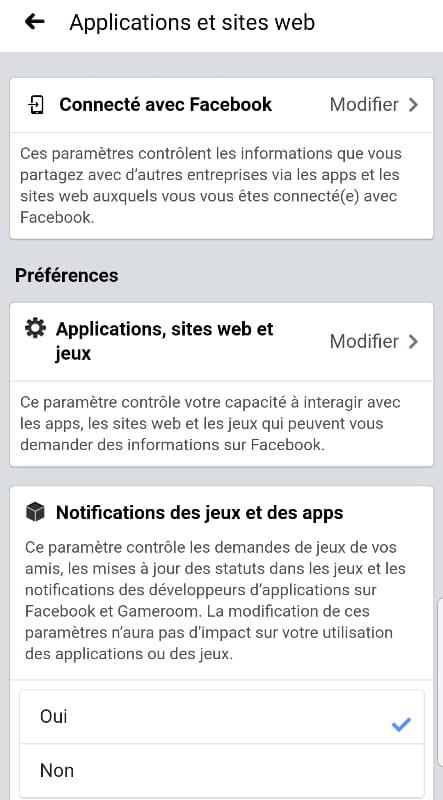
- The Connected with Facebook section opens and displays the list of active applications with the account, as well as their date of addition. This is the same list as on the web version.

- Click on the button Edit opposite the name of the application you want to delete.
- A new window opens and displays the details of the application. Scroll down and click Remove opposite the words Remove the application.
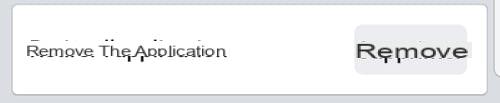
- A new Delete window appears. Click the blue button Remove to confirm the operation. Otherwise, click on Cancel to go back.