Do you not like the search engine that your web browser uses by default? You can very easily change it to the one of your choice, and replace for example Bing by Google, Qwant, DuckDuckGo or Ecosia.
The search engine war is ruthless. Google reigns supreme and leaves little room for others to penetrate and grab users. Also, to encourage you to use one engine rather than another, all means are good.
Microsoft has become an expert in the field in order to impose its own engine, Bing, everywhere. It is he who is at work when we launch requests from Cortana or when we open Edge, the in-house web browser built into Windows. But it can also be embedded in other browsers as long as you install an app or Microsoft software, forgetting to uncheck the small box "Make Bing the default search engine". Note that sometimes, thanks to an update of Windows 10, Microsoft also takes the opportunity to replace Bing at the top of the list of search engines for your browsers.
Take back control! Whether you use Edge, Firefox, Chrome, Safari (on macOS) or even that good old Internet Explorer, you can impose whatever engine you want. If you can't stand the intrusive side of Google any longer, you can try Qwant or DuckDuckGo and, if ecology is important to you, bet on the Ecosia engine.
How to replace Bing with another search engine in Edge ?
Microsoft's browser of course gives pride of place to Bing, the in-house search engine. But you can replace it with whatever you want with just a few clicks.
- Launch Edge, then click at the top right of the window on the three suspension points. In the menu that opens, choose Parameters.
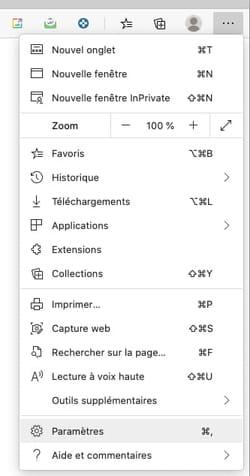
- In the page that appears, click in the left pane on Confidentiality, research and services.
-
Scroll down to the Services section. Click on Address bar and search.
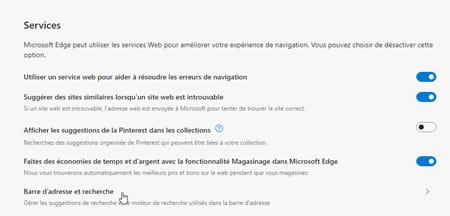
- A new page appears on the screen. Now click on Manage search engines.
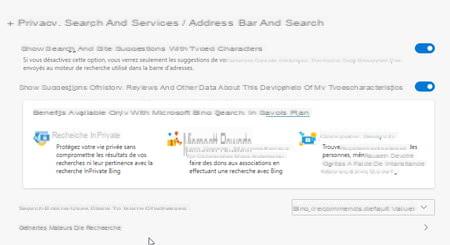
- All search engines saved in Edge are displayed on the screen. Click on the three suspension points at the end of the line of the one you want to use by default. In the menu that pops up, activate Define by default.
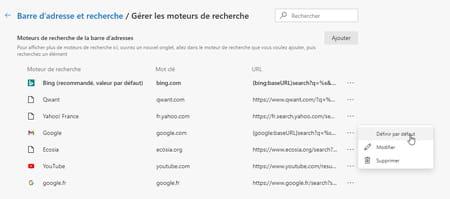
- If the engine you want to use is not in the list, click the button Add at the top right of the list.
- In the dialog box that appears, enter the name of the search engine (for example Duck Duck Go) then a keyword (duckduckgo.com) and finally, its address (https://duckduckgo.com/). Confirm with a click that the button Add.
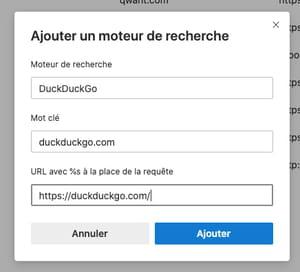
- The engine joins the others in the list. All that remains is to define it as the default engine (see above).
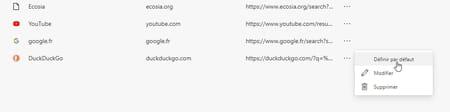
How to change Firefox's default search engine ?
Changing Firefox's default search engine is quick and easy.
- Launch Firefox. In the address bar (and not in the search engine field), enter the line: about: search preferences # and validate by pressing the key Starter of the keyboard.

- Immediately a settings page is displayed. In the Default search engine section, click the drop down menu and choose the engine that suits you.
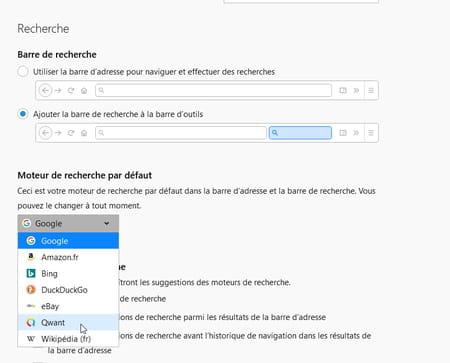
- If the engine you want to use is not in the list, scroll down the page and click on the link Discover other search engines.
- A new Firefox tab opens showing a long list of search engines. Find the one you want and click on it.
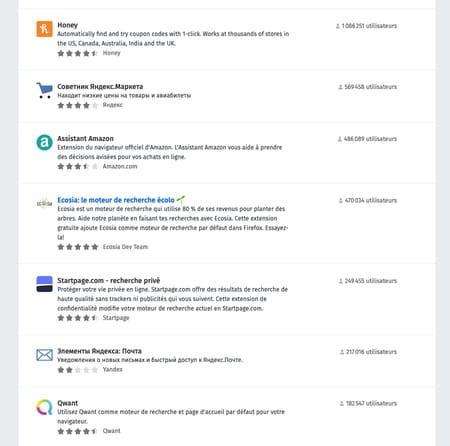
- A new page is displayed with a detailed engine file. If you want to use it, click the button + Add to Firefox. Confirm the action by authorizing the addition.
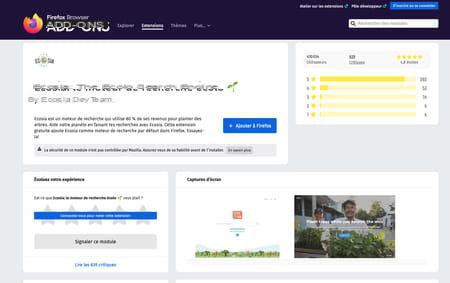
- In the small dialog box that appears at the top left, you can now assign the default search to the newly added new engine by clicking on Yes.
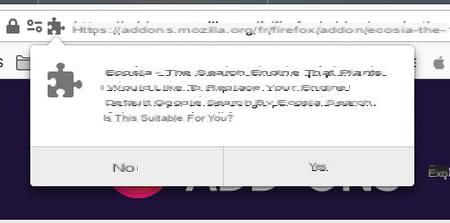
How to change Chrome's default search engine ?
Even though they both use the same base to operate (Chromium), Chrome and Edge diverge slightly in approach to settings.
- Launch Google Chrome, then click the three suspension points at the top right of the window. In the menu that pops up, activate Parameters.
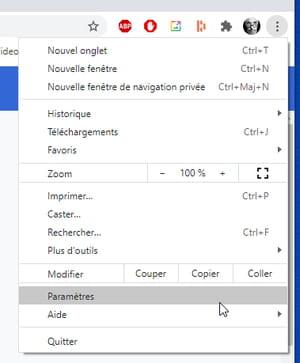
- In the window that appears, click in the left pane on Search.
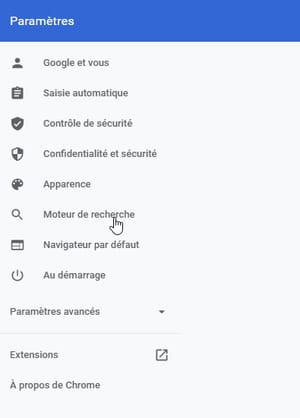
- In the Search engine section click on the drop-down menu and choose the engine that suits you.
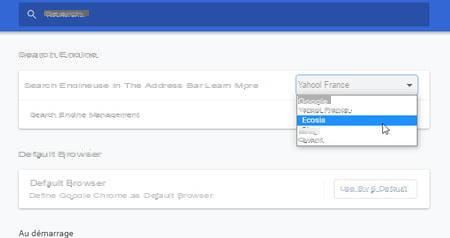
- If the search engine you want to use is not listed, click the little arrow at the end of the line Manage search engines.
- Chrome then presents a long list of available engines. Locate the one you want then click on the three vertical points at the end of the line that corresponds to it. Then activate Use by default.
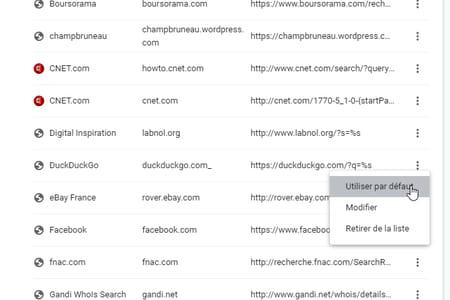
How to change the default Internet Explorer search engine ?
If you are still using Internet Explorer (although we strongly recommend that you stop using it since Microsoft no longer provides security updates), you can also change its default search engine.
- Launch Internet Explorer (for the more curious, it is still among the software provided with Windows 10 and is now hidden in the Windows accessories).
- Press the key Other on the keyboard to display the menu bar. Click on the drop-down menu Tools and choose Manage Add-ons.
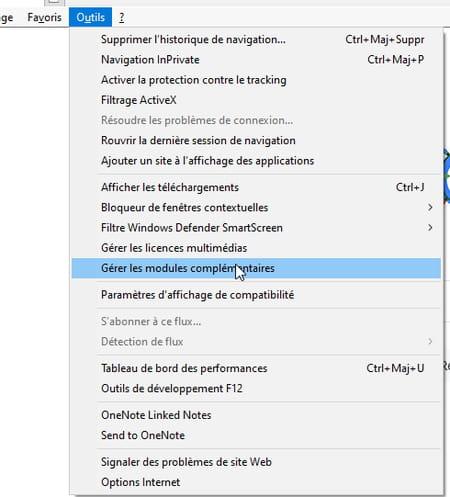
- In the window that appears, click Search engine in the left pane. As you can see, only Bing answers the call. Click on the link Look for other search engines at the bottom of the window.
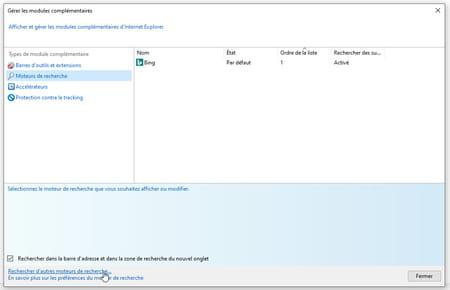
- A new page opens. It presents a very short list of engines to add to Internet Explorer.
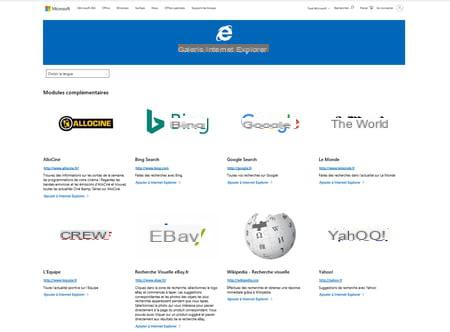
- If you want to add Google, for example, click on the link Add to Internet Explorer under its logo. Then click on the button Add dialog box that appears.
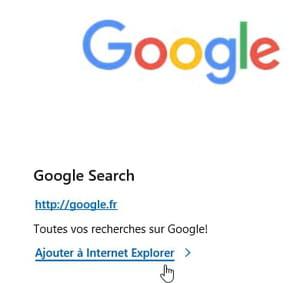
- You can now close this window.
- Return to the page Manage Add-ons. Your addition has not yet been taken into account.
- Click on the button Close then open this page again from the menu Tools. Google is now on the list. Right click on its name and choose Default. Confirm with a click on Close at the bottom of the window.
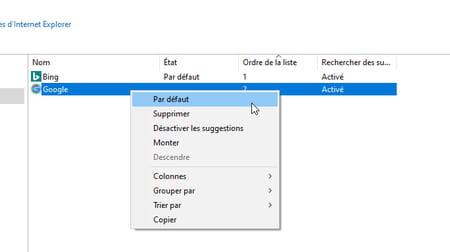
How to change Safari's default search engine ?
Apple's browser offers a choice of only four search engines. To add others, you have to go through extensions to find on the software store of the firm.
- Launch Safari, pull down the menu Safari and select Preferences.
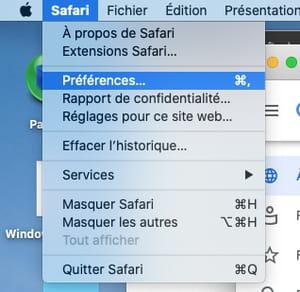
- In the window that appears, click Search. Choose from the drop-down menu Search whichever is right for you.

- Close the preferences window. It has become your default search engine.
- If the engine you want to use is not in the list offered by Safari, go to the browser preferences again and click this time on Extensions then the button More extensions lower right.
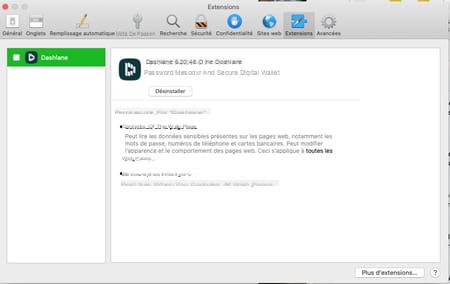
- The App Store opens instantly. Indicate in the search field at the top left the name of the search engine you want (Écosia for example) and validate by pressing the key Starter of the keyboard.
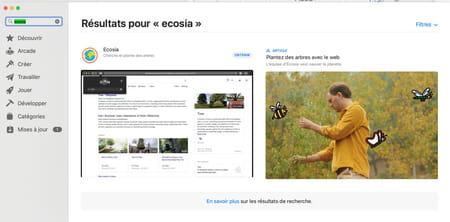
- Click on the button Obtain and Installer. You will need to enter the password for the Apple account associated with your session.
- As soon as the installation is complete, your search engine takes place among the Safari extensions. Tick the box that matches it and close the window.
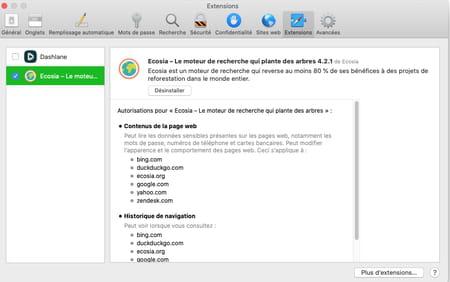
- It immediately takes the place of the default search engine.
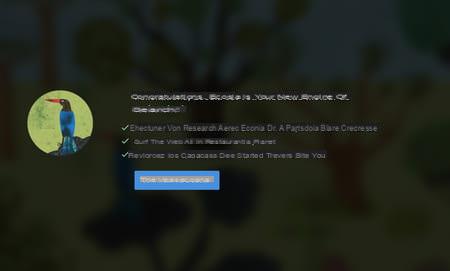
Summary With Edge With Firefox With Chrome With Internet Explorer With Safari The search engine war is ruthless. Google reigns supreme and leaves little room for others to break into and grab ...


























