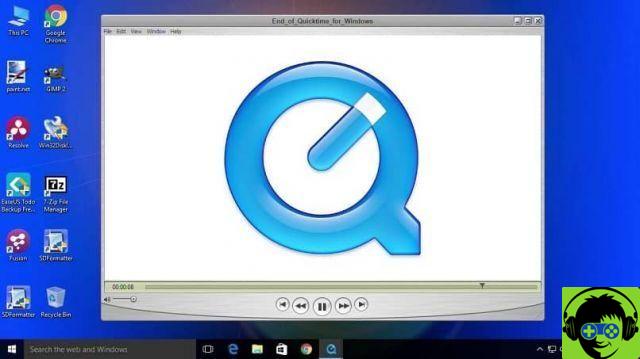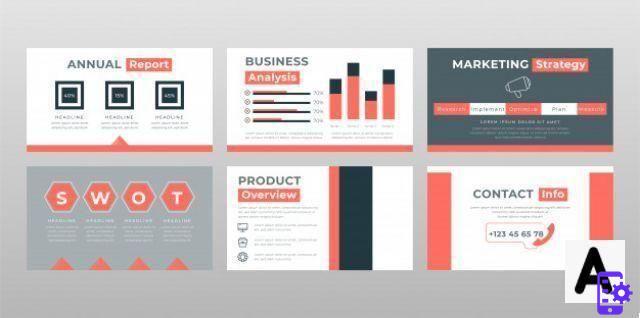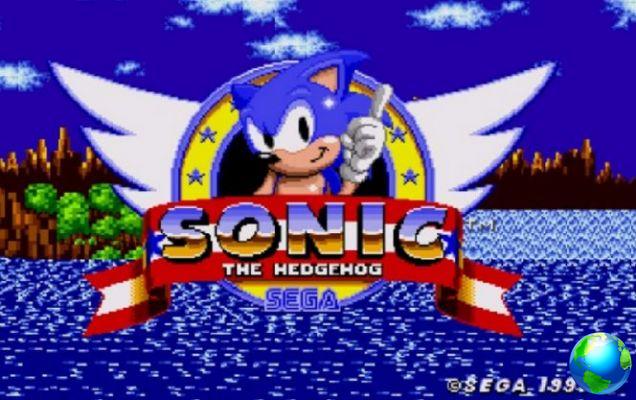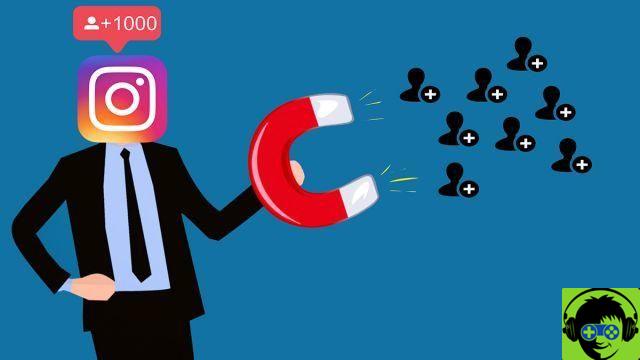There are numerous reasons why you can lose files or documents on your Mac, from hard drive problems, a software glitch, or the most common reason, human error.
Apple includes tools in the operating system to protect you from this type of situation, such as repairing permissions using the Disk Utility tool, or Time Machine, the application for performing automatic backups.
If none of this works for you, you can go back to tools like Stellar Data Recovery Free Edition, which allows you to recover up to 1GB of deleted files on your Mac for free.
But let's move on to the different options:
Disk utility
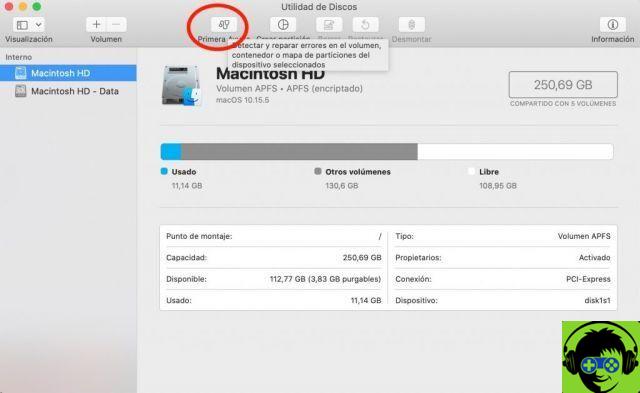
Disk Utility is located inside the Applications folder, inappropriately - Utilities.
It is an application that is used to perform various actions on the hard drive, but in this case we will focus on First Aid.
You should use First Aid when you encounter messages that some files cannot be opened because you don't have the proper permissions or the application that created a file refuses to open it.
First Help will examine the file tree on your hard drive, making sure it is consistent and correcting any errors that may be causing those errors.
First Help you can use it with both your primary hard drive and other auxiliary drives that you have connected to your Mac.
Time Machine
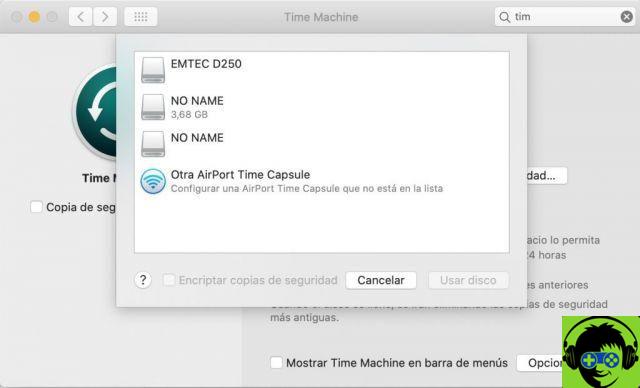
Time Machine is the application that includes macOS to make backup copies, you can find it in the System Preferences. Its operation is very simple. While you can make some more in-depth changes (like excluding folders from backup), basically you just need to plug in a hard drive with enough capacity to back up to your Mac, identify it as you want to use it as the Time Destination Machine and that's it.
The first time Time Machine does a backup it will take longer because it has to make a copy of all the files on your computer, but once completed, it will only make a copy of the files you modify each time (this system backup is called backup incremental).
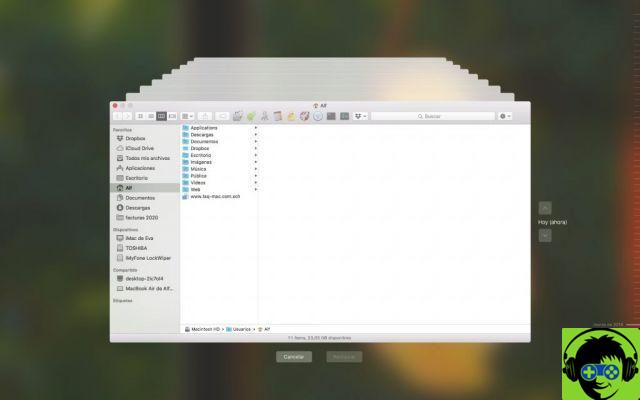
To retrieve the file you need, you just need to enter the Time Machine interface and "go back" in time to when that file was physically on your computer. Select it and give it to you to recover.
Magically, the file will exit its timeline to return to the present and you can reuse it as if nothing had happened.
There are also other backup software options, created by other companies, that you can research to see if their solutions best suit your needs. You can use them instead of or in addition to Time Machine, as a duplicate of your backup.
When all else fails: Stellar Data Recovery Free Edition
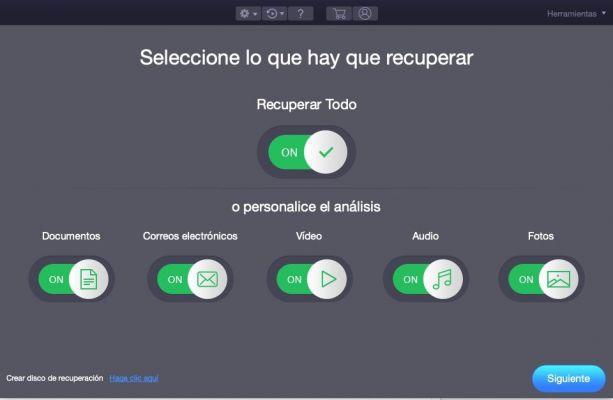
Regardless, you may find yourself in situations where none of the solutions work for you. You may not have a problem with file permissions, or you didn't set up Time Machine, or you did it after deleting the file.
In such cases, it is best to quickly download a Mac data recovery program, which will allow you to scan your hard drive for deleted files and be able to recover it.
Unless you want to recover large files (such as images, movies or audio files) or have deleted entire folders you want to find, the best way to recover lost data on your Mac for free is to download the free version of Stellar Data Recovery Free Edition will get you more Enough, as it allows you to recover up to a gigabyte of data without the need to purchase a license.
How does the free version of Stellar Data Recovery work?
The operation of Stellar Data Recovery Free Edition is very simple. Once downloaded and copied to the Applications folder, double-click to open the application.
Enter the computer administrator password to allow the application to read the system logs and file tree. Select the volume on which you want to recover the files (if you have more volumes connected than what appears on the screen, click on the arrow to the right of them).
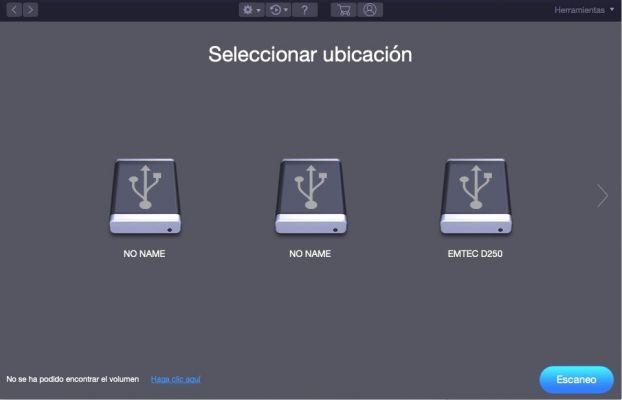
The program will perform a first shallow scan to see what it finds and if it finds nothing it will perform a deep scan (which can take hours) indexing all types of files.
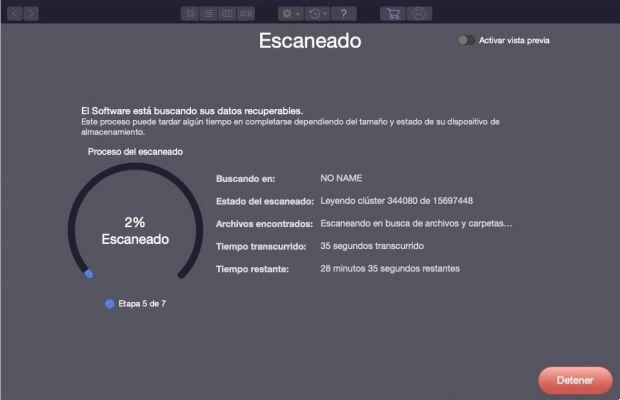
When done, locate the files you need to be able to use and hit the restore button.
That's it, you have the documents you need again and no kittens were harmed during that operation.
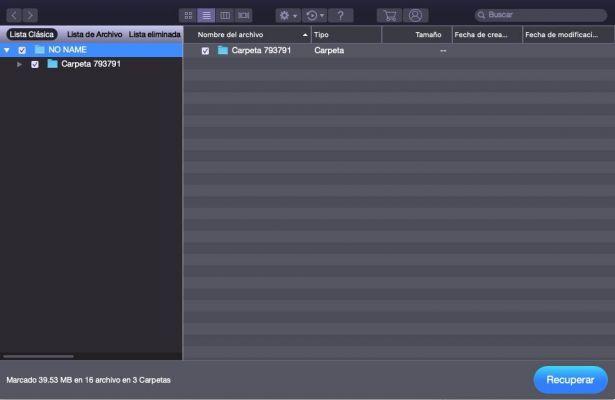
If you need to recover more than a Gigabyte of data, or you need more advanced features, you have the paid version Stellar Data Recovery Professional for Mac
Note: Keep in mind that, for simplicity, new files are recorded in the space that the deleted files have left free, so - if you have deleted the data you need for a long time and have continued to use your computer, it is possible that too if the application locates the file and can recover it, they are corrupted and will not open.
Conclusion
Working with computers without backing up is not a good idea. It's like driving without a seat belt. 99% of the time you won't need it, but that 1%… that 1% saves your life.
There are so many things that can go wrong in our daily computer work that having one (or two or three, depending on how critical the work we do) is an integral part of the basic equipment.
However, you need to be prepared for the unexpected, and having apps that can recover lost files for free is a lifesaver.