A collection of effective utilities for the Apple operating system
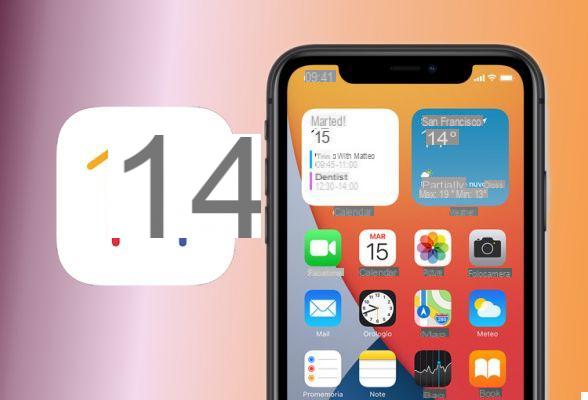





The 16 September 2020 Apple has released the version 14 of its operating system iOS, for all iPhone models from 6S onwards and for iPads. It is inevitable that every update of the operating system of any device brings with it problems, small or large: upgrade to iOS 14 is not far behind.
The most common problems that can occur with updating to iOS 14
Here they are:
- iMessage is not working
- Contacts disappeared
- Large amount of space occupied on the device
- The update gets stuck on the Apple logo
- The battery lasts much less
Here's how they can be solved:
iMessage can no longer send messages
If after switching to iOS 14 iMessage it no longer makes you send messages, the first check to do is that the wi-fi you are using or the cellular network you are connected to are working without problems. In this case, simply try restarting the iPhone, waiting at least a minute and turning the device back on.
If nothing changes, try enabling or disabling airplane mode (Settings> Airplane). Is the problem still not solved? Make sure that iMessage on Settings is enabled and that you are logged in to your Apple account.
Alternatively, you can reset your iPhone to return to the default network settings. Go up Settings> General> Reset> Reset Network Settings. If you still don't solve anything, just stay on Restoration and select Delete all content and settings. But be careful that by doing so you will also delete all the data on your mobile phone.
Finally, instead of trial and error, you can use a utility like Dr.fone Repair System, which takes care of automatically solving all problems on the iPhone.
The update made the contact list disappear
To solve this problem the most immediate solution could be to take them back from the account iCloud. Just go to the iPhone settings and click on the name to access your account iCloud in which the contacts are present.
Then, go to the settings of iCloud and enable the sync option. In this way the contacts saved on iCloud they will be returned to their place on the iPhone. An alternative could be, if you have used it, to do the restore with iTunes.
Or, simply, restart the iPhone or, again, reset the network settings as explained in the previous paragraph.
The best and fastest solution is to use a reliable recovery utility such as Dr.fone Data Recovery, which supports any model of iPhone and iPad.
The update consumed almost all the space ...
It might happen, after updating to iOS14, to notice a huge accumulation of data in the memory "Other". One possible cause is the presence of beta firmware files that have not been deleted.
The remedy? Delete iOS14 profile selecting Settings> General> Profileby tapping the existing profile and selecting the entry Eliminate profilo.
Another solution is to delete the data from Safari (Settings> Safari> Clean up history and websites data). Be careful because this operation deletes Safari passwords, history, cache and temporary files.
Another remedy, delete any accounts such as Google, Yahoo! etc. if you no longer need them. Another solution to recover space is to delete unnecessary emails, selecting them one by one from the mail app.
Before moving on to iOS 14However, it would be good to make a backup of all the data on the mobile phone. The best application on the market in this regard is Dr.Fone - Backup Phone (iOS).
It is extremely convenient because it allows you to do all the tests you want, having the certainty of finding all the data (photos, videos, contacts etc.) perfectly intact.
The update hangs on the Apple logo
Have you tried upgrading to iOS 14 ma iPhone froze on Apple logo screen? Don't panic. The causes can be many: the firmware is corrupt, there is not enough space on the phone, various problems related to the hardware etc.
Solutions? The simplest is to force restart the iPhone (the modes change depending on the model; for example, on the iPhone 6s you have to press the keys at the same time Power on + Home for at least 10 seconds and wait for the mobile to restart).
Alternatively, you can confidently rely on Dr.fone - System Repair (IOS), a utility able not only to solve this problem, but also to intervene in the case of a “bricked” device (which no longer responds to any command) or with a completely black screen.
iOS 14 (in beta) quickly drains the battery
Many users who have upgraded to beta versions of iOS 14 found a noticeable drop in iPhone battery life, especially in older models.
If you encounter this problem, a solution may be to downgrade the operating system, i.e. revert to a more stable previous version.
To do this you can use, also in this case, Dr.fone - System Repair (IOS).































