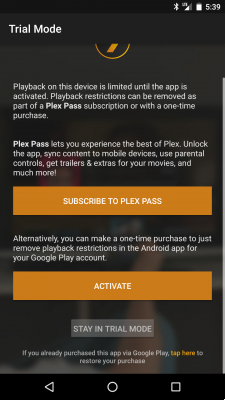
Here is our complete guide to installing and using Plex on Android, the powerful media player is present on a very large number of platforms. We will detail the operation of the application and the various settings that are available. What are the strengths and weaknesses of this media player, we will make a full point.
Plex is arguably one of the most powerful media players offered on the market. If at first glance it seems easy to learn, a little adaptation time may be necessary, without forgetting that its installation is not limited to your smartphone, your tablet or your Android TV box. Plex allows you to view its videos from anywhere thanks to a client-server mode of operation. We will detail how Plex works before going any further.
Summary
- Plex: what is it?
- Plex: how to install it and register
- Plex: organize your video library
- Plex: video playback and menu navigation
- Plex Pass and Cloud: paid offers, other features
- Plex : Nvidia Shield TV et Android TV
- Why is this awesome?
- Comments
Plex: what is it?
The application allows you to efficiently manage and organize your video library, for its operation you must have the application on your smartphone and a server. The latter takes on the appearance of a computer (Windows, Mac, Linux, etc.), a NAS or a typical box. Nvidia Shield TV for example. It is the server which will organize the files and the distribution of the video streams to the clients which are smartphones, tablets, computers among others.
This mode of operation has advantages and disadvantages. For example, in case you want to watch videos stored at home while you are on the move, it is better to have a good internet connection. In particular concerning the upload (sending), a generous bandwidth is to be privileged to have a good multimedia experience. Otherwise, it may make your job more difficult.
Additionally, it is advisable to use a server that has minimal horsepower, as Plex does some relatively heavy component work. In particular the transcoding, the flows are reprocessed and sent to the customers. It is possible to leave the streams as they are, but then you lose some interest in using Plex. To the youtube way, you can for example watch the same video available in 1080p in 720p only if you wish. Naturally, the more clients that use the server, the more flows multiply and demand more power from the server.
Plex: how to install it and register
Now that you understand the overall operation of Plex, we will proceed to its installation. It's very simple on Android, just go to our good old Play Store and you're done. We give you the link to download the application through the application store, below.
- We'll assume that this is obviously your first time using Plex. A service registration of the publisher is mandatory, this will allow the server you have to quickly and easily identify your smartphone and other client. There are 3 ways to register as of this writing, by Google, Facebook or by email.
- Once this step is validated, you will be able to use the application. It is worth pointing out that while the Android application is free, its use is limited to 1 min by video. To unlock this limitation, it will be necessary to make an in-app purchase. Now that you have a Plex account, we are going to install the server on a computer, it will be under Windows 10 in the context of our example (multiple servers can be used). To start, you have to go to the publisher's website to be able to download the appropriate application, depending on your operating system.
- Once the download is complete, we immediately proceed to the installation of Plex Server. The options are minimal at this stage, we go straight to the point. At the end, your default internet browser will launch to ask you to connect by putting your username used when registering for the service. Which brings us this time to a new chapter in our dossier.
Plex: organize your video library
- We are entering a central point of Plex. On your computer, now that you have perfectly executed the installation of the Server, we will now be able to fill in the folders containing our videos or music. The library is distributed in this way, Home Videos, Movies, TV Shows, Music, Photos… You can select one and start configuring it by adding folders.
- Then, by clicking on “save changes”, the server will automatically scan the file and do it on a regular basis thereafter in case you add any changes to it. files, photos, music or videos. It is good to note that the metas and photos are automatically added, so you can consult the summaries of films and series. Everything is done automatically at this level.
- On the home page, on the application or the web version, we can see that it is possible to resume an episode or a film at the exact place where it was left, if of course you have not not finished viewing. You have the option of continuing to watch the episodes of a series in the “current” insert. The strong point of Plex being, for example, to watch a film on your tablet and then continue on your TV or smartphone, using your account, simple and efficient. We take this opportunity to point out that Plex has recently offered to read content also stored on the smartphone or tablet in the manner of VLC or Kodi.
Plex: video playback and menu navigation
Plex has decided to completely review its interface on Android. Indeed, the application now has a modular design making it easier to use. A bar is present at the bottom of the Home, Series, Movies, Music and More screen. Personalization allows users to focus on the essentials. It is possible to choose the categories you want to see displayed in the application and just activate or deactivate the ones you no longer want to see there. On the bottom of the home page, users can even change the order of categories.
The podcasts are also arriving offering a new dimension to the application. Smartphone users will be able to use it although it is currently only offered in beta. Content is already available of course, but users can also add more if they wish. The player is complete just like the one available for videos: adjust the reading speed, favorites, etc. Of course, no Plex server is required for this new functionality to function properly.
- When viewing a video from the application available on our Android smartphones. We note the presence of buttons that we find on all video players, go forward, backward, go to the next or previous episode, player, pause.
- It is possible to adjust certain parameters such as subtitles, quality, sound and size of the subtitles in the settings menu in the form of a gear wheel on the right.
- Finally, it is possible to broadcast the stream on Chromecast, another big strong point of Plex. This gives another dimension to the video player, especially given the popularity of the device marketed by Google.
Plex Pass and Cloud: paid offers, other features
Against a subscription of 4,99 euros per month to 39,99 euros per year, not to mention a one-off payment of 119,99 euros, you can get the Plex Pass giving access to additional features like recording TV shows, offline syncing, parental controls, more meta content and more.
Plex Cloud allows you to put your content on cloud storage like Dropbox, Google Drive and OneDrive (not pro accounts for the latter). Currently, these are the only media that are compatible, the main strength of this solution being that it does not need a local server. Apart from this small subtlety, users will see nothing but fire, the operation is identical to a local server. It is good to specify that the Plex Pass is mandatory to use the cloud, which represents a certain investment. Not everyone will necessarily turn to this solution.
Plex also makes it possible to watch television, allowing the recording of shows. Without forgetting that the multimedia player is also available on the Freebox Revolution. The possibilities are enormous and we are probably forgetting a few functions in the process. We will update this file, based on new features that will be released in the future.
Plex : Nvidia Shield TV et Android TV
We also find Plex on some NAS (Synology for example), but also on the Nvidia Shield TV. The queen of Android TV boxes offers client and server. The power of the machine is largely sufficient to be able to enjoy Plex in good conditions. In addition, the configuration is very simple. The principle of operation is the same as on other platforms.
It is certain that not everyone has the 500 GB model of Shield TV. The manufacturer proposes to mount a network storage, a computer, a NAS or any storage medium present on the local network, thus allowing Plex to be used permanently even when the box is on standby, practical.
Why is this awesome?
Now we come to the end of our guide, Plex is a very complete solution and there are many possibilities. The competitor of the media player Kodi, has many advantages. The publisher regularly updates its application in order to increase its possibilities. If its installation requires a little time, it remains relatively simple to set up. Unlike most of its competition, Plex has chosen to operate that requires a server, a choice that won't appeal to everyone, but has its advantages.
The multiplatform side gives great interest to the solution. Whether you have an Android or iOS smartphone, a PC, a tablet, an Android TV box… it does not matter. Those who wish can turn to the cloud to manage their library. Plex also has DVR functions - a digital recorder. Recently, the publisher has offered a grid of programs accessible through these applications for more detailed management. However, the latter is reserved only for Plex Pass members.
On your side, which media player are you using? Have you already used plex ? How do you find this solution compared to Kodi or VLC? Share your opinion with the site community in the comments.
- Share
- Tweet
- Share
- Envoyer à un ami


























