Do you need to work on one or more PDF files? For simplicity and effectiveness, PDFelement is at the top
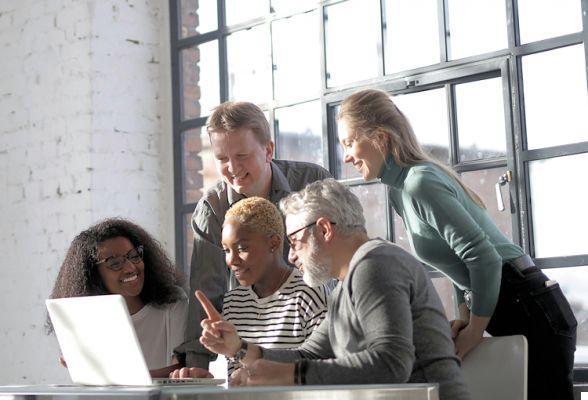





Years ago, anyone who ventured into the create or edit PDF files he would have run into two alternatives.
The first was to turn to the products of the software house that invented this format. Those programs were aimed at expert technicians able to understand the complex workflows necessary to get hold of the files and they were certainly not for an ordinary user, who had to decipher abstruse manuals or resort to some tutorials to make two changes. it did not dispel all doubts and perplexities.
The second was to turn to independent software house utilities, which often had limited functions, crashed and in any case did not have the flexibility that even an "occasional" user would expect.
Then, finally, he appeared PDFelement di Wondershare, which has brought a breath of innovation. Already from the opening of the program you immediately notice how much attention has been given to user friendliness: the interface, in the upper part, is very reminiscent of the Ribbon used by Office, with which millions of users are familiar.
Are you having difficulty understanding what a voice does (already clear, and in national language, among other things)? No problem, pausing with the mouse over it a brief explanation will appear that will dispel the doubts.
The PDFelement interface
The main screen offers these options:
- Edit PDF: allows you to quickly edit documents in this format, including images, or even scans, without having to go back to the source file
- Create PDF: new files can be composed in various ways, inserting any type of text, images and scans
- Convert PDF: one of the most convenient functions. It allows you to transform any PDF into Microsoft Word, Excel and PowerPoint formats, and vice versa, without losing any fonts or formatting
- Process in bulk: when you need to perform the same operations on multiple PDFs at a time
- Merge PDF: Multiple small PDF files with similar topics can be merged into one
- PDF templates: very useful when creating a PDF from scratch, it connects to the site Wondershare where you can download templates to draw inspiration from
Working on a PDF
Let's try edit a PDF. We open a file and click at the top on Modification. Let's add an image: we can click on Add image and take it from our archives or, more conveniently, drag it from the desktop directly onto the work area of the program.
By clicking on the image, the classic handles for its displacement and resizing will appear. At the bottom right we note that other operations can also be performed, such as rotation and alignment.
Should we remove a sentence from the text, change its font, add bold or italics? Just click at the top left on the text and image editing tool (right hand) and we can do it.
In the image below we see the text before and during the changes:
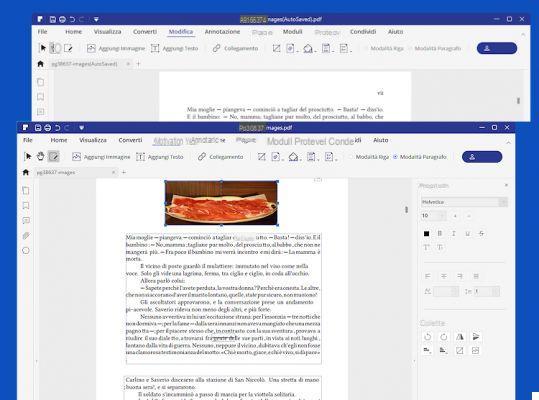
Convert PDF files to other formats
Even the menu Converted is packed with options. In addition to being able to transform PDF files into Word, Excel o PPT, the conversion can also be performed in the classic file epub ebook readers, or RTF, PDF / A (a variant of PDF that allows you to see and reproduce the file in the same way even with different programs and devices) or simple HTML (convenient for developers).
PDF files can also transform into images or plain text editable with other programs. Also interesting is the function of PDF optimization, which allows you to reduce its size while retaining its original quality.
Forms
PDFelement it also contains an interesting and complete section on creating and editing forms. You can upload pre-existing forms (as in the image below, in which we fill in the fields of a deed of notoriety) and also add a digital signature, or create forms from scratch.
To do this, click on File> New, give it a name and then click on Blank document. Click on the tab Forms, Then Form Field Recognition, now you can click, for example, on the box (it's a graphic button) Add a text box. Double-clicking on it gives you full control over the interactive box, typing text, changing font and size, and selecting the actions to be performed when the box is clicked.
Form creation also includes the ability to add checkboxes, radio buttons, and drop-down lists. Forms can be protected with digital signatures and access passwords.
Enter comments like on a book
If you then want to make some Comments to the pages that make up the PDF, you can do it by clicking on the menu Annotation. Here you have an arsenal of tools at your disposal ranging from pencil (to write freehand) at forms like ellipse, rectangle and cloud, give it highlighting tools when inserting side notes.
In the version For of the program there is the function of OCR (Optical Character Recognition). It is an additional module (almost 400 Mb) to be downloaded at the first use with which you can transform (with results that depend very much on the quality of the original file) the documents to be scanned into images with searchable text or with text that can be modified.
Prices
The plan of the prices differs according to whether the buyer is a individual, for an groups and teams or training institution. There are both quarterly and annual licenses, or even permanent licenses.
You can choose the version Standard o For (in this case, various bonuses will be available, including OCR) in the case of individual licenses, or between For and Business for Team licenses.
Conclusions
PDFelement is a program for the complete management of PDF files that is aimed at everyone, not just professionals. The intuitiveness of the interface and the ease of use make it truly an indispensable software, and the prices are highly competitive.
The program is available for Windows e MacOS.
Those who know English can also join the group PDFelement su Facebook and consult the interesting tutorials that are periodically published on the Youtube channel.































