Do you like programs in original version? On Netflix, it's very easy to change the font, size, color, and language of the subtitles to suit your tastes.
If you are a fan of series or cinema, you undoubtedly like to watch content in original version (original version) to better appreciate the acting and to immerse yourself completely in the atmosphere of the work. But unless you're perfectly bilingual, you watch them in a subtitled version. Like other streaming video services, Netflix offers many settings to change the appearance of subtitles: font, text size and color, background or window color. , the appearance and color of the drop shadow can thus be easily changed to suit your taste and vision. Not to mention of course the language, which you can change on the fly, while playing a movie or a series, to put them in of the country or English, for example, according to your preferences and your language skills.
This personalization can be done from a computer, with the Web version of Netflix, as well as on a phone or tablet, via the mobile application. Note also that the modification of the display parameters of the subtitles applies to all the devices on which the account is connected, and it is not necessary to start the operation again by changing the medium.
How do I change the appearance of subtitles on Netflix?
Change the appearance of Netflix subtitles from a computer
- Go to the Netflix site and sign in with your usual credentials if you don't automatically get to your account.
- On the Who is this page, click your profile picture.
- You arrive on the Netflix home screen.
- At the top right, hover your profile picture And click Account.
- Scroll down to the Profiles and Parental Controls section. Click on your profile picture.
- A list of parameters is displayed.

- Click on Edit opposite the caption Display of subtitles.
- The Subtitle display section opens.
- Make the desired changes and observe the result in the preview window. When you like it, click Save.
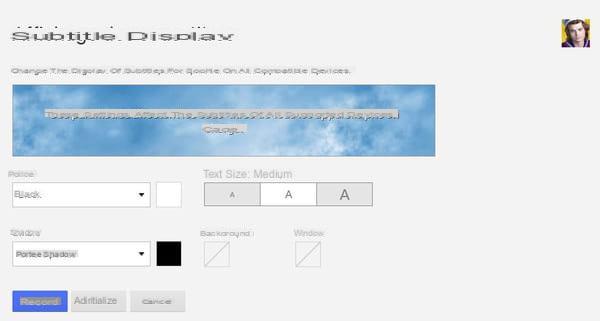
- You will automatically return to the Account section. A message is displayed on a green background to inform you that your preferences have been updated.

Change the appearance of Netflix subtitles from an iOS device
On iPhone, iPad and iPod Touch, changing the appearance of the subtitles is not done on Netflix directly but in the device settings.
- Go to the Settings section of your device.
- Click on Reduced mobility then Closed captions and closed captions.
- Click on Style.
- Select an existing style or create a new style of subtitles using the proposed parameters: size, color and font of the text, color and opacity of the background, opacity of the text, border style, highlighting.
Change the appearance of Netflix subtitles from an Android device
The procedure is practically identical to that carried out on a computer.
- Open the Netflix app on your smartphone or tablet and sign in with your usual credentials if you don't automatically get to your account.
- At the bottom right of the home page, click menu icon representing three lines.
- Click on Account.
- The Netflix Account section opens in your mobile web browser.
- Scroll down to the Profiles and Parental Controls section. Click on your profile picture.
- A list of parameters is displayed.
- Click on Edit opposite the caption Display of subtitles.
- Make the desired changes and observe the result in the preview window. When you like it, click Save.
- You will automatically return to the Account section. A message is displayed on a green background to inform you that your preferences have been updated.
How to put the of the country subtitles on Netflix?
Change the subtitle language on Netflix from a computer
- Go to the Netflix site and sign in with your usual credentials if you don't automatically get to your account.
- On the Who is this page, click your profile picture.
- You arrive on the Netflix home screen.
- Click on the film or the series that you want to watch.
- While reading, hover over speech bubble icon And click of the country in the Subtitles column.

Change the subtitle language on Netflix from a mobile
- Open the Netflix app on your smartphone or tablet and sign in with your usual credentials if you don't automatically get to your account.
- You arrive on the Netflix home screen.
- Click on the film or the series that you want to watch.
- At the bottom of the screen, click Audio and subtitles.

- Click on of the country in the Subtitles column, then on Apply.
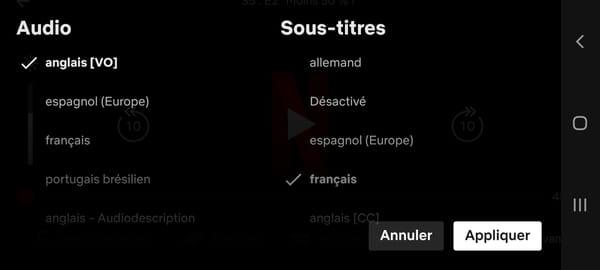
Summary Change the appearance of the subtitles Switch the subtitles in of the country If you are a fan of series or cinema, you undoubtedly like to watch content in original version (original version) to better appreciate the acting ...


























