Do you work in the Apple universe? No need to install a new application to video call your contacts who also have a Mac, iPhone or iPad: FaceTime is already in your apps!
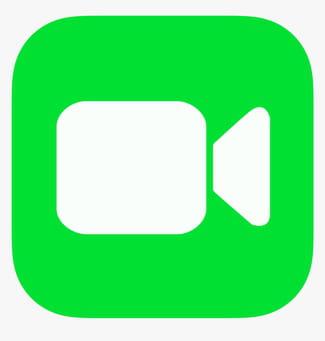
- Activate FaceTime on an iPhone or iPad
- Start a video conversation for two
- Start a video conversation with others
- Add participants to a FaceTime conversation
FaceTime is the audio and video conferencing application created by Apple. Integrated by default on all iPhone, iPad, iPod Touch as well as Mac, portable or fixed, FaceTime is the easiest solution to make an audio video call to another Apple device.
One of the advantages of this solution is that it can work in conjunction with the Messages app on Apple mobile products.
On the other hand, you will never be able to join an Android mobile or a Windows PC because FaceTime only works in the brand's ecosystem. If it remains simple, its use nevertheless requires some explanation.
Activate FaceTime on an iPhone or iPad
If you've never used FaceTime on your device, you may need to make some settings before the first call, as it isn't always turned on by default.
- On your iPhone or iPad, open the app Settings.
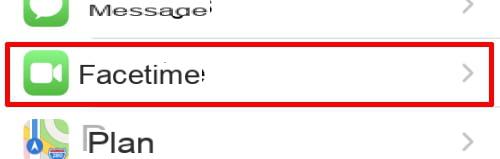
- Drag the displayed page and click on FaceTime.

- REACH the switch to the right of FaceTime if it is not disabled.

- Then click Apple ID, then enter your Apple account information.

The You can be contacted via FaceTime at the following contact details section tells you how your contacts can reach you. By default, iOS saves the phone number for an iPhone and the email address of the Apple account on iPad, iPod Touch, and macOS. For a smartphone, you can choose to be contacted via your email address as well.
Start a video conversation for two
Directly with FaceTime
- Open FaceTime.

- Click on theicon + at the top right of the screen.
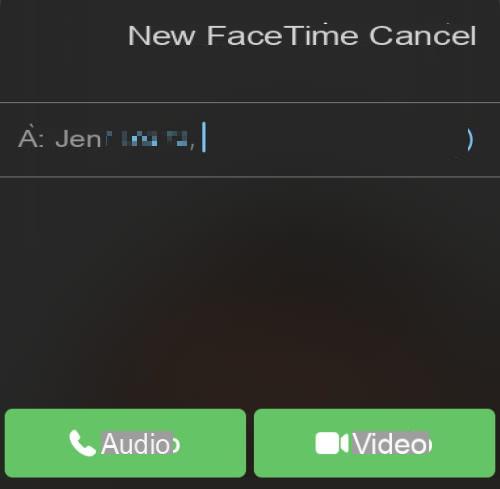
- Enter your contact's name in the New FaceTime window.
- Click on the button Video to initiate the call.
Afterwards, your FaceTime call history will be displayed on the main page of the app. Then click directly on the name of a contact to start a new conversation.
With Messages
- Open the app Messages.
- Open the message of the contact to call.
- Press the name at the top of the message to open the context menu.

- Then press theFaceTime icon to initiate the call.
With the contact directory
- Open the app Contacts.
- Open the contact card to call.
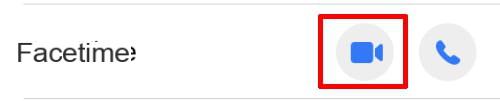
- In the FaceTime part, click on thecamera icon.
Start a video conversation with others
Directly with FaceTime
- Open FaceTime.

- Click on the + icon, at the top right of the screen.
- Enter the name of the different contacts to call one after the other
- Click on the button Video.
With Messages
- Open the app Messages.
- Open the conversation for the group to be called.
- Tap contacts at the top of the conversation to open the context menu.
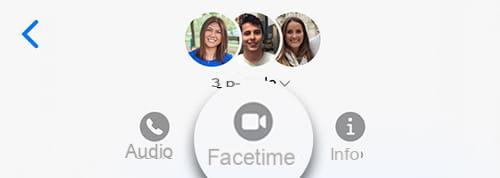
- Then press the icon FaceTime.
Add participants to a FaceTime conversation

- During a video conversation, press the screen to display the options at the bottom.

- Slide menu up to see more settings.
- Then press Add person.
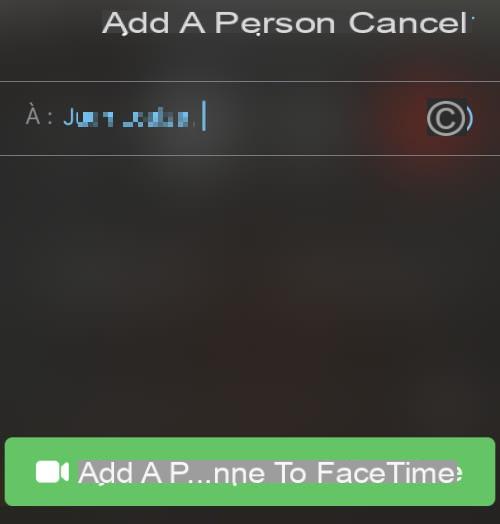
- In the Add a person window, enter the name (s) of the new participants.
- Finally press the button Add a person to FaceTime.


























