Today is LinkedIn the protagonist of the Tech Princess Guides. The so-called "professional social network" which owes its fame to the functionality that allows you to find interesting job offers. Often we shy away from its use because it is believed to be too complex, yet in recent years it has become more and more similar to Facebook and Instagram, so as to simplify its use for all users, including those less digitized. In this LinkedIn guide we prepare to discover everything - absolutely everything - on this social network. Among the various topics covered, we will talk about what LinkedIn is and how it works, how it is used and much more. So, no more chatter and let's get started!
- What is LinkedIn?
- Free and Payable Linkedin
- How LinkedIn works: login and sign up
- How to unsubscribe from LinkedIn
- How to use LinkedIn: profile and CV management
- LinkedIn Guide: Search for a job offer and apply
- LinkedIn Guide: How to Build Your Network of Contacts
- Bonus 1: LinkedIn tricks of the trade
- Bonus 2: the LinkedIn story

What is LinkedIn?
LinkedIn is a social network used for the development of professional contacts and networks. Mainly dedicated to the world of work, the platform allows you to insert your CV, accompanied by a brief summary of professional presentation, within your personal profile, in order to enhance and showcase your experiences.
Unlike other social media, which we usually use privately, LinkedIn stands out for its business soul. Particularly frequented by professionals from all professional sectors and by HR Managers, this platform is mainly used for the job search. But, given the numerous features offered, it allows users to do much more than this: make contacts with colleagues in the same sector, deepen their skills, make their projects known and promote their profession. In short, a real virtual place dedicated to everything related to your career.
Like most social platforms, this one can also be used either from Desktop be from mobile devices - iOS and Android - via thededicated LinkedIn app, although the interface varies depending on the media you use. Unlike social networks such as Facebook or Instagram, however, LinkedIn proposes itself in both a free and a subscription version. The paid version allows you to access some of the platform's additional services, including LinkedIn Recruiter, LinkedIn Sales Navigator and Premium Career.
free and paid LinkedIn
LinkedIn is an incredibly versatile platform, which allows us to fully satisfy the needs of each of us. Precisely for this reason, when registering, it allows you to choose between a free profile e one to payment.
LinkedIn free
In the first case, all you have to do is register by creating a Basic account and start using the basic features of your profile without having to pay even one Euro.
The free version allows you to create and manage your professional profile online. In particular, it allows you to:
- build a digital professional identity;
- form and organize a professional network;
- get in touch with fellow students, colleagues, industry influencers and other users;
- make or receive reports;
- interact with other members of the platform and access their profiles;
- communicate via InMail messages without any limit;
- log up to three job searches to receive relevant alerts each week.
LinkedIn Premium
In the second caseInstead, you can decide to subscribe to a subscription that will allow you to choose what type of account to create on the platform. Each plan provides one month free trial.
The available account types are:
- Premium Career, for those looking for job offers and wanting to increase the opportunities to get hired.
- Sales Navigator, intended for salespeople interested in lead generation and customer building.
- Recruiter Lite, for those looking for talent to hire.
- Premium Business, for those looking for specific and in-depth professional information for their company and business.
- LinkedIn Learning, for members interested in improving their skills and competences.
- In some specific geographical areas, the Premium Essentials account is also available, intended for those who aim to actively develop their career.
In summary, these are only the purposes offered to a Premium profile:
- improve professional career, getting you noticed by recruiting and putting you in touch with the companies they are hiring to find work;
- increase hiring, in case you are an HR Manager or personally manage the recruitment of your company, whether small or large;
- build a network of professionals in the sector, with a view to improving your professional skills.
In short, whatever your goal is, LinkedIn will help you achieve it. But now let's see how to best use it to make all this possible.
erca
How LinkedIn works: login and sign up
Il best way to learn to use this social network is not only to read our LinkedIn guide, but also register on the platform, create a professional account and start ad explore its features. By doing so, you will realize that many of the tools and options available are quite intuitive to use.
What you need to keep in mind when starting to use LinkedIn is the importance of create a Curriculum Vitae that is as clear and representative of your experience as possible. This, in fact, will allow you to get in touch with the right people and find the job you are looking for.
So let's see step by step how LinkedIn works and how to make the most of it, starting from access and registration.
Sign in to LinkedIn from Desktop
LinkedIn can be used indiscriminately on both PCs and mobile devices. In case you prefer to use it from Desktop, just connect to the LinkedIn Italy site: it.linkedin.com.
Download LinkedIn on iOS and Android
For anyone who prefers to use their smartphone to surf the Net, a LinkedIn application is available, which can be downloaded on both iPhone and any other Android device.
In case you are a Apple user:
- Open theApp Store and search for the LinkedIn App using the search bar.
- The first result that will be returned to you is “LinkedIn - Job Search”.
- Click on "Get" and enter your Apple ID - or use Face ID or Touch ID - to complete the installation.
If you are a Android user, you have to:
- open the Google Play Store App on your smartphone and search for the application using the search bar.
- The first search result will be "LinkedIn - Job Search".
- Click on it, tap the "Install" button and in a few seconds you will have the application on your phone.
ALSO READ: LinkedIn updates: new design and functionality coming soon
LinkedIn: registration from PC and app
The first step to be able to make the most of the platform is to register. You can choose whether to register for the service from a PC or from a smartphone. The process is slightly different depending on the device you use.
Registering is only the first step to be able to use the platform. In fact, before you can even define yourself as a full-fledged user, you will have to fill out your Curriculum Vitae, considered the real useful tool for finding work. We will explain how to insert your CV on LinkedIn in one of the next sections. Meanwhile, let's see how to sign up from desktop and mobile.
1. How to register from a PC
First of all, the first thing to do is connect to the official LinkedIn Italy website, www.linkedin.com. On the main screen, at the top right, you will find the item "Sign up now". Just click on it to access the platform registration form.
LinkedIn offers you two different signup options: enter email and password, or use your Google account to make it faster. Let us consider the first case.
Registration via email:
- Enter your email address and password of at least 6 characters.
- Click on "Accept and subscribe" to continue the procedure.
- At this point, the platform asks you to fill in two fields with yours name and surname, and then undergo a safety test, which will be used to verify that you are not a robot.
- Once you have passed the test, you will be emailed a code to enter on the site in order to continue with the registration.
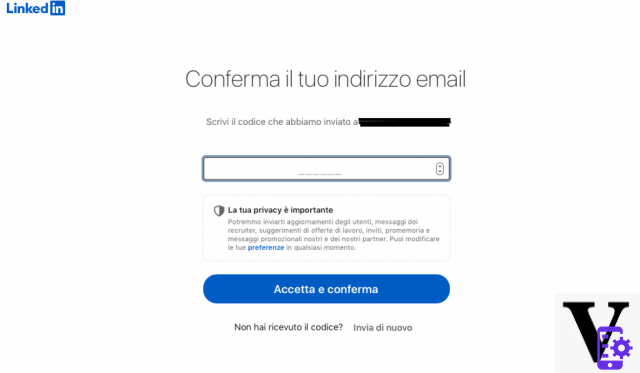
- By entering the code you can continue with entering your personal information: Country / Geographical Area, ZIP Code, City.
- Depending on your current employment status, you must then provide some details about it: Most recent qualification, Type of employment, Most recent company and Sector.
- Or, if you have not yet finished your studies, click on the item “I am a student”.
- By clicking on "Continue", you will have to answer the question "You are looking for a new job? ". The options of your choice are two: “Yes” or “Not now”. By answering this question, you can say that your LinkedIn membership is complete.
2. How to sign up from the LinkedIn App
If you find it easier and more practical to use your smartphone, then you can subscribe to the platform using the App you downloaded.
- Open the application and tap the "Sign up now" button to start the registration process.
- At this point, enter yours email address and password of at least 6 characters.
- Click on "Next" to go to the next screen, where you have to fill in the blank fields with yours name and surname.
- Tap the "Accept and sign up" button and pass the security check in order to proceed with the registration.
- Once you have proven that you are not a robot, you need to enter some information regarding your current occupation. Flag the option "I am a student”If you are still following a course of study. If, on the other hand, you are looking for a job, and you already have experience, enter your most recent qualification in the appropriate field to be filled in.
- Then select the "Employment type", fill in the "Most recent company" field and click on "Next". At this point a screen will appear in which you will have to enter your "Location".
- Click "Next" again to get to the next step, where you are prompted to upload a profile photo. You can choose whether to do it now, or postpone it to a later time. In this case, by clicking on "Ignore" you will have the possibility to proceed with the registration and insert the photo when you fill in your Curriculum Vitae.
- Before signing up, LinkedIn will send you an email to confirm your email address. Check your mailbox, where you will find an email from the platform, in which there is the "Confirm your email address" button. Click on it to complete the registration.
- At this point, the application returns you the screen where LinkedIn asks you "Are you looking for a job?". Select one of the two options - “Yes” or “Not now” - to be able to definitively conclude your registration. At the end of this procedure, you can finally feel satisfied to be present on LinkedIn.
 Apple iPhone 11 (64GB) - nero
Apple iPhone 11 (64GB) - nero
- As part of our efforts to meet our environmental goals, iPhone 11 no longer includes a power supply or ...
- 6,1 "Liquid Retina HD Display (LCD)
- Dust and water resistant (2 meters up to 30 minutes, IP68)
How to unsubscribe from LinkedIn
If you no longer need to use the platform, have found a job and don't want to know any more, or have simply discovered that LinkedIn is not for you, you can delete your account at any time. In this way, all the information contained in your profile, your connections and all data relating to your skills will disappear forever. For this, before deleting your LinkedIn account, think carefully and make sure it is really what you want.
If you want to permanently unsubscribe from LinkedIn, just access the service from the App or Desktop, and click on the “You” icon located at the top right of the screen. After that:
- From the drop-down menu select the item "Setting and Privacy".
- In the left column click on "Account preferences" and then "Account management".
- At this point, click on "Close account" to initiate your cancellation from the platform. Before leaving it, you will be asked to specify the reason of your decision, explicitly requested by LinkedIn to help improve its service.
- Click on "Next", enter your password and then tap the "Close account" button.
In this way, your profile has been deactivated and permanently deleted from the social network.

How do you use LinkedIn
LinkedIn is a platform that boasts a ton of different features, which could be a little confusing when using it for the first time. The important thing is not to panic, and to follow the essential procedures, listed in our LinkedIn guide, which allow you to apply for a job offer in line with your skills. So let's find out together how to use LinkedIn and how to better manage your account and find the job of your dreams.
Everything starts from your profile, which will be yours digital business card to be presented to companies and recruiters.
LinkedIn Guide: Editing Your Profile
Once your membership is complete, you must take care of your profile. To do this, click on the "You" icon and then on the "View profile" item. At this point, you will find yourself in front of your account, still empty and gaunt.
LinkedIn Guide: profile photo and cover
Then start making sense of it by entering your own picture profile. Click on the empty circle inside the profile and then on "Upload photo". We recommend that you choose an image that is representative of you, not too serious and not too funny either. Something that conveys who you are.
As for the specifics of the photo, a JPG or PNG format, possibly of square format - dimensions 400 × 400 pixels - and that does not exceed 4 MB in weight.
Then also add a 'cover image, choosing a photo with dimensions of 1584 x 396 pixels.
Introduction and other data
Once you have chosen the images you can continue by entering all the data in your profile. Starting with the so-called "introduction" of the account. Click on the pencil at the top right below the cover image to edit the main information that appears in your profile, such as your current job position, location and industry. Here you can edit yours too contact info, adding a website, a phone number and a physical address.
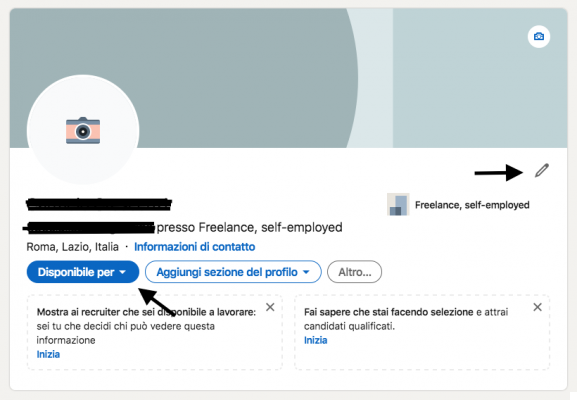
By clicking on "Available for", you can let other users of the platform know what you are looking for. You have two options: "Change jobs"Or"Personnel selection".
By clicking on the first item, a screen opens in which you are asked for a series of useful information to allow LinkedIn to offer you the right offers for you. Then indicate your qualifications, the location where you are looking for work and also whether you are available to work remotely.
Choose the start date between the two options offered by the platform: “Immediately, I am actively looking for work” or “Flexible, occasionally take a look”. Then select the type of job from: full-time, contract, part-time, internship and temporary. Choose who can view your job search between “All LinkedIn users” and “Recruiter only”, and then click on “Add to your profile”.
This way, an entry will appear in your profile indicating that you are officially looking for work, and a green stripe will appear around your profile picture containing thehashtag #opentowork.
If you're looking for a job offer abroad, LinkedIn offers you the option to add your profile in a language other than your native language. To do this, click on the "You" icon and then on the "View profile" button. In the right column, click on "Add profile in another language”And select the language you prefer from the drop-down menu.
Update name, surname and last professional qualification in the selected language and then click on "Create profile". This way you have created a version of your profile in another language, and you can switch between them by simply clicking on the one you prefer in the right column.
After setting up your profile you will need to proceed to add and fill in your CV. Before doing so, the platform allows you to view a series of news shared by some users who operate in the same sector as you. A little help from the social network to allow you to stay up to date in your professional field.
Fill out the Curriculum Vitae on LinkedIn
When it comes to job search, we know that the Curriculum Vitae is a fundamental tool for making your skills known. And this is as true in reality as it is on LinkedIn. The LinkedIn profile is nothing more than a sort of digital Curriculum, where you can collect all your educational and professional experiences, as well as your skills and abilities. In general, it would be good to insert the more useful experiences for the purpose of job search, without being verbose or dwelling on who knows what descriptions.
To start creating your CV by adding your own work experiences:
- Scroll down your profile and position yourself on the "Experience" section.
- Click on the pencil icon to edit information related to your last position such as start and end date, and the role description that you covered.
- If you want, you can also add external documents, photos, sites, videos and presentations, either by uploading the media directly to your profile or by adding an external link.
- By clicking on "Save", you will see your latest work experience appear in the LinkedIn Curriculum vitae.
- If you want to add more, click on the “+” icon and fill in the fields as required.
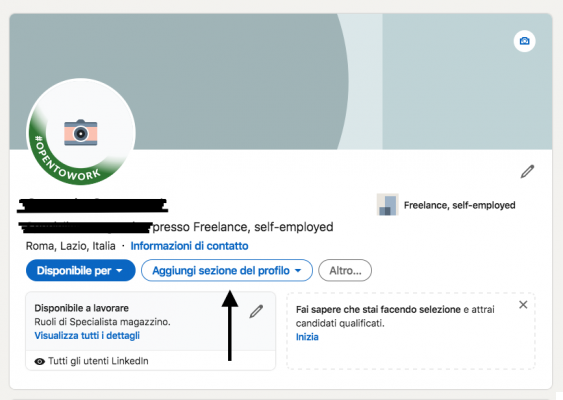
To enter details related to your academic training:
- Click on the "Add profile section" button and then on the "Training".
- At this point, fill in all the fields required by the platform: School or University, Qualification, Study Course, Year of start / end, Evaluation, Activities and associations, Description.
- You can then choose whether to add external documents, photos, videos or other, either by uploading them as media within the profile or by adding an external link.
- Before saving everything, choose whether to share this information with your network or not. Once done, click on "Save".
- If you want to add other qualifications, all you have to do is go to the "Training" section and click on the "+" icon.
Returning to the “Add profile section” button you can choose which other information to add to your virtual resume. The volunteer experiences, as well as the licenses and certifications obtained during your training, they can be added to your profile with just one click. Just click on the corresponding item, fill in the fields with the information requested by the platform and then click on "Save".
The sections that you can add to your profile are quite different from each other, and each one is made up of more specific items. These are all the possibilities offered to you by the platform to complete your Curriculum Vitae.
- Expertise
- Goals achieved: Publications, Patents, Courses, Projects, Recognitions and Awards, Exam marks, Languages, Organizations
- Further information: Ask for a reference
- Supported Languages: Add your profile in another language.
Clearly, these are features that allow you to make your LinkedIn profile effective, so that you can be noticed more easily by recruiters and companies.
If you need to submit your Curriculum Vitae for a job offer that you found outside of LinkedIn and you believe that what you have filled out on the platform is the most comprehensive at your disposal, then you can comfortably download it from your profile in PDF format.
To download the LinkedIn CV, in the upper section of your account click on "Other" and then on "Save as PDF". This will start the automatic download of the file to your computer. After downloading it you can attach it to your application to send by email or print it to take it to your job interview.
LinkedIn Guide: Search for a job offer and apply
If you've chosen to use LinkedIn, chances are you're looking for a job. And this is one of the features of the platform most appreciated by users, who always say they are satisfied with the proposals they find. Basically, you have two different options for accessing job vacancies: use the search function at the top of the Home Page, or go directly to the open offers page.
In the latter case, just click on the "Work" icon located in the bar at the top of the screen to access the reference page. Here you will find a wide range of job advertisements that LinkedIn believes may be of interest to you in the “Recommended for you” section, located at the bottom of the screen. But if none of these suit your wishes, you can do a search that is more suited to your skills. In the section "Look for your next job”Enter a keyword related to the job you are looking for or the name of a company in the appropriate empty field. Then specify the location you are interested in and click on "Search".
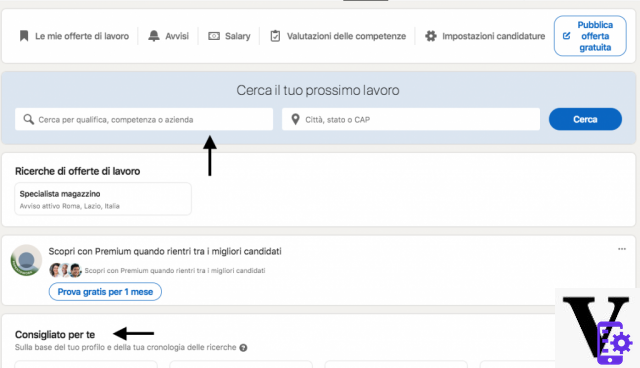
At this point, the search results page will open, where you can view all the announcements relating to the job position and the location you are interested in. For convenience, you can filter the results using all the options you find at the top of the page: Publication date, Experience level, Company, Type of job, Remote, LinkedIn features, Location, Sector, Job function and Qualification. At this point, once you have found the right offer for you, all you have to do is apply.
Apply for a job on LinkedIn
Before even applying for an offer, it is important to find the right one for you. In this regard, keep in mind that on LinkedIn you will find two different types of ads: those that will allow you to apply directly within the platform - through the "Simple application" button - and those that will refer you to the company website for a possible candidacy. Having clarified this, it is important to first look for the most suitable ad for you.
To do this, use the search bar at the top of the screen or visit the offers page, which you can access by clicking on the “Jobs” section. In both cases, you will be faced with a series of ad results that match your search criteria. Just click on one of these to view its details and see if it's the right one for you.
In case it is, click on the "Simple application" button. A series of pop-up windows will open, within which you will need to enter your contact information, upload your Curriculum Vitae or summarize your previous work experiences. Once you have entered all the information, click on "Review" to check if everything is correct and then on "Apply" to submit your application. In just a few steps, you have managed to apply for what could be your dream job.
Discount Microsoft Surface Pro X Laptop 2-in-1, 13 ", 8 GB ...
Microsoft Surface Pro X Laptop 2-in-1, 13 ", 8 GB ...
- Great for the lifestyle on the go with a thickness of only 7.3mm and a minimum weight of 772g 1,7lb; always at ...
- Stay in touch with ultra-fast connectivity lte advanced pro, keep your productivity with a battery of ...
- Designed to make your mark; get back to work faster with instant access and reactivation ...
LinkedIn Guide: How to Build Your Network of Contacts
LinkedIn is not only a platform where you can consult the job advertisements of companies and HR Managers, but also a virtual place to build one professional network, which can include both users you know personally and those you value and do not yet know directly. To invite users to get in touch with you, the platform offers you several ways.
- Invitations: an option that allows you to send the other members of the platform an invitation to offer them to connect with you. To do this, just use the "Search people" function through the search bar at the top of the screen to find the profile of the person you are interested in, and then click on the "Connect" button that you find next to his profile. If interested, you can add a introductory note, or let an automated invitation run. If, on the other hand, you do not yet know who to invite to be part of your network of contacts, click on the "Network" icon to view all the suggestions that LinkedIn has for you. Once again, clicking on the "Connect" button will send an invitation to the user you are interested in. As soon as the person has accepted, you will be notified and you can start texting or interacting as you like. However, consider that thesending of invitations is limited, so you will not be able to ask dozens of users to connect with you in a single day, otherwise you risk blocking your account.
- InMail messages: a feature reserved exclusively for Premium users, who thus have the ability to send a private message even to contacts with whom they are not yet connected. If you have signed up for a subscription, this allows you to write directly to a user to propose to join your network.
- Synchronization of contacts from address books and other sources: In this case, LinkedIn allows you to sync contacts from Google Calendar and Google Contacts. To do this, click on the "Network" icon in the top bar and then on the "Contacts" item in the left column. Click again on “Manage synchronized contacts” to select the contact sources to synchronize with your profile. Next to each of the sources you will find a “Synchronize” button, just touch it to enter all the contacts that are part of it in your professional network. Or, by clicking on the item “Add other contacts” you can select which links to import from some of the most used apps such as GMail, Yahoo or Outlook. Indeed, this section also allows you to upload a file containing all your contacts, so as to facilitate the creation of your professional network.
In this way, you will be able to create your personal network of connections, which will allow you to find not only interesting job opportunities, but also to deepen your professional skills or other.
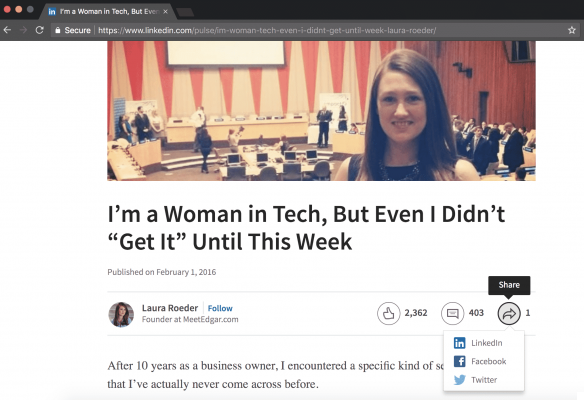
Bonus 1: LinkedIn, tricks of the trade
Although LinkedIn is a platform that has become known above all for the features that allow you to find work, it boasts a truly endless series of possibilities for your professional growth. Starting with training courses in the Learning section, which allow you to deepen your work skills or to acquire others in sectors that interest you. Not to mention the features that allow you to showcase your skills in front of your network members. In this section of our LinkedIn guide, we will reveal some useful tips to truly become a successful user.
How to post articles on LinkedIn
For some time now, the platform has allowed all its users to publish articles on their topics of interest or their skills. Yet another feature created by LinkedIn to allow recruiters to evaluate your industry knowledge, as well as to allow other registered members to interact with you. To write, just click on the button "Scrivi an articolo”That you find in the upper section of the screen. At this point, the platform gives you a sort of simplified editor, in which you can insert title, article text and cover image.
Once the editing is complete, click on "Publish" to allow the publication of the article on the platform. In this way, all users who are part of your network will be able to read it, and those who are not part of it will be able to decide to follow you in case they want to read your future texts. If you want, you can also share the content on other social platforms - Facebook or Twitter - by clicking on the “Share” icon at the bottom of the text.
Join Groups to expand links
Like Facebook Groups, the so-called “social network of work” also offers you the opportunity to become part of an online community with which you share both professional and non-professional interests. In particular, i LinkedIn groups they can be very useful for meeting professionals in the same sector as you, forging professional collaborations and showing their skills to the widest possible audience. On the other hand, the platform works thanks to a sort of gigantic virtual word of mouth, which allows you to expand the professional network e find new job opportunities perfect for you.
Joining Groups is incredibly simple. Just enter the topic you are interested in or the name of a company you dream of working for in the search bar at the top of the LinkedIn page to be able to find all the communities that might be right for you. On the search results page, filter by "Groups" and choose the one that suits you best. Click on the name of the group to view its details and, if you like it, tap the "Request to join" button to join it.
Once you are a full member, we suggest that you be as active as possible to be able to attract the attention of other users. Share your content, comment on posts shared by others and answer the questions of those looking for suggestions. In this way, you can get in touch with users who work in the same sector as you, invite them to your professional network and maybe hope to get a recommendation if a job opportunity opens up in the company. At the same time, however, you will be able to consult useful content on the sector of work that interests you, constantly updating and improving your skills.
LinkedIn Guide: How to Share Stories on LinkedIn
In recent months, the platform has been trying to adapt as much as possible to the functionality of other social media, so as to make it easier to use but also lighter in sharing content. This is how the LinkedIn Stories, a feature very similar to Instagram Stories, which allow you to share with your network some representative moments of your working day, a photo of an important recognition or some details relating to a project you are following.
This functionality, for the moment, is only available on applications iOS and Android, and not for the Desktop platform. To publish a story, all you have to do is open the App and, on your Home Page, tap the “+” icon in the Stories section. At this point, you choose if take a photo or shoot a video, Whose maximum duration must be 20 seconds. Either way, you just need a simple press on the circle at the bottom of the screen to capture an image or video. If, on the other hand, you prefer to upload a photo you have in the gallery, just click on the “Image” icon at the bottom of the screen.
Before sharing the story, you can choose whether to add a sticker or a piece of text by clicking on the “Stickers” or “Text” icon respectively. Once ready, go for it click on the "Share" button to launch your story into the LinkedIn universe.
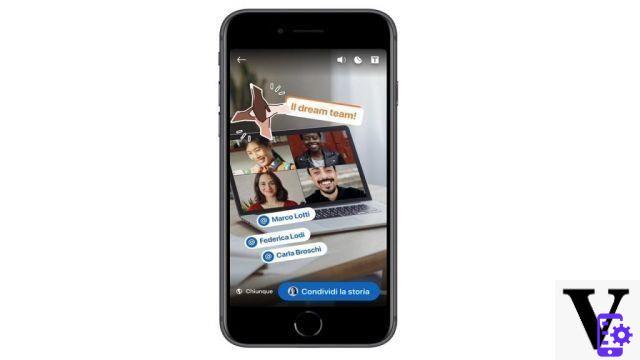
Bonus 2: the LinkedIn story
Not many know this, but LinkedIn is the first social network in history. Born in the now distant 2002 - that is two years before Facebook - when the entrepreneur Reid Hoffman had the brilliant idea of creating a tool that would connect companies and job seekers. On the other hand, Hoffman was certainly no stranger to the creation of platforms of this type, given that in 1997 he created Social Net, considered in some way the forerunner of Facebook. A project that was not successful, but which evidently taught him how to best move in the sector.
In 2002, in fact, Hoffman called together some of his friends and former classmates to convince them to take part in the development of LinkedIn. Between these Allen Blue, Konstantin Guericke, Eric Ly e Jean-Luc Vaillant. It took a year of work to be able to develop a platform that really responded to the entrepreneur's idea, and in 2003 the social network was officially made available to users. Within a year, the platform reaches 1 million subscribers, but the results still did not seem to be what was hoped for. And indeed, the growth of social media was very slow until 2006, when some paid features were introduced to help companies find professional profiles in line with their needs.
In 2007, LinkedIn exceeds 10 million users, establishing itself as the best tool for looking for work in California. But the best was yet to come. In the following years, the launch of the platform in Europe and the inclusion of Jeff Wiener as CEO of the company they marked the real success of the social. The company grew, as did its subscribers, but it wasn't until later that LinkedIn really became famous. In fact, in 2016 the negotiations for theacquisition of the company by Microsoft. And in 2017 Bill Gates bought it for over $ 26 billion. A sensible figure, if we think of the incredible potential that distinguishes this platform.
To date, therefore, the main organization to which LinkedIn belongs is Microsoft.
Our LinkedIn guide has ended. After reading all the procedures and tips to follow to create an effective profile, you can start using the platform immediately to the best. And if you need more suggestions, don't hesitate to contact us!


























