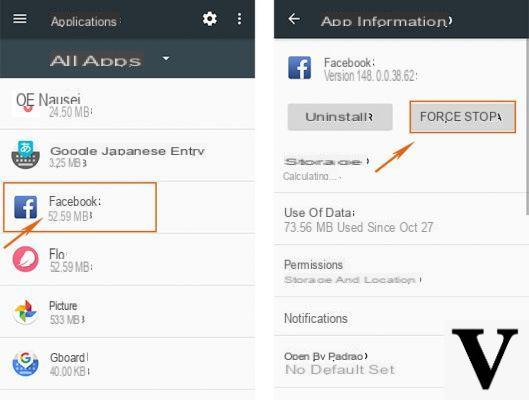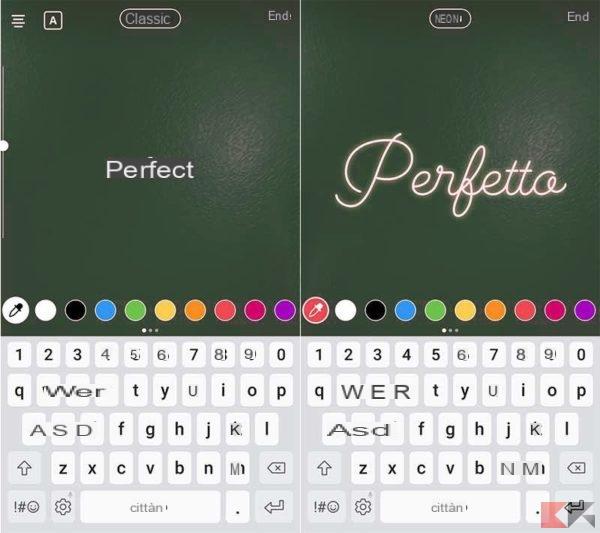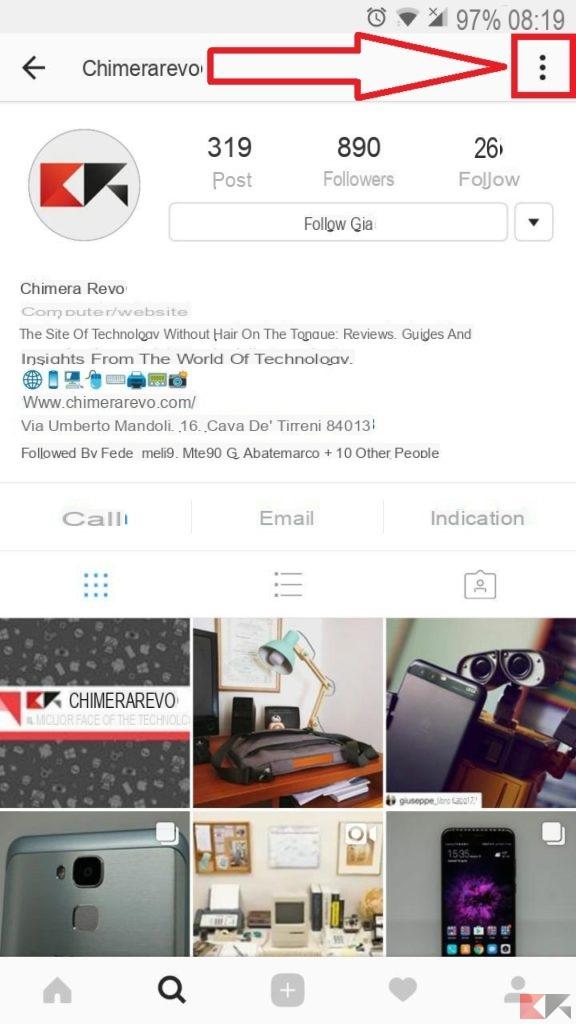Look for a solution to fortify yours Instagram account but surfing the net you have not found anything? In the next few lines we will talk specifically about how to activate two-factor authentication Instagram da computer e smartphone/tablet Android e iOS.
How to activate two-factor authentication on Instagram from the website
It is possible to take advantage of the website of the popular social network, accessible from any browser (eg. Chrome, Firefox, Safari o Edge) to enable two-factor authentication.
Let's find out the steps to follow together:
- Open the default Internet browser, connect to the portal Instagram and log into your account.
- In the next step, press on thelittle man present at the top right and then on the icon gear placed next to Modification the profile per accesre alle Settings.
- From the window that appears, choose Privacy and security, scroll the screen and choose Enable two-factor authentication. You just have to follow the instructions to proceed with the activation.
How to activate two-factor authentication on Instagram from Windows PC
If you use the official application of the popular photo social network on your computer with the operating system of Microsoft, then you can enable the two-step verification in a very simple way.
Let's see how to do it:
- Launch the app Instagram on yours PC Windows 10 from the menu Home or by typing Instagram in the search bar at the bottom left.
- In the next step, click on thelittle man located at the bottom right and then press on thegear present next to Edit profile per accesre alle Settings.
- At this point, identify the section Account and choose Two-factor authentication.
- To enable the feature, simply press the switch next to it Request security code and then on the button Attiva from the message that appears.
- On the number used during registration you should receive a security code to enter in the field Confirmation code.
- After typing it, press end at the top right to complete the operation. If you do not receive the code, just press on resend the code to you. If you have changed your mobile number, click on Modify it and follow the wizard to change it.
If you want, you can save a screenshot of the backup codes useful for accessing your account in case you are unable to receive a security code via SMS. Just press on OK from the message that appears and then click on Capture screenshots to take the screenshot or on Copy codes to paste them into a text document.

How to activate two-factor authentication on Instagram from smartphones and tablets
Compared to the official app for Windows 10, on that for Android e iOS it is possible to access two authentication modes via SMS or using the authentication app Google Authenticator. Therefore, in the next lines we will explain both procedures specifically so as to choose the desired one (or both).
To enable two-factor authentication via SMS, carefully follow the steps listed below:
- Open the app of Instagram on your smartphone or tablet and press onlittle man located at the bottom right.
- At this point, press on 3 dashes present at the top right and choose Settings from the side menu that appears.
- From section Privacy and security, choose Strong two-factor (on iOS you can find the entry under the section Safety) and press the button Start.
- Now, activate two-factor authentication via SMS by pressing onswitch present next to Text message (your Android) or SMS (its iOS).
- From the screen insert the code, key in the code received via SMS and press on NEXT. Alternatively, tap on Send again code if you have not received it or on Change phone number to change the number on which to receive the code.
- When the operation is complete you should get the message Two-factor authentication is active. Press on end but I will complete the operation.
Just as seen on Windows 10, you can save the recovery codes via screenshot by pressing on the appropriate item.
To activate the mode Authentication appInstead, take the steps listed below as a reference:
- The first step is to download the app Google Authenticator from the Play Store for Android or from the App Store for iOS.
- Always from Settings, choose Two-factor authentication and bring up ON the switch located next to Authentication app.
- Through the screen Receive your code from Google Authenticatorby pressing the button NEXT to automatically start the Big G software.
- From the screen Save code for Instagram: your username, tap on OK to save the profile.
- At this point, type the code created by Google Authenticator, return to the screen Enter the Instagram code and tap up NEXT. We specify that the code created by the software changes every 30 seconds.
- Confirmation message received Confirmed authentication app, click on end but I will complete the operation.
We specify that the popular social network allows you to use both authentication methods to access thepersonal Instagram account, then you will make it super safe. In case of second thoughts, it is possible to disable two-factor authentication via SMS or authentication app (or both) by pressing theswitch and then choosing Remove from the warning that appears on the screen.