Many of the tools and applications it comes with Windows 10 they tend to go unnoticed, because they are not usually the priorities of some users, however, there are many of those applications, which are so useful, that it will be crazy for you to know that you have lived so long without them. this is where you will need to install them on your PC immediately.
However, these applications are usually pre-installed which you can uninstall whenever you want, but since this is not the case, because in this post we want to tell you about the tool "Contacts" with which you will have greater ease of viewing your contacts from Google within Windows 10.
This tool helps you with the convenient and simple visualization of the contacts you have programmed in your email manager, all this, through a simple, dynamic and quite compact list, which will help you at all times; If you want to know more, you just have to read this post.
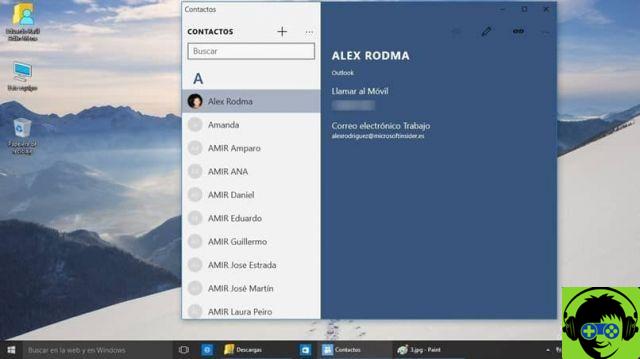
How to add, edit and even delete some contacts in the Windows 10 Contacts app
This is one of the most useful functions you will find for this tool, as you will be able to perform multiple procedures, all in one place. If you want to add a new contact within the application, you just need to follow the following steps:
- Start by going to the »Add an account« option. This option can be found once we access the system settings, where we will be presented with the option to choose which account we want to manage, among which we can choose between an Outlook account, Exchange or Google
- Once the account we want to be managed by this tool has been selected, the contacts will automatically be loaded into the list of devices.
If this doesn't seem like a safe method to you, due to some contact issues, or if you don't decide to perform this process manually, you will need to specify it in the application and with this you can enter the contacts one by one.
If you are looking for the correct way in which you can edit and modify it, just select the contact and press the icon of pencil, so that all contact information is displayed and with it, you can make any changes that are timely.
Once the process of modification it is finished and you are satisfied, you just have to press the button save and everything will be ready to be attached correctly.
To be able to delete a contact, you just need to select the menu button, which appears right next to the button modification and among the options, you will see at the end of the list the option to delete that contact. To finish, we will just have to confirm the action and everything will be ready.

Choose contacts to be visible or hidden
One of the application's default options «Contacts» of Windows 10 is the fact that it automatically shows all contacts found in our list.
However, there is a special option where it allows you to indicate which contacts you want to be shown within this one application and which ones you prefer to be hidden.
To be able to do this, you need to enter the gear icon and then click inside the option » Filter contact list «.
Once this is done, you will see that a window will appear, in which we can hide some contacts, especially those who uniquely do not have contact numbers, thus showing us those to whom we can call or send Message.
Similarly, within this, we can find three boxes, which will help us mark or deselect, if not, those contacts that we want to be displayed or not within this tool.























![[Review] Osmo mobile, DJI's smartphone stabilizer](/images/posts/ee8d30fe53d2d51dc86eb4e3eadeb5a9-0.jpg)


