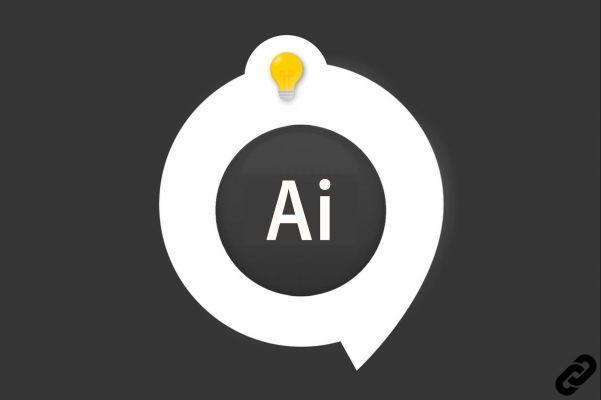 Illustrator
TÉLECHARGER ILLUSTRATOR
Illustrator
TÉLECHARGER ILLUSTRATOR
Illustrator is a software that allows you to vectorize images in a few clicks. You can give them a graphic style and use them as a basis for striking and creative illustrations.
We will see together how to vectorize an image step by step.
How to vectorize an image with Illustrator?
1. Open the image you want to vectorize and select it with the move tool.
A blue box appears around your image.
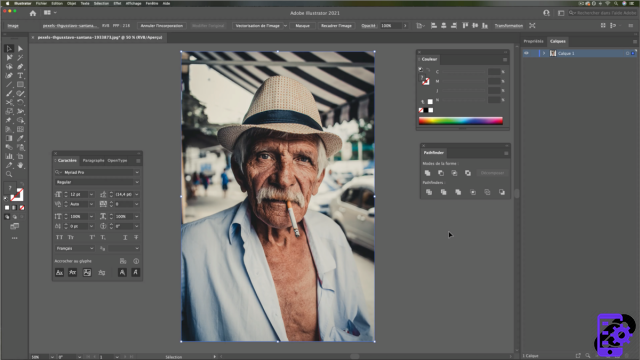 Open your image
Open your image
2. Click on the button [ Image vectorization ]
The software displays a first vectorization proposal
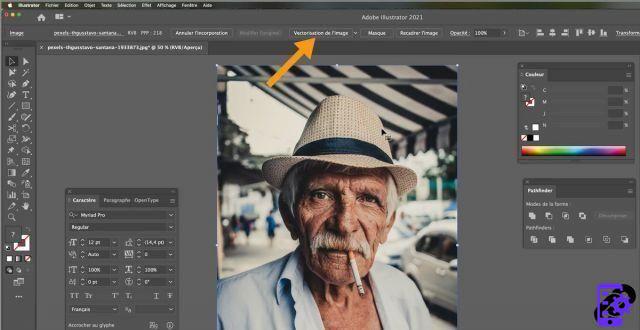 Vectorize the image
Vectorize the image
3. Here is the default vectorization.
You can change the settings by clicking on the symbol shown in the image below.
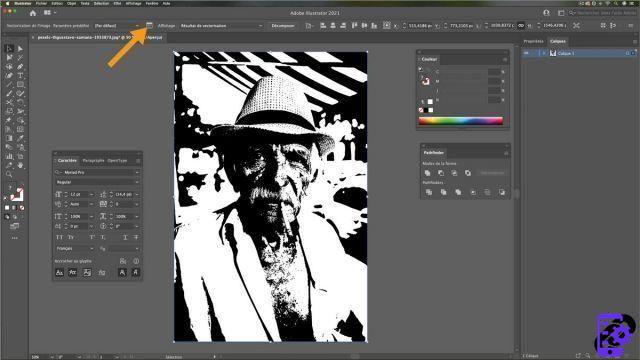 1er vectorisation
1er vectorisation
4. Display: You can change the preview preview of the result.
Fashion : This is the rendering of the image - Color, Grayscale or Black and White
Threshold : Amount of color or gray - The lower the threshold, the less detail will be shown in the image.
Trace : The image is more or less simplified
Angles : The corners of the plots are more or less rounded
Noise : There will be more or less isolated dots in the image
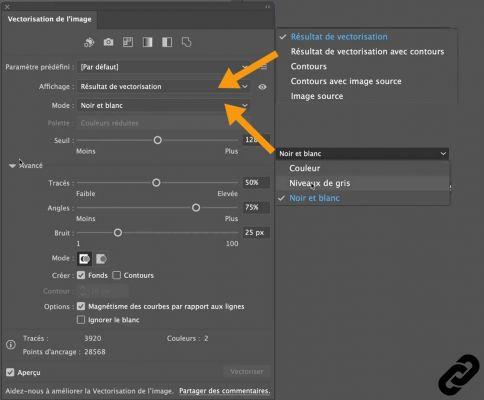 Vectorization Parameter
Vectorization Parameter
5. To validate the vectorization click on [ Break down ]
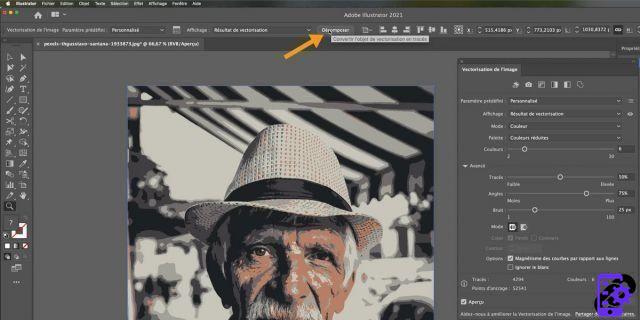 Break down
Break down
6. On the image we see the result with the multitude of lines and points that you can select and modify with the white arrow.
Tip: You can also change the color of solids.
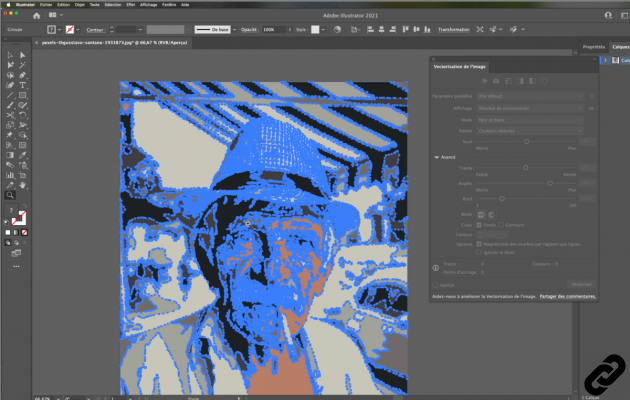 Vectorization result
Vectorization result
ILLUSTRATOR you are passionate about and you want Learn More ?
Come and discover the complete Illustrator Initiation training.
More than 10 hours of videos, creations and practice.
-20% for all Expertsconnecting readers.


























